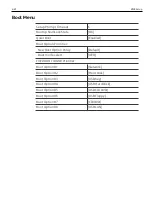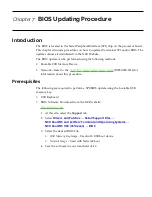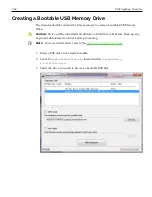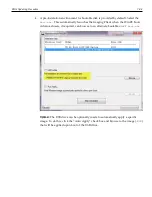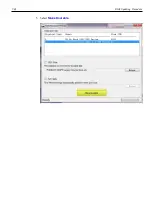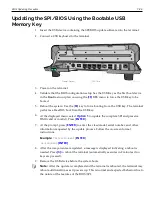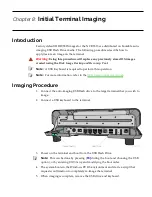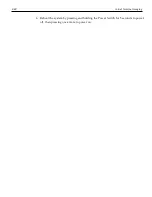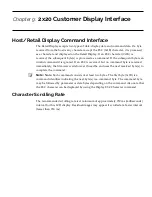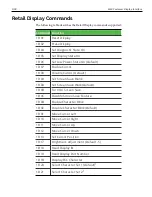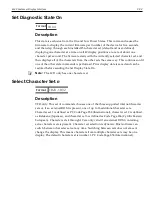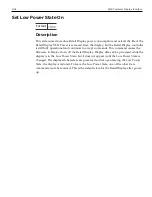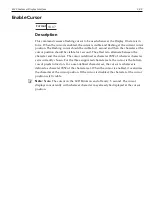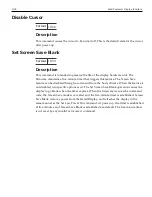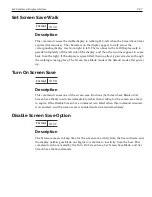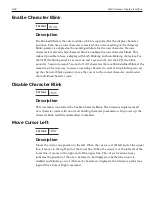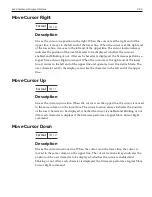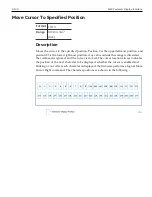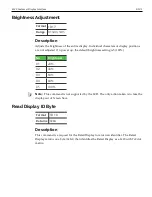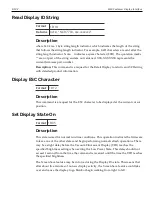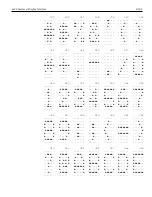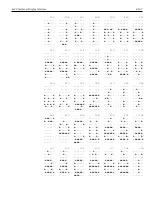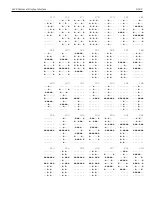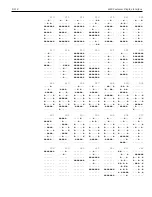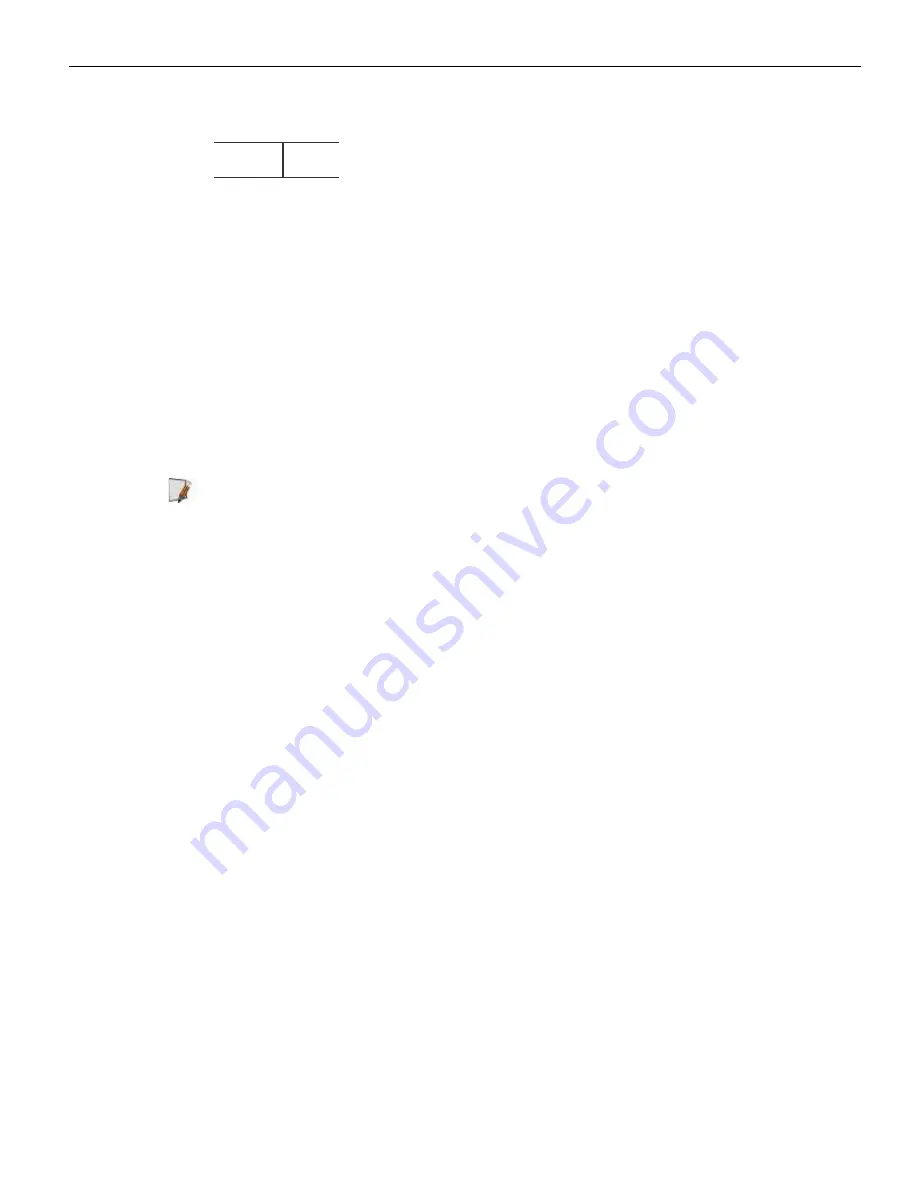
2x20 Customer Display Interface
9-95
Enable Cursor
Format
1B 07
Description
This command causes a flashing cursor to be used whenever the Display On state is in
force. When the cursor is enabled, the cursor is visible and flashing at the current cursor
position. The flashing cursor should be visible for 1 second and then the character at the
cursor position should be visible for 1 second. The effect is to alternate between the
character and the cursor. The cursor is defined as character 0X5F of whatever character
set is currently chosen. For the three supported character sets, the cursor is the bottom
row of pixels turned on. For a user-defined character set, the cursor is whatever is
defined as character 0X5F of the character set. When the cursor is enabled, it overwrites
the character at the cursor position. If the cursor is disabled, the character at the cursor
position is left visible.
Note:
Note:
The cursor on the LCD blinks on and off every .5 second. The cursor
displays concurrently with whatever character may already be displayed at the cursor
position.
Содержание XR3 (7613)
Страница 1: ...User Guide NCR RealPOS XR3 7613 Release 1 0 BCC5 0000 5154 Issue B...
Страница 13: ...xi...
Страница 16: ...Product Overview 1 3 Mounting Configuration The NCR RealPOS XR3 is configured to be mounted on a countertop...
Страница 17: ...1 4 Product Overview Operator Controls Power Switch The Power Switch is located on the Front Panel of the POS...
Страница 20: ...Product Overview 1 7 Label Locations...
Страница 59: ...Disk Image Backup and Recovery Tool 4 46 2 Enter the Password The factory default password is Recovery1234...
Страница 62: ...4 49 Disk Image Backup and Recovery Tool 2 Click on the USB Button...
Страница 69: ...Disk Image Backup and Recovery Tool 4 56 A progress bar is displayed as the image is applied...
Страница 70: ...4 57 Disk Image Backup and Recovery Tool A message is displayed when the load is complete...
Страница 71: ...Disk Image Backup and Recovery Tool 4 58 5 Reboot the POS...
Страница 82: ...5 69 Power Management 2 Select Network Adapters Realtek PCIe GBE Family Controller 2...
Страница 98: ...7 85 BIOS Updating Procedure 5 Select Make Bootable...
Страница 124: ...2x20 Customer Display Interface 9 111 245 246 247 248 249 250 251 252 253 254 255...
Страница 132: ...2x20 Customer Display Interface 9 119 245 246 247 248 249 250 251 252 253 254 255...
Страница 140: ...2x20 Customer Display Interface 9 127 245 246 247 248 249 250 251 252 253 254 255...
Страница 144: ...10 131 Wireless Adapter Switching 6 Select Create a new package OK...
Страница 146: ...10 133 Wireless Adapter Switching 12 Click Yes 13 Enter a filename and choose a location to save the package file...
Страница 151: ...B 138 Touch Screen Calibration Do NOT touch the bezel with your other fingers...