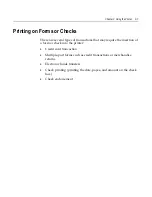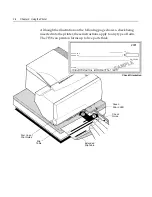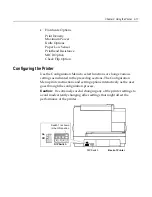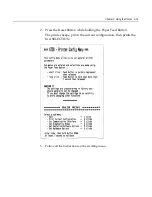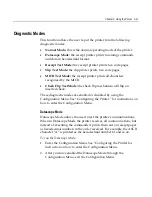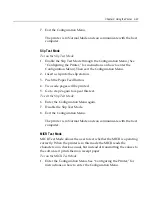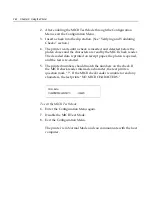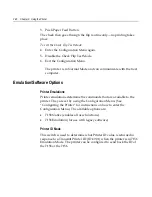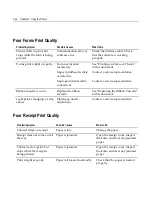3-20 Chapter 3: Using the Printer
4.
Press the Paper Feed Button to make the selections.
The instructions indicate whether to select something with a short click, a
long click, or a series of short clicks. Indicate Yes with a long click, No
with a short click. Press and hold the Paper Feed Button for at least one
second for a long click. Press the Paper Feed Button quickly for a short
click.
5.
When finished, set DIP Switch 1 to Off and reset printer.
6.
Press the Reset Button. The printer resets with the new selections.
Communication Interface
The Configuration Menu gives the user the option of setting the printer
to use an RS-232C serial port. (See “Configuring the Printer” for
instructions on how to enter the Configuration Menu.)
RS-232C Serial Interface Settings
If the user sets the printer to use an RS-232C serial interface, the
Configuration Menu can be used to set the following RS-232C-specific
settings:
•
Set a baud rate of 115200, 57600, 38400, 19200, 9600, 4800, 2400, or
1200 baud
•
Set the number of data bits to seven or eight
•
Set the number of stop bits to one or two
•
Enable or disable parity
•
Set flow control to software (XON/XOFF) or Hardware
(DTR/DSR)
•
Set the printer to ignore data errors or print a “?” upon
encountering an error
The settings used will depend on the software the operator is using
and the capabilities of the host computer.
Содержание 7158
Страница 1: ...NCR 7158 Thermal Receipt and Impact Printer Release 1 0 Owner s Guide B005 0000 1112 Issue D...
Страница 26: ...1 8 Chapter 1 About the Printer...
Страница 50: ...3 12 Chapter 3 Using the Printer Clearing Check Flip Paper Jams Check Check Flip Window Door...
Страница 53: ...Chapter 3 Using the Printer 3 15 Configuration Menu and Print Test samples show approximately 60 of size...
Страница 56: ...3 18 Chapter 3 Using the Printer 1 Set DIP Switch 1 to On Front of Printer Reset Button Front Cover...
Страница 110: ...5 28 Chapter 5 Technical Specifications Code Page 437...
Страница 111: ...Chapter 5 Technical Specifications 5 29 Code Page 850...
Страница 112: ...5 30 Chapter 5 Technical Specifications Code Page 852...
Страница 113: ...Chapter 5 Technical Specifications 5 31 Code Page 858...
Страница 114: ...5 32 Chapter 5 Technical Specifications Code Page 860...
Страница 115: ...Chapter 5 Technical Specifications 5 33 Code Page 863...
Страница 116: ...5 34 Chapter 5 Technical Specifications Code Page 865...
Страница 117: ...Chapter 5 Technical Specifications 5 35 Code Page 866...
Страница 128: ...6 10 Chapter 6 Communication Interface...
Страница 286: ...7 158 Chapter 7 Programming Guide...
Страница 314: ...Index 8 W Weight of printer 5 36 X XON XOFF protocol 6 6...