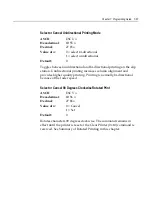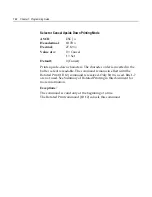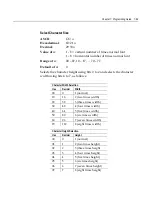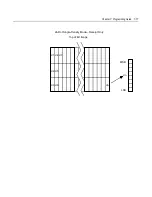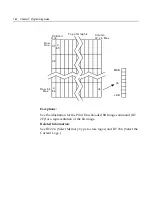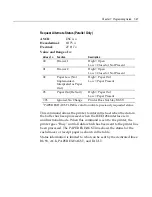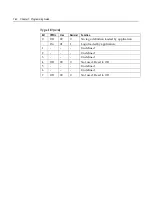Chapter 7: Programming Guide 7-79
Select the Current Logo (Downloaded Bit Image)
ASCII:
GS #
n
Hexadecimal:
1D
23
n
Decimal:
29
35
n
Range of
n
:
0
–
255
Selects a logo to be defined or printed. The active logo
n
remains in use
until this command is sent again with a different logo
n
.
When this command precedes a logo definition, that definition is
stored in Flash Memory as logo
n
. If there is already a different
definition in Flash Memory for logo
n
, the first is inactivated and the
new definition is used. The inactive definition is not erased from Flash
and continues to take up space in Flash Memory.
When this command precedes a logo print command and
n
is different
from the previously active logo selected, the printer retrieves the logo
definition for
n
from Flash Memory and prints it. If there is no
definition for logo
n
, then no logo is printed.
In the case of a previously existing application that expects only one
possible logo, the printer will not receive the Select Current Logo (1D
23
n
) command. In this case, the printer assigns 0 as the active logo
identifier. It automatically stores any new logo definition in Flash
Memory as logo 0, inactivating any previous logo 0 definition. If the
Flash Memory space available for logos fills up with inactive logo 0
definitions, the firmware erases the old definitions at the next power
cycle. This is the only case in which the printer erases Flash Memory
without an application command.
In the case of a new application using multiple logos, the Select
Current Logo (1D 23
n
) command is used. After that, the printer no
longer automatically erases the logo definition Flash Memory page
when it fills with multiple definitions. A new application using
multiple logos, writing a user-defined character set into Flash Memory,
or both, is responsible for erasing the logo and user-defined character
set Flash Memory page when the logo area is full or before a new
character set is defined.
Содержание 7158
Страница 1: ...NCR 7158 Thermal Receipt and Impact Printer Release 1 0 Owner s Guide B005 0000 1112 Issue D...
Страница 26: ...1 8 Chapter 1 About the Printer...
Страница 50: ...3 12 Chapter 3 Using the Printer Clearing Check Flip Paper Jams Check Check Flip Window Door...
Страница 53: ...Chapter 3 Using the Printer 3 15 Configuration Menu and Print Test samples show approximately 60 of size...
Страница 56: ...3 18 Chapter 3 Using the Printer 1 Set DIP Switch 1 to On Front of Printer Reset Button Front Cover...
Страница 110: ...5 28 Chapter 5 Technical Specifications Code Page 437...
Страница 111: ...Chapter 5 Technical Specifications 5 29 Code Page 850...
Страница 112: ...5 30 Chapter 5 Technical Specifications Code Page 852...
Страница 113: ...Chapter 5 Technical Specifications 5 31 Code Page 858...
Страница 114: ...5 32 Chapter 5 Technical Specifications Code Page 860...
Страница 115: ...Chapter 5 Technical Specifications 5 33 Code Page 863...
Страница 116: ...5 34 Chapter 5 Technical Specifications Code Page 865...
Страница 117: ...Chapter 5 Technical Specifications 5 35 Code Page 866...
Страница 128: ...6 10 Chapter 6 Communication Interface...
Страница 286: ...7 158 Chapter 7 Programming Guide...
Страница 314: ...Index 8 W Weight of printer 5 36 X XON XOFF protocol 6 6...