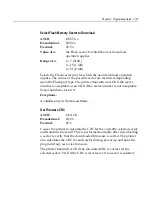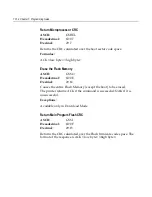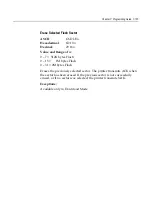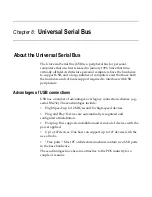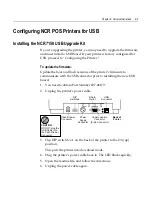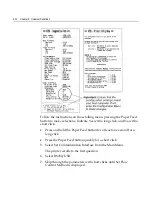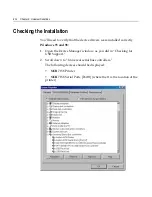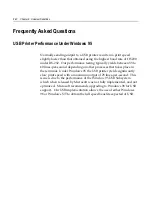8-6
Chapter 8: Universal Serial Bus
7.
Return DIP switch No.1 to the original Off (down) position.
8.
When you’re finished, plug the printer in again. The LED remains
on without blinking.
The printer is now operational. You can print out a diagnostics form to
verify that the boot and flash versions of the firmware have been
updated. (See
Owners Manual
for printing the diagnostic form.)
To remove the Options Board and install the USB Board:
You’ll need a No.1 Phillips screwdriver to complete this task.
Warning:
Electrostatic discharge could damage the USB Board.
Wear a grounded wrist strap and use a static mat or other ESD
protected work surface when handling electronic components.
1.
Starting with the power cable, disconnect all cables from the
printer.
2.
Turn the printer over onto its top.
3.
Remove the two screws that secure the Top PCB Cover (Options
PCB Cage) and pull the cover up and off.
Содержание 7158
Страница 1: ...NCR 7158 Thermal Receipt and Impact Printer Release 1 0 Owner s Guide B005 0000 1112 Issue D...
Страница 26: ...1 8 Chapter 1 About the Printer...
Страница 50: ...3 12 Chapter 3 Using the Printer Clearing Check Flip Paper Jams Check Check Flip Window Door...
Страница 53: ...Chapter 3 Using the Printer 3 15 Configuration Menu and Print Test samples show approximately 60 of size...
Страница 56: ...3 18 Chapter 3 Using the Printer 1 Set DIP Switch 1 to On Front of Printer Reset Button Front Cover...
Страница 110: ...5 28 Chapter 5 Technical Specifications Code Page 437...
Страница 111: ...Chapter 5 Technical Specifications 5 29 Code Page 850...
Страница 112: ...5 30 Chapter 5 Technical Specifications Code Page 852...
Страница 113: ...Chapter 5 Technical Specifications 5 31 Code Page 858...
Страница 114: ...5 32 Chapter 5 Technical Specifications Code Page 860...
Страница 115: ...Chapter 5 Technical Specifications 5 33 Code Page 863...
Страница 116: ...5 34 Chapter 5 Technical Specifications Code Page 865...
Страница 117: ...Chapter 5 Technical Specifications 5 35 Code Page 866...
Страница 128: ...6 10 Chapter 6 Communication Interface...
Страница 286: ...7 158 Chapter 7 Programming Guide...
Страница 314: ...Index 8 W Weight of printer 5 36 X XON XOFF protocol 6 6...