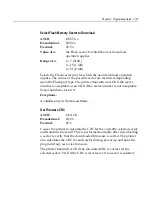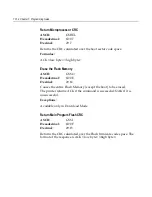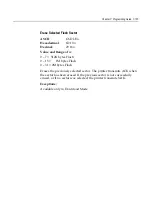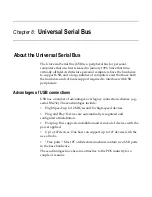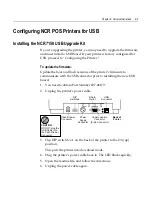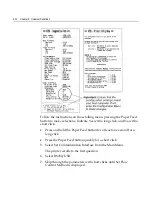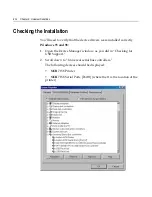Chapter 8:
Universal Serial Bus
About the Universal Serial Bus
The Universal Serial Bus (USB) is a peripheral bus for personal
computers that was first released in January 1996. Since that time,
virtually all Intel Architecture personal computers have the hardware
to support USB, and a large number of computers exist that have both
the hardware and software support required to interface with USB
peripherals.
Advantages of USB connections
USB has a number of advantages over legacy connection schemes (e.g.,
serial RS-232). These advantages include:
•
High Speed: up to 12 MB/second for high-speed devices.
•
Plug and Play: Devices are automatically recognized and
configured at installation.
•
Hot plug: Bus supports installation and removal of devices with the
power applied.
•
Up to 127 devices: One host can support up to 127 devices with the
use of hubs.
•
“Free ports”: Most PC architecture machines contain two USB ports
in the base hardware.
These advantages have become attractive to the POS industry for a
couple of reasons.
Содержание 7158
Страница 1: ...NCR 7158 Thermal Receipt and Impact Printer Release 1 0 Owner s Guide B005 0000 1112 Issue D...
Страница 26: ...1 8 Chapter 1 About the Printer...
Страница 50: ...3 12 Chapter 3 Using the Printer Clearing Check Flip Paper Jams Check Check Flip Window Door...
Страница 53: ...Chapter 3 Using the Printer 3 15 Configuration Menu and Print Test samples show approximately 60 of size...
Страница 56: ...3 18 Chapter 3 Using the Printer 1 Set DIP Switch 1 to On Front of Printer Reset Button Front Cover...
Страница 110: ...5 28 Chapter 5 Technical Specifications Code Page 437...
Страница 111: ...Chapter 5 Technical Specifications 5 29 Code Page 850...
Страница 112: ...5 30 Chapter 5 Technical Specifications Code Page 852...
Страница 113: ...Chapter 5 Technical Specifications 5 31 Code Page 858...
Страница 114: ...5 32 Chapter 5 Technical Specifications Code Page 860...
Страница 115: ...Chapter 5 Technical Specifications 5 33 Code Page 863...
Страница 116: ...5 34 Chapter 5 Technical Specifications Code Page 865...
Страница 117: ...Chapter 5 Technical Specifications 5 35 Code Page 866...
Страница 128: ...6 10 Chapter 6 Communication Interface...
Страница 286: ...7 158 Chapter 7 Programming Guide...
Страница 314: ...Index 8 W Weight of printer 5 36 X XON XOFF protocol 6 6...