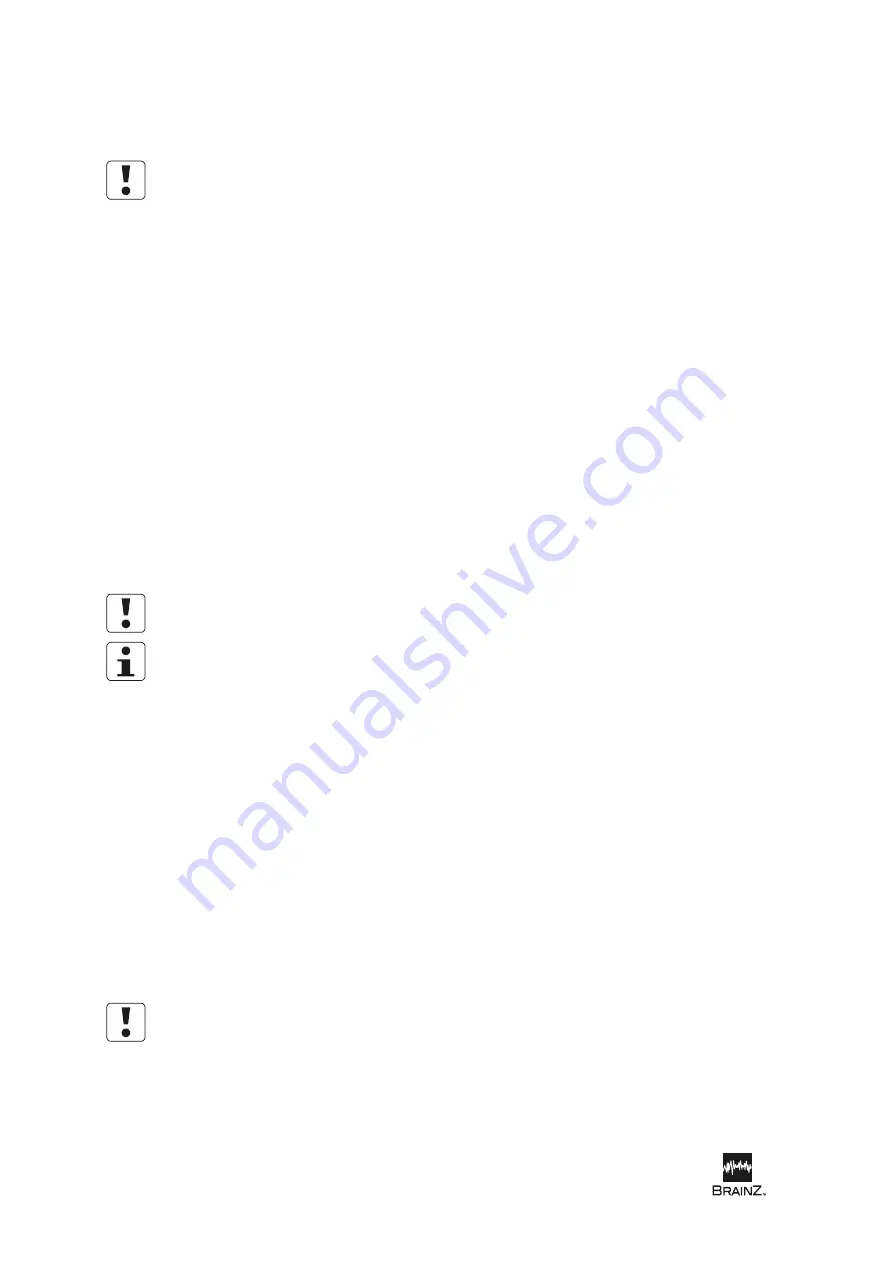
Using the BRM2 Brain Monitor
28
| BRM2 Brain Monitor Reference Manual
Result:
The progress of the copy operation is shown by the
Progress
bar.
6. Touch
Close
to close the
Patient Data File Manager
screen.
Do not remove the Compact Flash card from the Monitor or disconnect the USB drive while copying is in
progress, as loss of data or damage to the card/drive may result.
To archive data files
without patient identification
:
1. Insert a Compact Flash card (installed in a PCMCIA adaptor) into either of the PCMCIA slots (on
the left side of the Monitor) or, connect a USB drive to either of the USB ports (at the rear of the
Monitor).
2. Wait 5 seconds, then touch
Refresh
to update the file lists in the
Patient Data File Manager
screen.
3. Select the assessment you want to archive in the
Internal Storage
file list.
4. Check that there is sufficient free space on the removable media (displayed above the
Removable
Media
file list).
5. Touch the arrow next to the
Archive
button, then select
Make anonymous
from the pop-up
menu to display the
Anonymous Archive
screen.
6. In
the
Replace with
field, enter an identifier or code word for your own reference.
7. To archive the assessment at the default level ("clinical"), touch
OK
. To archive the assessment at
"summary" or "raw" levels, touch
Summary data
or
Raw data
first.
Result:
The progress of the copy operation is shown by the
Progress
bar.
8. Touch
Close
to close the
Patient Data File Manager
screen.
Do not remove the Compact Flash card from the Monitor or disconnect the USB drive while copying is in
progress, as loss of data or damage to the card/drive may result.
The patient's name and hospital ID information will both be replaced with the identifier or code word
you entered in Step 6. The same identifier will be included in the file name.
Restoring data files
To restore data files from removable media:
1. Insert a Compact Flash card containing the file to be transferred (installed in a PCMCIA adaptor)
into either of the PCMCIA slots (on the left side of the Monitor) or, connect a USB drive containing
the file to be transferred to either of the USB ports (at the rear of the Monitor).
2. Wait 5 seconds, then touch
Refresh
to update the file lists in the
Patient Data File Manager
screen.
3. Select the file you want to restore in the
Removable Media
file list.
4. To copy the file to internal storage, touch
Restore
.
Result:
The progress of the copy operation is shown by the
Progress
bar.
5. Touch
Close
to close the
File Manager
screen.
Do not remove the Compact Flash card from the Monitor or disconnect the USB drive while copying is in
progress, as loss of data or damage to the card/drive may result.
To cancel an archive or restore operation:
1. Touch
Cancel
on the
Patient Data File Manager
screen.
2. Touch
Close
to close the
File Manager
screen.
Содержание Olympic Brainz Monitor
Страница 5: ...see inside Brainz BRM3 Brain Monitor Reference Manual...
Страница 6: ......
Страница 52: ...www natus com...
Страница 56: ......
Страница 100: ...BRM2 Brain Monitor Reference Manual 44 BRM2 Brain Monitor Reference Manual...






























