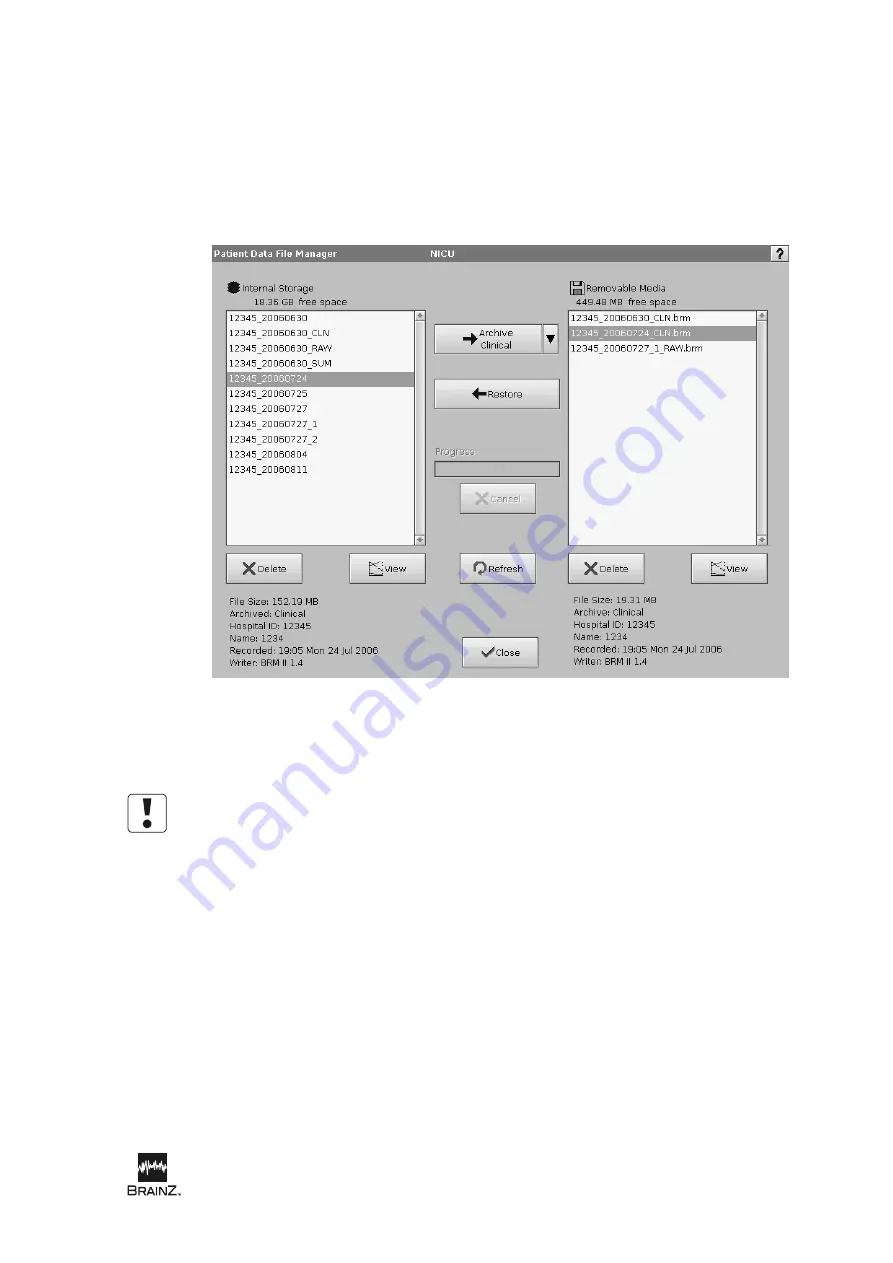
Using the BRM2 Brain Monitor
BRM2 Brain Monitor Reference Manual |
27
File manager
The
Patient Data File Manager
screen appears when you touch:
•
Manage Data
from the
Main Menu
screen
•
Tools
(during an assessment), then select
File Manager
.
Archiving data files
Do not insert or connect more than one removable storage device at a time.
To archive data files to removable media:
1. Insert a Compact Flash card (installed in a PCMCIA adaptor) into either of the PCMCIA slots (on
the left side of the Monitor) or, connect a USB drive to either of the USB ports (at the rear of the
Monitor).
2. Wait 5 seconds, then touch
Refresh
to update the file lists in the
Patient Data File Manager
screen.
3. Select the assessment you want to archive in the
Internal Storage
file list.
4. Check that there is sufficient free space on the removable media (displayed above the
Removable
Media
file list).
5. To archive the assessment at the default level ("clinical"), touch
Archive.
To archive the
assessment at "raw" or "summary" levels, touch the arrow next to the
Archive
button, then
select the appropriate level from the pop-up menu.
Figure 10: Patient Data File Manager screen
Содержание Olympic Brainz Monitor
Страница 5: ...see inside Brainz BRM3 Brain Monitor Reference Manual...
Страница 6: ......
Страница 52: ...www natus com...
Страница 56: ......
Страница 100: ...BRM2 Brain Monitor Reference Manual 44 BRM2 Brain Monitor Reference Manual...






























