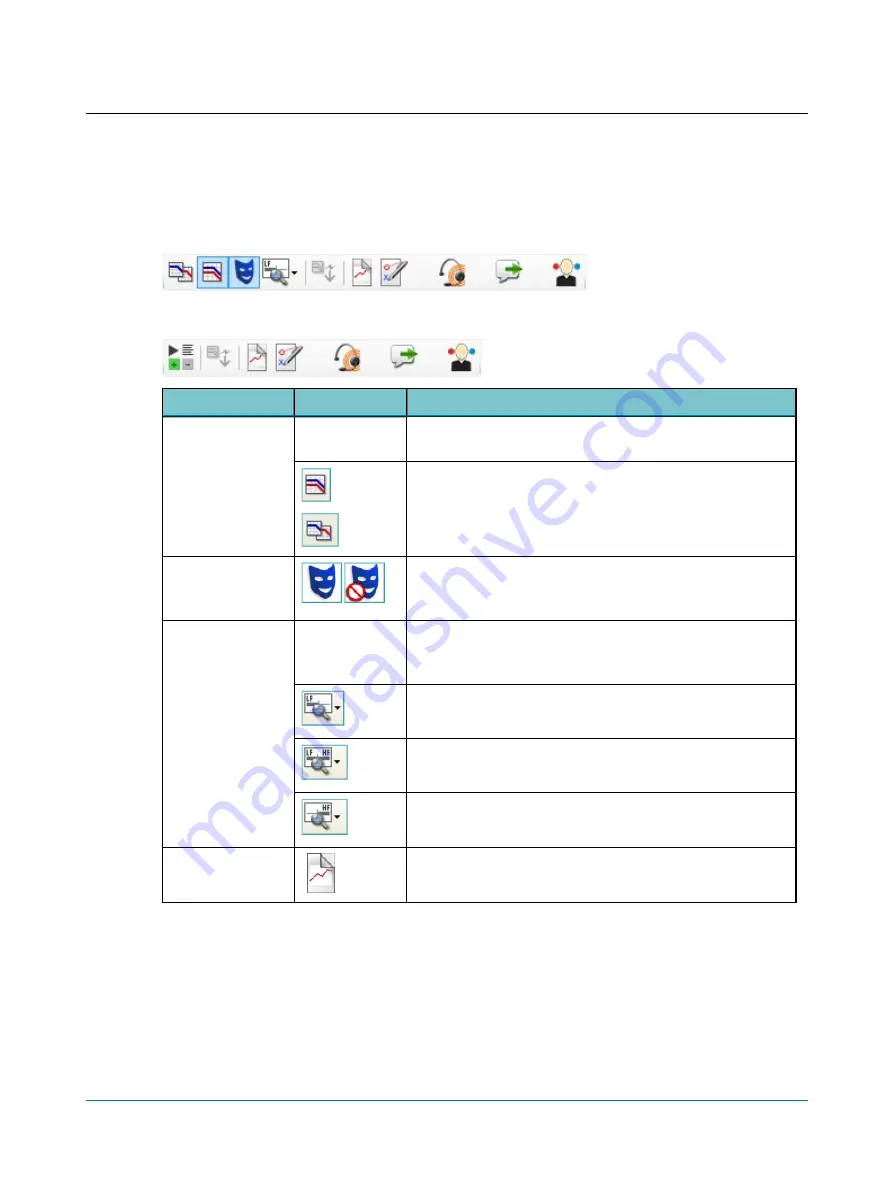
Audiometry icons
Tone audiometry
Speech audiometry
Menu item
Icon
Description
Combined Audiogram
(Combined Audi-
ogram)
Click to toggle between viewing both ears in a single audiogram (com-
bined audiogram) or both a left and a right audiogram on your screen.
Combined View
(Combined View)
•
Click to view both ears in a single audiogram.
Split View
(Split View)
•
Click to view separate audiograms for each ear.
Masking Assistant
(Masking Assistant)
Enable or disable the Masking Assistant.
The Masking Assistant causes an unmasked threshold to flash repeatedly
if masking is recommended.
Standard / All / High
frequencies
(Standard
/ All / High fre-
quencies)
The graph shows up to 20000 Hz. Aurical Aud presents stimulus up to
12500 Hz.
•
Click to choose between viewing:
Standard Frequencies
(Standard Frequencies)
Displays the audiogram from 125 Hz to 8000 Hz.
All Frequencies
(All Frequencies)
Displays the audiogram from 125 Hz to 20000 Hz.
High Frequencies
(High Frequencies)
Displays the audiogram from 8000 Hz to 20000 Hz.
New Audiogram
(New Audiogram)
Select new audiogram. You will be prompted to save or cancel current
data.
Aurical Aud
11
10 Toolbar icons in the Audiometry Module












































