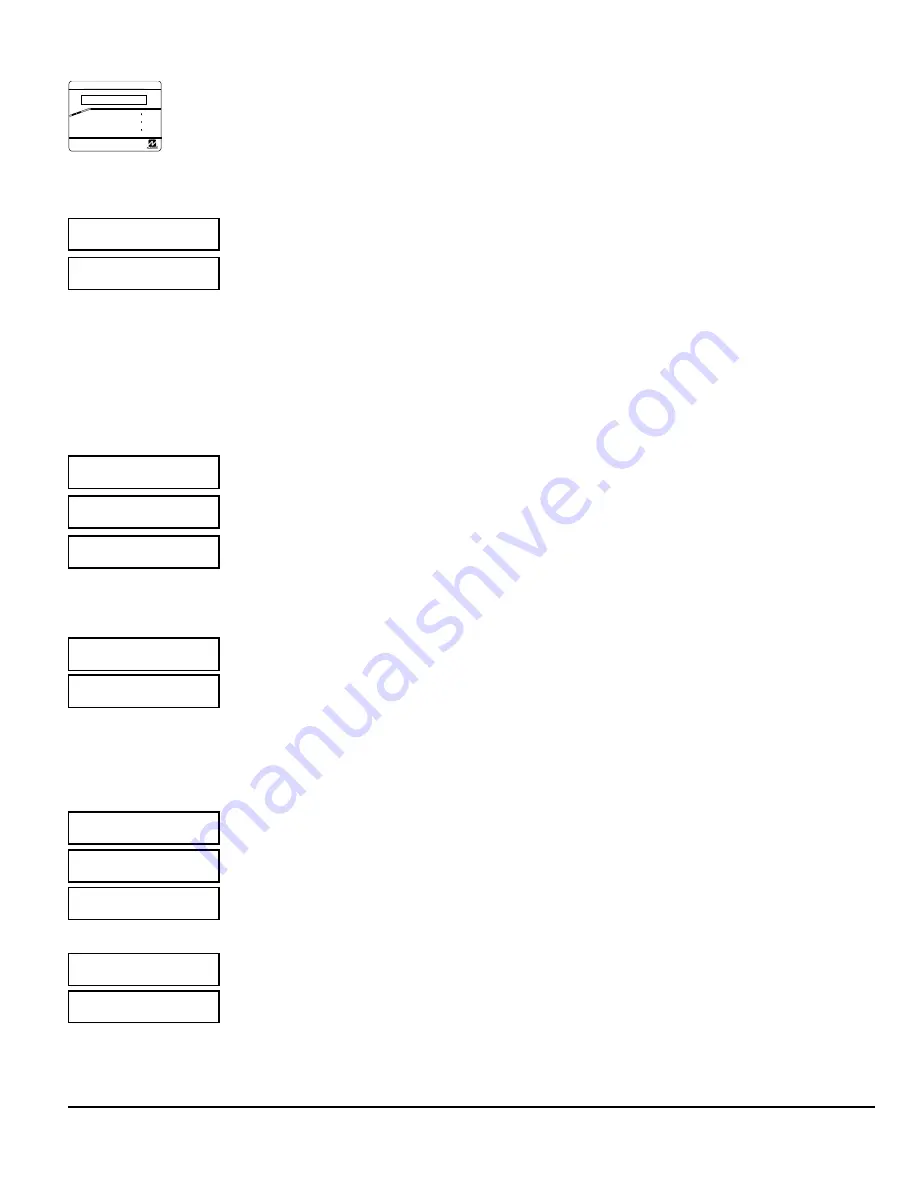
LIBRA LIB-P432EX Series Programming Instructions
NAPCO Security Systems
Page 6
GEM-DXRP2 / GEM-DXK2 Keypad Easy Program Menu
Enter the Dealer Security Code (default = 456789) for a new panel or enter your custom Dealer Program Code if
programmed. Press the PRIOR/NO button repeatedly until “
TURNON/PROG
” is displayed.
NOTE:
If you pass “
TURNON/
PROG
”, you can scroll back by pressing
x
. Press NEXT ("
r
" or
p
) to enter the Dealer Program Mode. In
each of the following steps, press
w
to jump to the next screen, NEXT ("
r
" or
p
) to go forwards, PRIOR
("X" or
q
) to go backwards,
u
to save and
y
twice to exit at any time.
Total Number of Zones in Area 1
(Appears for New Panel Only)
Directly enter the total number of zones to be programmed for Area 1. Valid entries are from 01 to 32.
Directly enter the total number of zones, including leading zeros. Use number buttons
1
through
9
.
NOTE:
Press
0
for a zero. The system is based on groups of 4 zones each (after the first 8
zones), and will automatically round up to the next group of 4. For example, if you enter 18, it will
automatically convert this to 20 zones. Press
u
to save. Press NEXT ("
r
" or
p
) to proceed.
Panel Zone Doubling
(Appears for New Panel Only)
If the total number of zones in Area 1 entered was 16 or greater, press NEXT ("
r
" or
p
) to effectively
double the capacity of the control panel's hard wired zones from 8 to 16. The 16 zones will remain EOL
terminated zones, but will be designated for Normally Closed devices only. The terminal for Zone 1 will
now support Zones 1 and 9 with the use of the supplied EZ Zone Doubling
TM
resistors, E & Z supplied.
(Refer to Wiring Diagram and Installation Instructions). If Panel Zone doubling is not desired, press
PRIOR ("X" or
q
) .
Fire Zones in Area 1
(Appears for New Panel Only)
Enter the zone number of any zones which are to be used as Fire Zones (both 2-wire, 4-wire or wireless).
Valid entries are from 01 to 32. Directly enter each zone number, including leading zeros, and press
u
to save, and then repeat for any additional zone(s). Press NEXT ("
r
" or
p
) to proceed.
NOTE:
If you are programming a multiple Area system, enter all the zone numbers required for Areas 1
through 4. The Direct Address Program Mode can then be used to remove zones from Area 1 and place
them in the other areas. See Zone Options.
Local or Central Station Reporting System
(Appears for New Panel Only)
Press NEXT ("
r
" or
p
) for all zones to report; press PRIOR ("X" or
q
) for no zones to report
(LOCAL SYSTEM).
Exit/Entry Zones in Area 1
(Appears for New Panel Only)
Directly enter the zone number of any zones which are to be used as Exit/Entry zones. Valid entries are
from 01 to 32. Directly enter each zone number, including leading zeros. Use number buttons
1
through
9
.
NOTE:
Press the
0
button for a zero. Press
u
to save and then repeat for any
additional zone(s). Press NEXT ("
r
" or
p
) to proceed.
NOTE:
Chime will automatically be programmed for all E/E zones. If you are programming a multiple
area system, enter all exit/entry zone numbers required for Areas 1-4. The Direct Address Program Mode
can then be used to remove zone from Area 1 and place them in Areas 2, 3 or 4. See Zone Options.
R
COMPUTERIZED SECURITY SYSTEM
ARM
ED S
TAT
US
SYSTEM ARMED
01/01/97 12:00AM
1 2
4
3
5 6
7 8 9 0
A
B
C
D
E
F
G
NEXT/YES
PRIOR/NO
AREA
GEMINI
ENT A1
ENT A1
(Press YES "
r
" or NO "
X
")
R e p o r t
a l l Z n
(Direct Entry)
E n t E E 1
Z n # X X
(Direct Entry)
E n t A 1
# Z n X X
(Press YES "
r
" or NO "
X
")
Z n D b l
E n a b l ?
(Direct Entry)
E n t F r
Z n # X X
Y / N
Y / N
Содержание LIBRA LIB-P432EX
Страница 64: ...LIBRA LIB P432EX Series Programming Instructions NAPCO Security Systems Page 64 LIB P432EX WIRING DIAGRAM...
Страница 65: ...NAPCO Security Systems LIBRA LIB P432EX Series Programming Instructions Page 65 LIB P432EXT WIRING DIAGRAM...
Страница 66: ...LIBRA LIB P432EX Series Programming Instructions NAPCO Security Systems Page 66 LIB P432EXT 230 WIRING DIAGRAM...
Страница 67: ...NAPCO Security Systems LIBRA LIB P432EX Series Programming Instructions Page 67 NOTES...







































