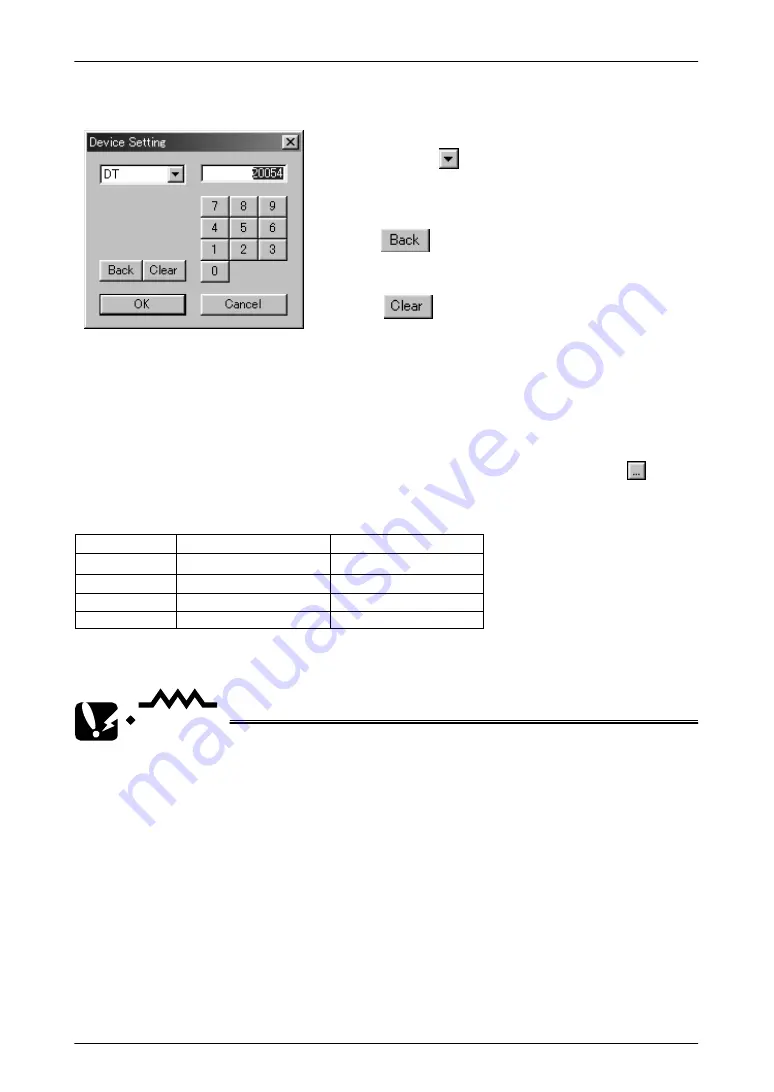
GT10/GT30
6.2
Entering Configuration Settings with GTWIN
103
Device Setting dialog box
The button functions as a backspace
key when entering addresses.
The button acts as a Clear key.
Click on the button to display the pull–down
menu, and select the device from that menu.
Enter the address using the ten–keys.
Transfer Outside
Clock data displayed in the GT30 can be transferred to an external device such as a
PLC, using this setting.
Off ––– The GT30 clock data is not transferred to an external device.
On ––– The GT30 clock data is transferred to an external device.
If “On” is selected for the above “Transfer Outside” parameter, click on the
button
to specify the output destination and the initial device, and specify the address.
Data storage sequence for internal PLC device
Upper byte
Lower byte
Top address
Minutes data (H00 to H59)
Second data (H00 to H59)
Top a1
Day data (H01 to H31)
Hour data (H00 to H23)
Top a2
Year data (H00 to H99)
Month data (H01 to H12)
Top a3
—
Day data (H00 to H06)
*In the day data, H00 indicates Sunday and H06 indicates Saturday.
CAUTION
If “On” is selected for the “Transfer Outside” parameter, the data will
be transferred to the DT90054 as the default device. If this device
address does not exist in the PLC connected to the GT30, however,
re–specify the address so that it matches the model connected to the
GT30.
Selecting a device address that does not exist in the PLC will cause an
error (ER61) to occur.
Backlight control
Auto–Off
This is used to specify the Auto–Off backlight feature.
Off ––– The Auto–Off backlight feature is not used.
On ––– Auto–Off backlight feature is used. This parameter specifies the period of time
that the GT30 is inactive before the backlight goes off automatically.
Содержание GT10
Страница 9: ...Table of Contents GT10 GT30 viii...
Страница 10: ...ix Part I GT10 GT30 Main Unit...
Страница 23: ...Safety Precautions GT10 GT30 xxii...
Страница 24: ...Chapter 1 Specifications...
Страница 37: ...GT10 GT30 1 5 Dimensions 14...
Страница 38: ...Chapter 2 Installation and Wiring...
Страница 48: ...Chapter 3 Setup...
Страница 63: ...GT10 GT30 3 4 Setting the Basic Communication Area GT30 and PLC 40...
Страница 64: ...Chapter 4 Connecting and Communicating with the PLC...
Страница 84: ...GT10 GT30 4 10 Through Function 61 FP Programmer II on an ongoing basis GT10 GT30 FP Programmer II 25V DC max...
Страница 94: ...Chapter 5 GT10 Configuration Settings...
Страница 115: ...GT10 GT30 5 3 Entering Configuration Settings from the GT10 92...
Страница 116: ...Chapter 6 GT30 Configuration Settings...
Страница 138: ...Chapter 7 How the Various Functions Are Used...
Страница 149: ...GT10 GT30 7 3 GT30 Bit Device Functions 126...
Страница 150: ...Chapter 8 Servicing and Maintenance...
Страница 157: ...GT10 GT30 8 5 Replacing the Backlight GT30 Only 134...
Страница 158: ...Chapter 9 Troubleshooting...
Страница 170: ...147 Matsushita Electric Works Europe AG Part II Screen Creation Tool Terminal GTWIN...
Страница 174: ...Chapter 10 Preparing GTWIN...
Страница 187: ...GT10 GT30 10 4 Procedures for Using GTWIN 164...
Страница 188: ...Appendix A Code Tables...
Страница 191: ...GT10 GT30 A 2 ASCII Code Table 168...






























