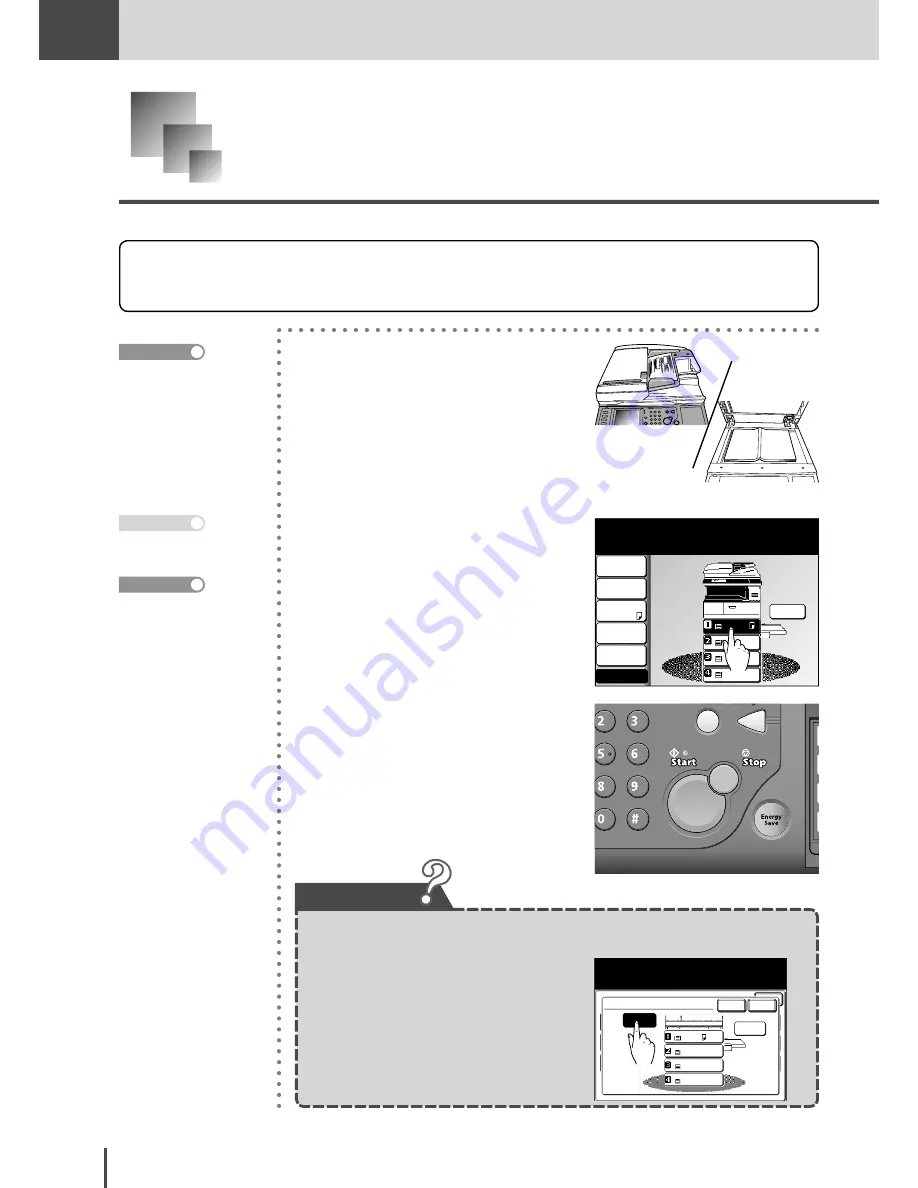
COPY
Chapter1
COPY Chapter1
●
Basic Copy Features
2-14
Selecting the Paper and Copy
The default setting automatically selects the paper to match the document, but you can
specify the paper for copying beforehand.
1
Load the document.
LTR
LTR
LGL
11x17
LTR
DuplexCopy
OFF
Contrast
Auto
Doc.Type
Auto
Zoom
100%
Finishing
No Sort
Others
Copy Ready
001
Set
Memory 100%
2
From the touch screen, select the
cassette containing the paper
you want to use for copying.
3
Press
START
to begin copying.
· How to load document
(see page 1-42)
· Set the document type
and contrast as neces-
sary. (see page 2-4)
Reference
For using bypass tray for
copying, refer to “Bypass
copy” on page 2-15.
Reference
To automatically select the paper:
Copy Functions
Select the paper source and select [Enter].
Enter
Copy
Function
User
Install
Paper
LTR
LTR
LGL
11x17
Auto
Cancel Enter
1. Select
[Other]
.
2. Press
[Paper]
.
3. (1) Press
[Auto]
.
(2) Press
[Enter]
.
In this case
Press
RESET
to cancel the
settings.
Note
Содержание MFX-2830
Страница 18: ......
Страница 30: ...1 12 Getting Started Getting Started Part Names and Functions 9 8 2 3 7 6 5 4 Equipment con guration 15 1...
Страница 108: ...COPY Chapter1 Basic Copy Features 2 28...
Страница 172: ...COPY Chapter2 Advanced Copy Features 2 92...
Страница 256: ...FAX Chapter2 FAX Chapter2 Advanced Fax Features 3 78 Printout Example...
Страница 264: ...FAX Chapter2 FAX Chapter2 Advanced Fax Features 3 86 Printout Example...
Страница 378: ...FAX Chapter4 Fax Settings 3 200...
Страница 420: ...Common Settings for Copy and Fax Function Settings 4 42...
Страница 462: ...In This Case Maintenance and Troubleshooting 5 42...






























