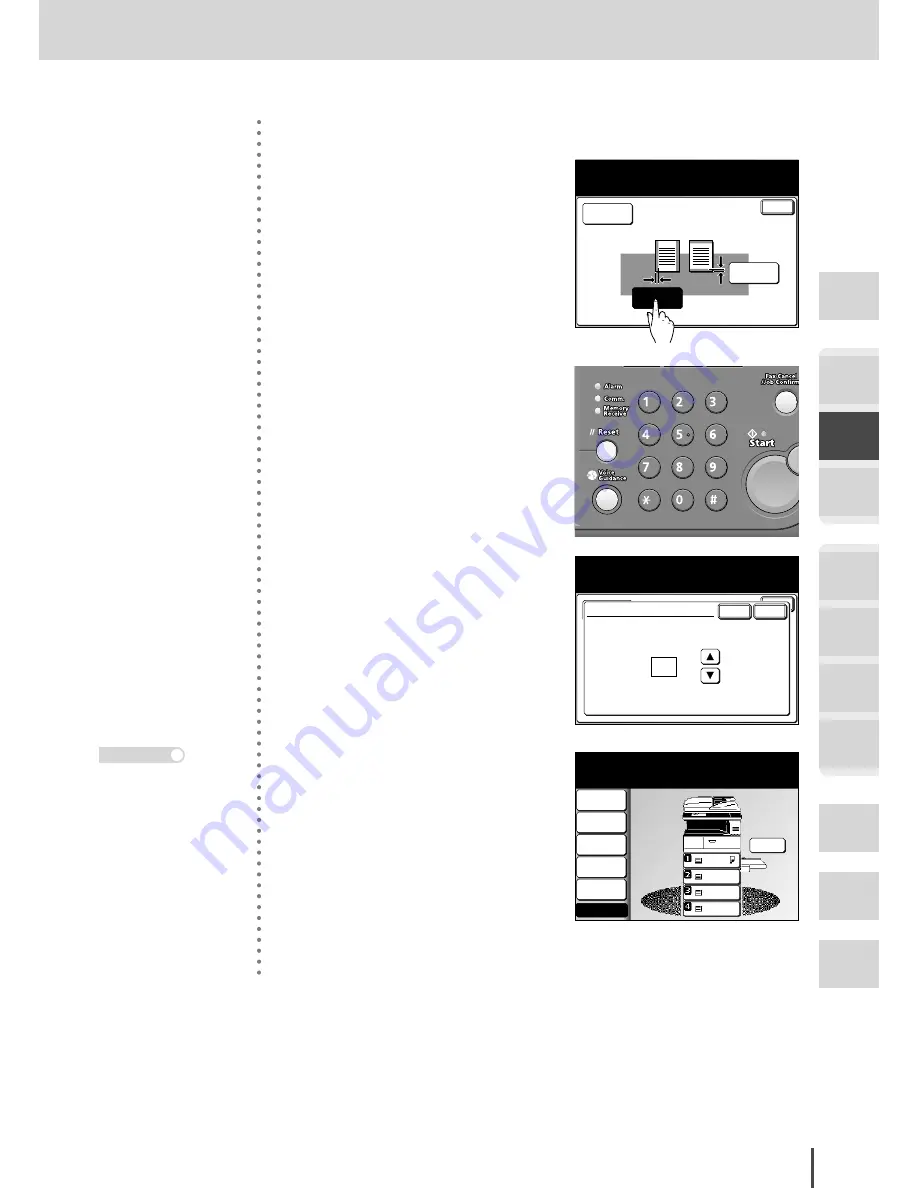
COPY Chapter2
●
Advanced Copy Features
Getting
Started
COPY
Chapter1
COPY
Chapter2
COPY
Chapter3
FAX
Chapter1
FAX
Chapter2
FAX
Chapter3
FAX
Chapter4
Common
Settings
In This
Case...
Appendix
2-51
Erasing Document Shadows (Erase Border/Erase Center)
■
When setting the erase area on the right and left
Enter
EraseBordr
ON
EraseBordr
T&B Border
0.4"
R&L Border
0.2"
Adjust settings and select [Enter].
To go back, select [EraseBordr].
(1) Press
[R&L Border]
.
Enter
EraseBordr
ON
EraseBordr
T&B Border
0.4"
R&L Border
0.2"
Use the arrows or numeric keypad to enter
the setting and select [Enter].
Enter
Cancel
R&L Border
Input range:0.2-2.0
0.4"
(2) Use the numeric keypad or
[
▲
]
[
▼
]
to enter the area to
be erased.
(3) Press
[Enter]
.
LTR
LTR
LGL
11x17
DuplexCopy
OFF
Contrast
Auto
Doc.Type
Auto
Zoom
100%
Finishing
No Sort
Copy Ready
001
Set
Others
Memory 100%
4
Press
[Enter]
twice to return to
the standby screen.
5
Load the document and press
START
.
Press
RESET
to cancel the
settings.
Note
Содержание MFX-2830
Страница 18: ......
Страница 30: ...1 12 Getting Started Getting Started Part Names and Functions 9 8 2 3 7 6 5 4 Equipment con guration 15 1...
Страница 108: ...COPY Chapter1 Basic Copy Features 2 28...
Страница 172: ...COPY Chapter2 Advanced Copy Features 2 92...
Страница 256: ...FAX Chapter2 FAX Chapter2 Advanced Fax Features 3 78 Printout Example...
Страница 264: ...FAX Chapter2 FAX Chapter2 Advanced Fax Features 3 86 Printout Example...
Страница 378: ...FAX Chapter4 Fax Settings 3 200...
Страница 420: ...Common Settings for Copy and Fax Function Settings 4 42...
Страница 462: ...In This Case Maintenance and Troubleshooting 5 42...






























