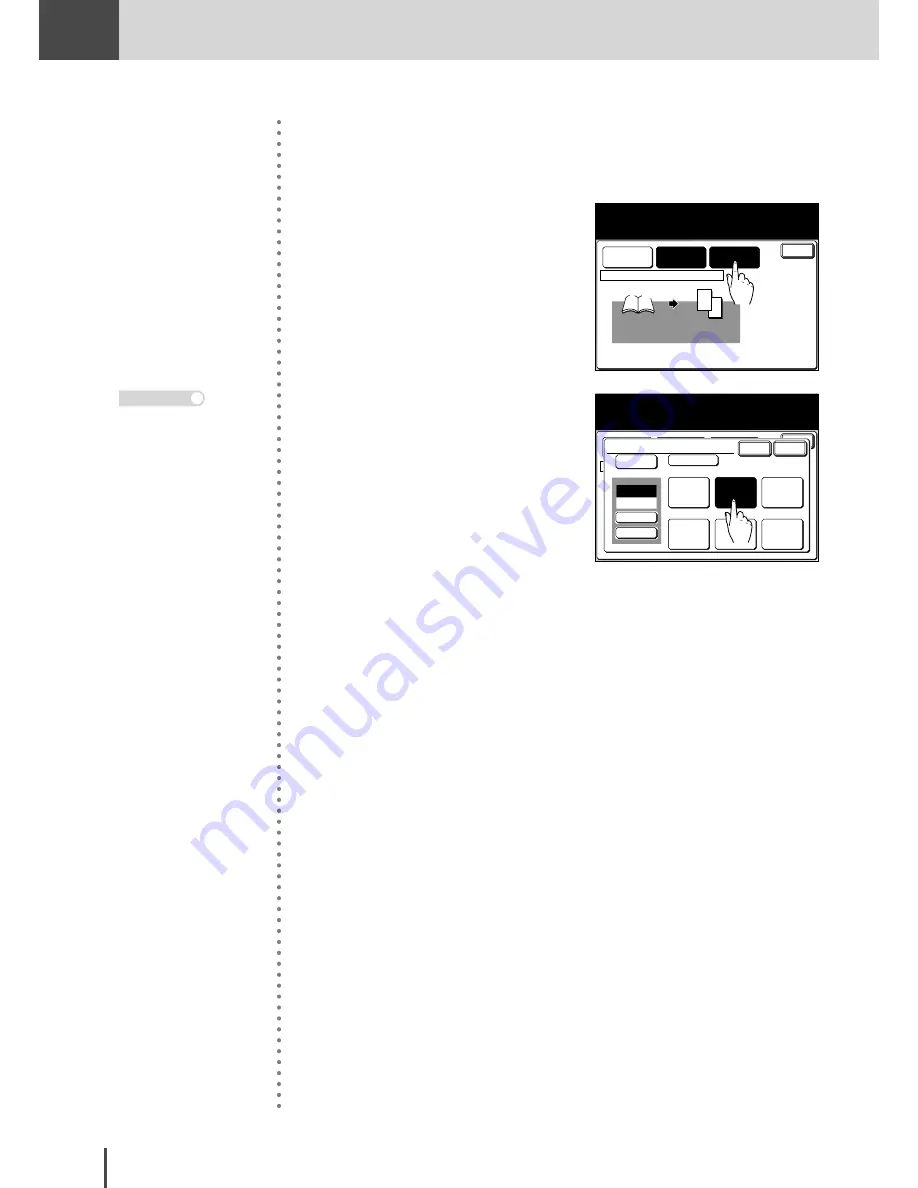
COPY
Chapter2
COPY Chapter2
●
Advanced Copy Features
2-46
■
Setting the magnification
The magnification is automatically set. You can change the copy magnification in the
following steps.
2
1
1 2
Enter
Ratio
Auto
Paper
Letter
Doc. Bind
Left
SeriesCopy
Adjust settings and select [Enter].
To go back, select [Doc. Bind].
Bind position >>>> Result
4
(1) Press
[Ratio]
to change the
copy magnification.
2
1
1 2
Enter
Ratio
Auto
Paper
Letter
Doc. Bind
Left
SeriesCopy
Use the arrows or numeric keypad to
select the zoom ratio and select [Enter].
Bind position >>>> Result
Zoom
Enlarge
77%
Legal->
Letter
121%
Legal->
11x17
100%
+
-
25~400
Cancel
129%
Enter
129%
Letter->
11x17
154%
H.LTR->
Legal
Reduce
64%
11x17->
Letter
50%
11x17->
H.LTR
Auto
(2) Select the magnification with
which you want to copy or use
[+]
[-]
or the numeric keypad
to set the magnification.
(3) Press
[Enter]
.
· If you make an incorrect
entry, overwrite it with
the correct entry.
· The magnification can
be set from 25% to 400%.
Note
Содержание MFX-2830
Страница 18: ......
Страница 30: ...1 12 Getting Started Getting Started Part Names and Functions 9 8 2 3 7 6 5 4 Equipment con guration 15 1...
Страница 108: ...COPY Chapter1 Basic Copy Features 2 28...
Страница 172: ...COPY Chapter2 Advanced Copy Features 2 92...
Страница 256: ...FAX Chapter2 FAX Chapter2 Advanced Fax Features 3 78 Printout Example...
Страница 264: ...FAX Chapter2 FAX Chapter2 Advanced Fax Features 3 86 Printout Example...
Страница 378: ...FAX Chapter4 Fax Settings 3 200...
Страница 420: ...Common Settings for Copy and Fax Function Settings 4 42...
Страница 462: ...In This Case Maintenance and Troubleshooting 5 42...






























