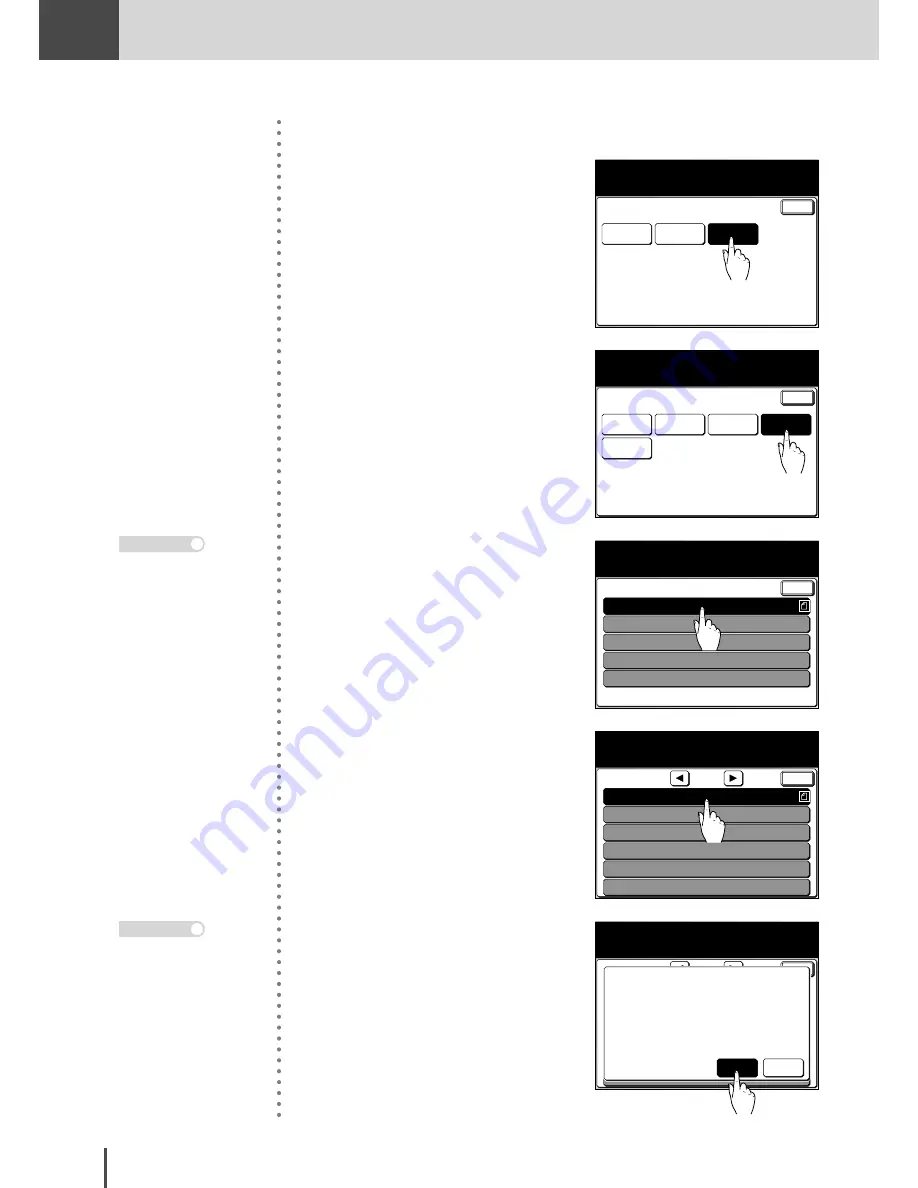
FAX
Chapter2
FAX Chapter2
●
Advanced Fax Features
3-72
■
To print out documents
Store
Delete
Store Doc Settings
Select item to edit.
Select [Enter] to continue.
Enter
3
Press
[Print]
.
Enter
Polling
Doc.
F-Code
Doc.
Select item to edit.
Command
Doc.
Security
Rx Doc
Batch Tx
Doc.
4
Press
[Batch Tx Doc.]
.
1:AABBCC
2:BBCCDD
3:FFGGHH
4:
5:
Batch Tx Doc.
Enter
5
Select the batch transmission
box in which the documents you
want to print out are stored.
01:Already stored.
02:Not registered.
03:Not registered.
04:Not registered.
05:Not registered.
Batch Tx Doc.
Enter
06:Not registered.
Select file #
1/7
6
(1) Select the batch number you
want to print out.
01:Already stored.
02:Not registered.
03:Not registered.
04:Not registered.
05:Not registered.
Batch Tx Doc.
Enter
06:Not registered.
Select file #
1/7
Yes
No
01:Already stored.
Would you like to print?
(2) Press
[Yes]
.
Batch transmission boxes
in which no documents
are stored cannot be se-
lected.
Note
Press
RESET
to return to
the standby screen.
Note
Содержание MFX-2830
Страница 18: ......
Страница 30: ...1 12 Getting Started Getting Started Part Names and Functions 9 8 2 3 7 6 5 4 Equipment con guration 15 1...
Страница 108: ...COPY Chapter1 Basic Copy Features 2 28...
Страница 172: ...COPY Chapter2 Advanced Copy Features 2 92...
Страница 256: ...FAX Chapter2 FAX Chapter2 Advanced Fax Features 3 78 Printout Example...
Страница 264: ...FAX Chapter2 FAX Chapter2 Advanced Fax Features 3 86 Printout Example...
Страница 378: ...FAX Chapter4 Fax Settings 3 200...
Страница 420: ...Common Settings for Copy and Fax Function Settings 4 42...
Страница 462: ...In This Case Maintenance and Troubleshooting 5 42...






























