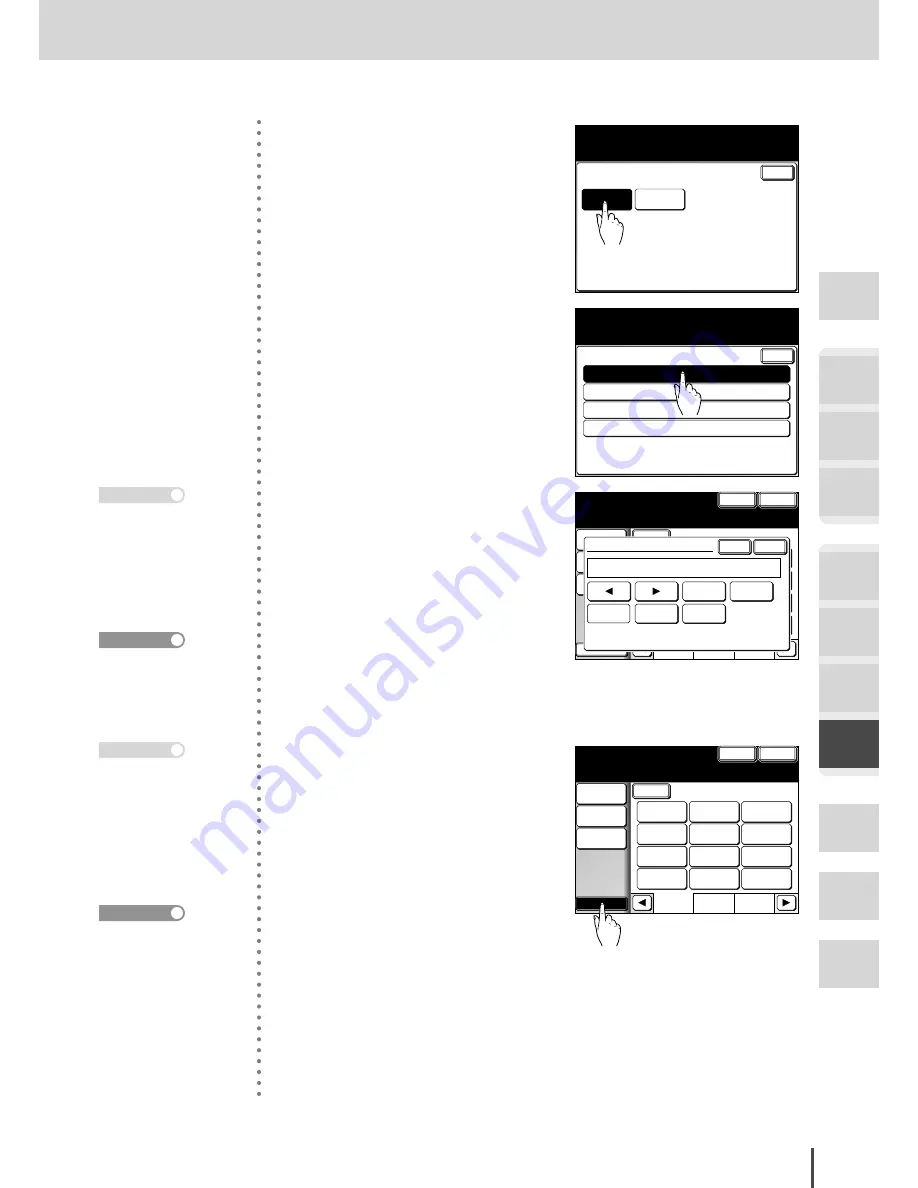
FAX Chapter4
●
Fax Settings
Getting
Started
COPY
Chapter1
COPY
Chapter2
COPY
Chapter3
FAX
Chapter1
FAX
Chapter2
FAX
Chapter3
FAX
Chapter4
Common
Settings
In This
Case...
Appendix
3-175
Registering Program One-Touch
Enter
Enter/Edit
Delete
Program One-Touch
Select item to edit.
Select [Enter] to continue.
4
Press
[Enter/Edit]
.
1:
2:
3:
Enter/Edit
Select the number to enter/edit.
Select [Enter] to continue.
Enter
4:
5
Press the program one-touch
number you want to enter or
edit.
Numeric
List
Index
All
ABC
Others
Prog.One-Touch
Cancel
Enter
Dialing
Options
Group Tx
Spped Dial
Atlanta
Office
New York
Office
Los Angels
Office
Chicago
Office
Houston
Office
Seattle
Office
London
Office
Paris
Office
Hong Kong
Office
Tokyo
Office
Domestic
Sales Dep
Overseas
Sales Dep
PreFix
Tone
Pause
Enter
Cancel
Fax No.
1111-2222_
Clear
-
6
Specify the receiving party.
Numeric
List
Index
All
AB
Others
Prog.One-Touch
Cancel
Enter
Enter location and select [Others] to
Set functions. To go back, select [Cancel].
Dialing
Options
Group Tx
Speed Dial
Atlanta
Office
New York
Office
Los Angels
Office
Chicago
Office
Houston
Office
Seattle
Office
London
Office
Paris
Office
Hong Kong
Office
Tokyo
Office
Domestic
Sales Dep
Overseas
Sales Dep
7
Press
[Others]
, then enter the
advanced communications.
(see pages 3-176 to 3-181)
For details of how to spec-
ify the receiving party,
refer to pages 3-10 to 3-17
or 3-58 to 3-61.
Reference
· Proceed to step 8 if you
do not enter the ad-
vanced communications.
· To continue to enter oth-
er program one-touch,
repeat from step 5.
· Press
RESET
to complete
the entry.
Note
Advanced communica-
tions include:
· Entering delayed trans-
mission (see page 3-176)
· Entering polling recep-
tion (see page 3-177)
· Entering F-code trans-
mission (see page 3-178)
· Entering F-code polling
(see page 3-180)
Reference
· Repeat step 6 to specify
more than one receiving
party.
· Press
[Enter]
if the
receiving party was en-
tered using the numeric
keypad.
Note
Содержание MFX-2830
Страница 18: ......
Страница 30: ...1 12 Getting Started Getting Started Part Names and Functions 9 8 2 3 7 6 5 4 Equipment con guration 15 1...
Страница 108: ...COPY Chapter1 Basic Copy Features 2 28...
Страница 172: ...COPY Chapter2 Advanced Copy Features 2 92...
Страница 256: ...FAX Chapter2 FAX Chapter2 Advanced Fax Features 3 78 Printout Example...
Страница 264: ...FAX Chapter2 FAX Chapter2 Advanced Fax Features 3 86 Printout Example...
Страница 378: ...FAX Chapter4 Fax Settings 3 200...
Страница 420: ...Common Settings for Copy and Fax Function Settings 4 42...
Страница 462: ...In This Case Maintenance and Troubleshooting 5 42...






























