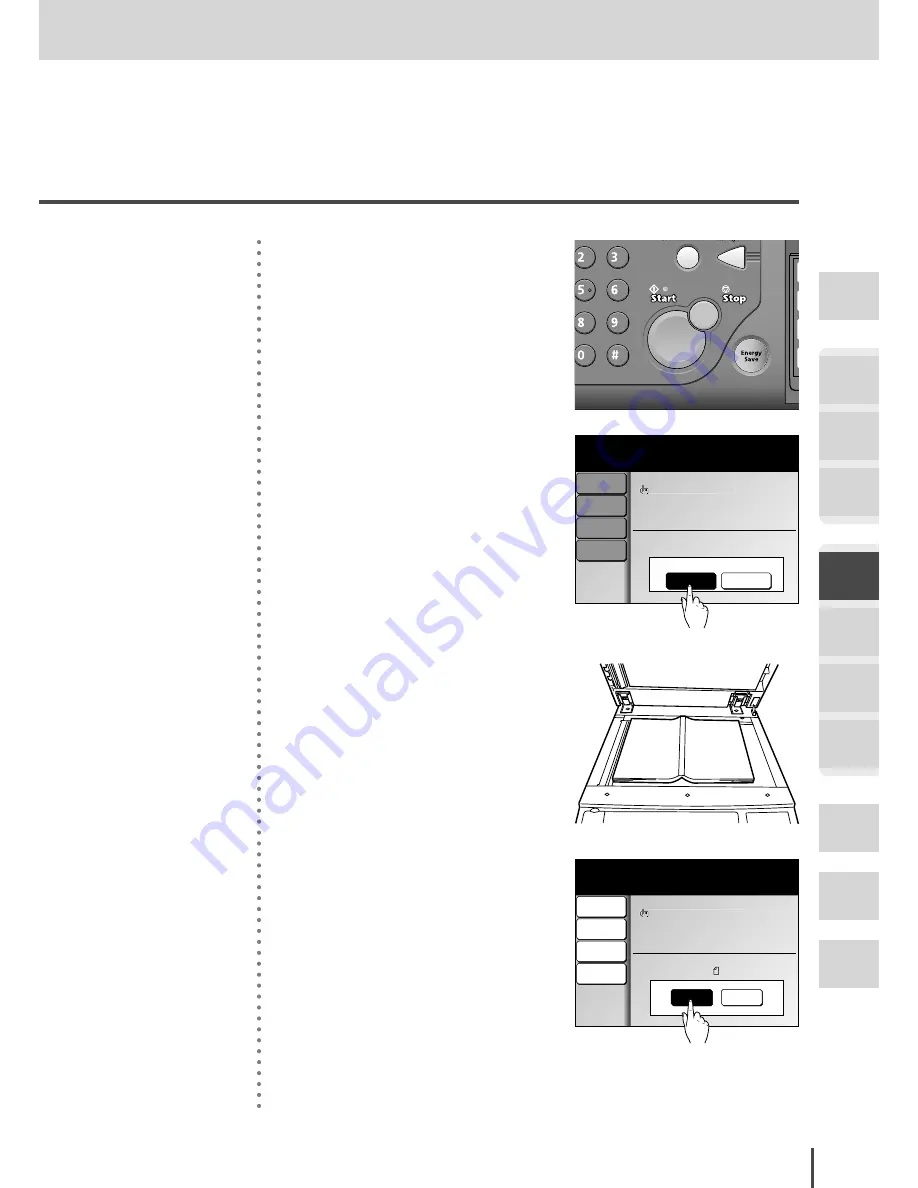
FAX Chapter1
●
Basic Fax Features
Getting
Started
COPY
Chapter1
COPY
Chapter2
COPY
Chapter3
FAX
Chapter1
FAX
Chapter2
FAX
Chapter3
FAX
Chapter4
Common
Settings
In This
Case...
Appendix
3-25
Changing Document Scan in Mid Scan (Mixed Transmission)
3
Press
START
.
No
Yes
Page :001
Doc.Size:Letter
Comm.No.:001
001:Atlanta Office
Enlarge Tx
100%
Contrast
Normal
Resolution
Normal
Scan Size
Auto
Scanning
Press [Stop] to Stop
Next doc
Sep 24 2004 01:30pm Memory 99%
4
Press
[Yes]
while scanning the
document.
5
When scanning is completed,
place the next document on the
document glass.
Page :001
Doc.Size:Letter
Comm.No.:001
001:Atlanta Office
Tx Start
Next Doc
Enlarge Tx
100%
Contrast
Normal
Resolution
Normal
Scan Size
Auto
Set next document.
Set the document and press [Start]
Sep 24 2004 01:30pm Memory 99%
6
Press
[Next Doc]
. Document
scanning will begin.
Содержание MFX-2830
Страница 18: ......
Страница 30: ...1 12 Getting Started Getting Started Part Names and Functions 9 8 2 3 7 6 5 4 Equipment con guration 15 1...
Страница 108: ...COPY Chapter1 Basic Copy Features 2 28...
Страница 172: ...COPY Chapter2 Advanced Copy Features 2 92...
Страница 256: ...FAX Chapter2 FAX Chapter2 Advanced Fax Features 3 78 Printout Example...
Страница 264: ...FAX Chapter2 FAX Chapter2 Advanced Fax Features 3 86 Printout Example...
Страница 378: ...FAX Chapter4 Fax Settings 3 200...
Страница 420: ...Common Settings for Copy and Fax Function Settings 4 42...
Страница 462: ...In This Case Maintenance and Troubleshooting 5 42...






























