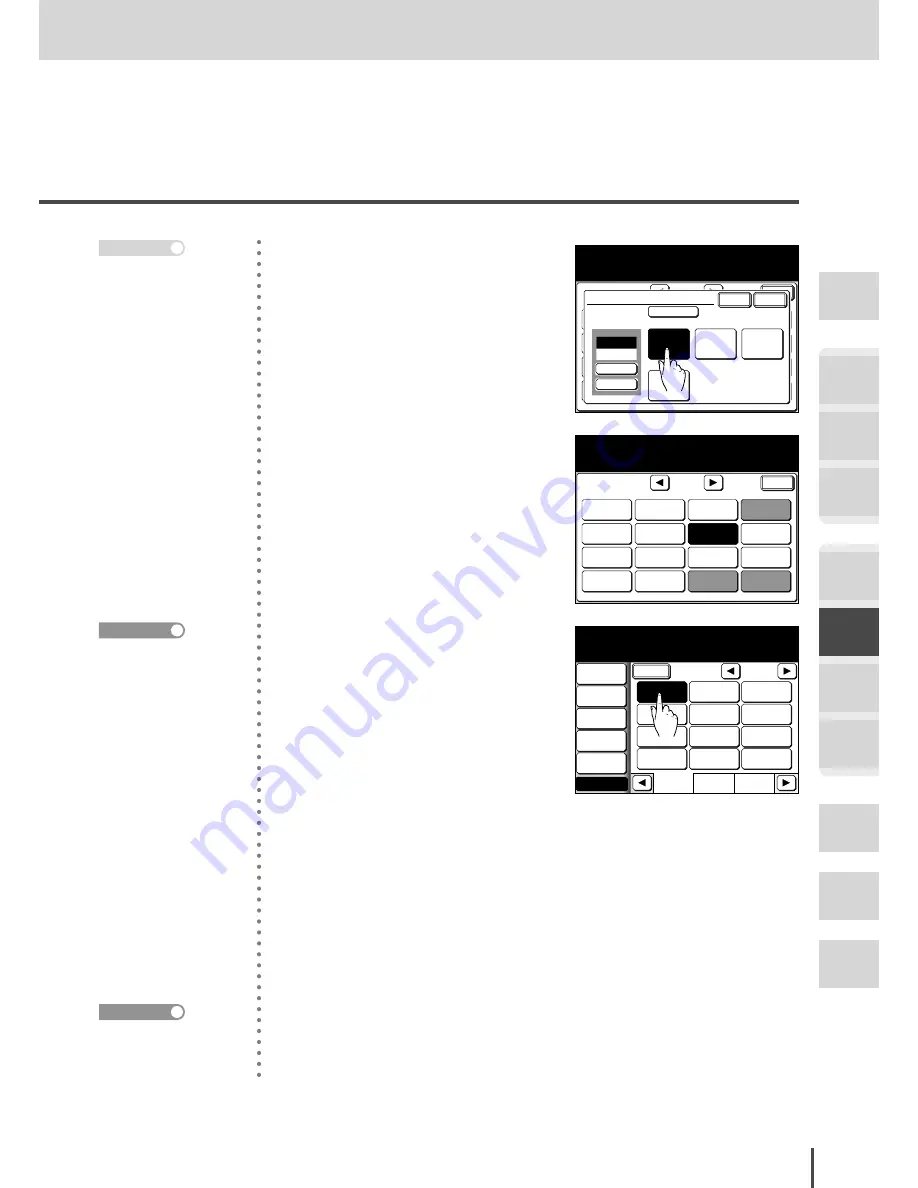
FAX Chapter2
●
Advanced Fax Features
Getting
Started
COPY
Chapter1
COPY
Chapter2
COPY
Chapter3
FAX
Chapter1
FAX
Chapter2
FAX
Chapter3
FAX
Chapter4
Common
Settings
In This
Case...
Appendix
3-133
Enlarging and Sending Documents (Enlarge Transmission)
Program
One-Touch
Speed Dial
Fax & Copy
OFF
Delayed Tx
OFF
FPolling
OFF
Batch Tx
TTI Select
Default
Scan Size
Auto
Polling
OFF
Enter
1/2
Fax Functions
Use the arrows or numeric keypad to
select the zoom ratio and select [Enter].
FaxFrwrd
OFF
SecurltyRx
OFF
Group Tx
Cover Page
OFF
Enlarge TX
100%
Enlarge TX
Enlarge
230%
Card->A5
121%
Legal->
11x17
100%
+
-
100~400
Cancel
154%
Enter
129%
Letter->
11x17
154%
H.LTR->
Legal
4
(1) Select an enlargement size
from the fixed magnification
settings or enter the magnifi-
cation using the numeric key-
pad or
[+] [-]
.
(2) Press
[Enter]
.
Program
One-Touch
Speed Dial
Delayed Tx
OFF
TTI
ON
Batch Tx
TTI Select
Default
Scan Size
Auto
Enter
1/2
Fax Functions
Select item to edit.
FaxFrwrd.
OFF
SecurltyRx
OFF
Group Tx
Redial
Cover Page
OFF
Enlarge TX
154%
Fax & Copy
OFF
FPolling
OFF
Polling
OFF
5
(1) Enlarged transmission is now
set.
(2) Press
[Enter]
.
Fax Ready Mode
1/2
Numeric
List
Index
All
AB
Atlanta
Office
New York
Office
Los Angels
Office
Chicago
Office
Houston
Office
Seattle
Office
London
Office
Paris
Office
Hong Kong
Office
Tokyo
Office
Domestic
Sales Dep
Overseas
Sales Dep
Contrast
Normal
Resolution
Normal
Monitor
Tx Report
OFF
Others
Fax Ready
Sep 24 2004 01:30pm Memory 99%
Broadcast
OFF
6
Specify the location.
If the document was sent using
the one-touch keys or the Ad-
dress Book, the document will be
scanned and transmission start-
ed.
If locations were specified using
the numeric keypad, speed-dials
or broadcast, proceed to step 7.
7
Press
START
. Enlarged transmis-
sion begins.
You cannot reduce the
document. Magnifica-
tion can be set on a scale
of 100% to 400%. Press
[100%]
to return the
magnification setting to
100%.
Note
Methods for specifying
the location are as fol-
lows:
· Specify using the numer-
ic keypad (see page 3-8)
· Specify using the one-
touch keys (see page
3-10)
· Specify using speed-dial
(see page 3-10)
· Specify using the Address
Book (see page 3-12)
· When specifying multi-
ple locations, use Broad-
cast Tx (see page 3-58) or
Group Tx. (see page 3-61)
· Set the resolution and
contrast as necessary.
(see page 3-4)
Reference
For details of canceling
the transmission, refer to
page 3-28.
Reference
Содержание MFX-2830
Страница 18: ......
Страница 30: ...1 12 Getting Started Getting Started Part Names and Functions 9 8 2 3 7 6 5 4 Equipment con guration 15 1...
Страница 108: ...COPY Chapter1 Basic Copy Features 2 28...
Страница 172: ...COPY Chapter2 Advanced Copy Features 2 92...
Страница 256: ...FAX Chapter2 FAX Chapter2 Advanced Fax Features 3 78 Printout Example...
Страница 264: ...FAX Chapter2 FAX Chapter2 Advanced Fax Features 3 86 Printout Example...
Страница 378: ...FAX Chapter4 Fax Settings 3 200...
Страница 420: ...Common Settings for Copy and Fax Function Settings 4 42...
Страница 462: ...In This Case Maintenance and Troubleshooting 5 42...
















































