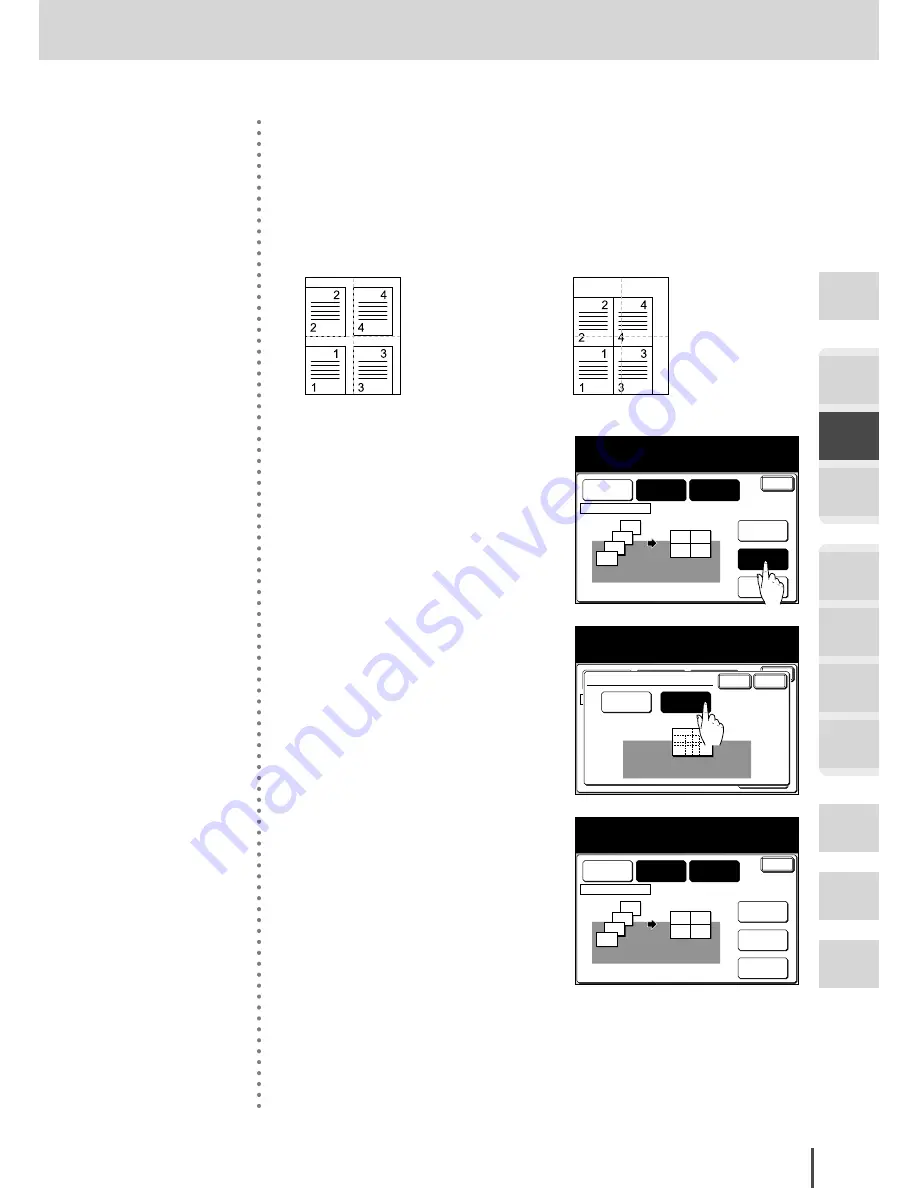
COPY Chapter2
●
Advanced Copy Features
Getting
Started
COPY
Chapter1
COPY
Chapter2
COPY
Chapter3
FAX
Chapter1
FAX
Chapter2
FAX
Chapter3
FAX
Chapter4
Common
Settings
In This
Case...
Appendix
2-35
■
Setting the image layout
When the copied images are smaller in the manual magnification setting than in
the automatic setting, you can select the layout for copying onto the paper as follows:
·Mode 2 (Continuous layout):
The images of combine copies are
laid out using the edge of the paper
as the standard.
·Mode 1 (Equivalent layout):
The images of combine copies are
laid out evenly on the paper.
Line
Yes
Position
Enter
Ratio
Auto
Paper
Letter
Combine
4-in-1
Combine
Adjust settings and select [Enter].
To go back, select [Combine].
Doc. Direction
4
3
2
1
4
2
3
1
Layout
Mode 1
6
(1) To set the layout, press
[Lay-
out]
.
Line
Yes
Position
Enter
Ratio
Auto
Paper
Letter
# of doc
4-in-1
Combine
Select the page layout and select [Enter].
Doc. Direction
4
3
2
1
4
2
3
1
Layout
Mode 1
Enter
Cancel
Layout
Mode 1
Mode 2
(2) Select the layout.
Line
Yes
Position
Enter
Ratio
Auto
Paper
Letter
Combine
4-in-1
Combine
Adjust settings and select [Enter].
To go back, select [Combine].
Doc. Direction
4
3
2
1
4
2
3
1
Layout
Mode 2
(3) Press
[Enter]
to set the lay-
out position.
Combined Copy
Содержание MFX-2830
Страница 18: ......
Страница 30: ...1 12 Getting Started Getting Started Part Names and Functions 9 8 2 3 7 6 5 4 Equipment con guration 15 1...
Страница 108: ...COPY Chapter1 Basic Copy Features 2 28...
Страница 172: ...COPY Chapter2 Advanced Copy Features 2 92...
Страница 256: ...FAX Chapter2 FAX Chapter2 Advanced Fax Features 3 78 Printout Example...
Страница 264: ...FAX Chapter2 FAX Chapter2 Advanced Fax Features 3 86 Printout Example...
Страница 378: ...FAX Chapter4 Fax Settings 3 200...
Страница 420: ...Common Settings for Copy and Fax Function Settings 4 42...
Страница 462: ...In This Case Maintenance and Troubleshooting 5 42...






























