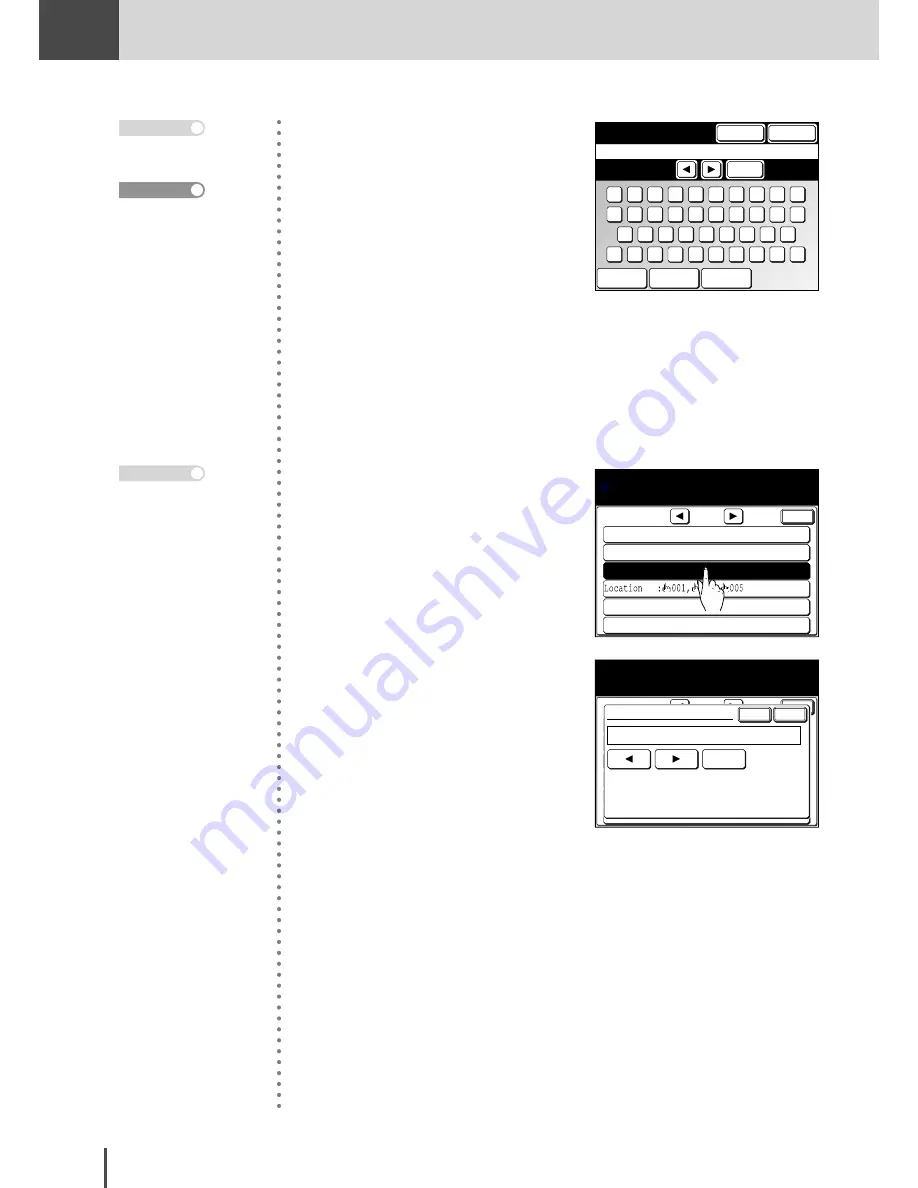
FAX
Chapter2
FAX Chapter2
●
Advanced Fax Features
3-110
13/ 16
London Office_
Clear
Upper
Symbol
Space
Cancel
Enter
Box Name
1
2
3
4
5
6
7
8
9
0
q
w
e
r
t
y
u
i
o
p
_
z
x
c
v
b
n
m
.
@
a
s
d
f
g
h
j
k
l
(2) Enter the box name.
(3) Press
[Enter]
.
5
Perform settings for Password,
T T I T y p e, A u t o P r i n t , a n d
I.D.Code as necessary.
■
Entering a password
Sub-Address:345345345
TTI Type :Not set
Relay Box
Select item to edit.
Enter
1/2
Auto Print :OFF
Box Name :London Office
Password :
(1) Press
[Password]
.
Sub-Address:345345345
TTI Type :Not set
Relay Box
If a password is required enter
the password and select [Enter].
Enter
1/2
Auto Print :OFF
Box Name :London Office
Password :
Enter
Cancel
Password
123456789_
Clear
(2) Enter the password using the
numeric keypad, then press
[Enter]
.
Up to 16 characters can
be entered.
Note
For details of the char-
acter entry, refer to page
1-44.
Reference
· Up to 20 digits, consist-
ing of numerals, * and/or
# can be used for pass-
words.
· It is not always neces-
sary to enter passwords.
T h e s a m e p a s s w o r d
can be entered in other
boxes as well.
Note
Содержание MFX-2830
Страница 18: ......
Страница 30: ...1 12 Getting Started Getting Started Part Names and Functions 9 8 2 3 7 6 5 4 Equipment con guration 15 1...
Страница 108: ...COPY Chapter1 Basic Copy Features 2 28...
Страница 172: ...COPY Chapter2 Advanced Copy Features 2 92...
Страница 256: ...FAX Chapter2 FAX Chapter2 Advanced Fax Features 3 78 Printout Example...
Страница 264: ...FAX Chapter2 FAX Chapter2 Advanced Fax Features 3 86 Printout Example...
Страница 378: ...FAX Chapter4 Fax Settings 3 200...
Страница 420: ...Common Settings for Copy and Fax Function Settings 4 42...
Страница 462: ...In This Case Maintenance and Troubleshooting 5 42...






























