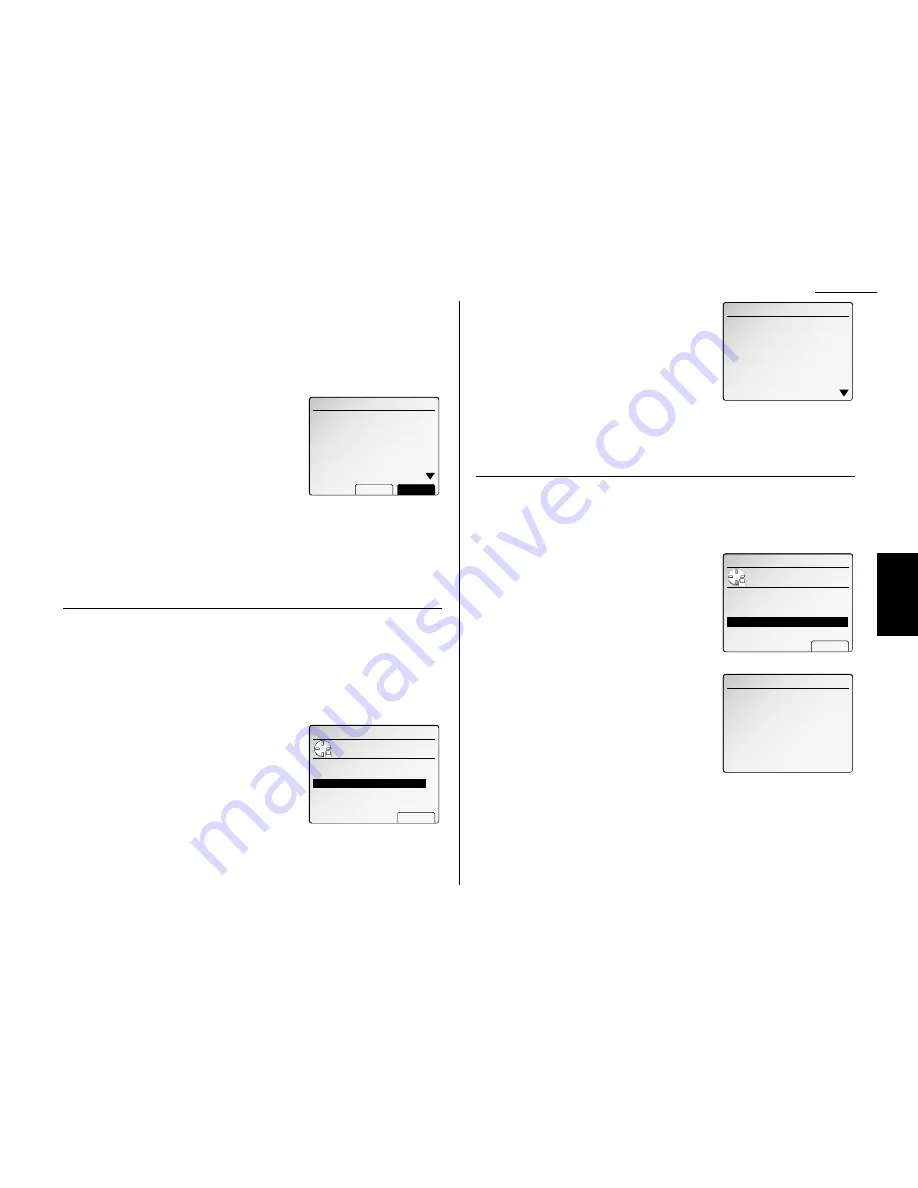
Advanced fax
Printing a communication result
Your machine can print the individual communication result in the list of Comm.
Result.
1
Press
JOB REVIEW & COMM CANCEL
.
2
Select “Comm. Result” and then press [Enter].
3
Select the command you want to print and
press [Detail]. The
LCD
will show:
Note: Press [Detail] again to return to the
previous display.
4
Press [List].
The communication result for that command
will be printed.
To print all communication results, that is, an activity journal, press
MENU
,
G
,
[Report].
Note: You can set your machine to print an activity journal automatically. See
“Setting the Activity journal” on page 3.40 for more detail.
View the reserved printing jobs for out-of-paper
reception
You can confirm the reserved printing jobs for out-of-paper reception.
Note: For more information of out-of-paper reception, see page 3.8.
To see the reserved printing jobs:
1
Press
JOB REVIEW & COMM CANCEL
.
Note: The number next to “Out-of-paper Rx
Wait” signifies how many printing jobs
for out-of-paper reception are reserved.
If the number is “000”, it means there
are no reserved jobs. Your machine can
store up to 250 out-of-paper receptions
in its memory.
2
Select “Out-of-paper Rx” and then press
[Enter]. The list of Out-of-paper Rx will
appear.
It will be indicated by assigned numbers, time
when the document was received, and remote
location’s names or numbers.
Note: The assigned number identifies the
order in which the documents were received by your machine.
3
Use the cursor key to scroll through items.
If you wish to exit this mode, press
RESET
.
View the reserved copy jobs
You can confirm the reserved copy jobs.
To see the reserved copy jobs:
1
Press
JOB REVIEW & COMM CANCEL
.
Note: The number next to “Reserved Copy”
signifies how many copy jobs are
reserved. If the number is “000”, it
means there are no reserved jobs.
2
Select “Reserved Copy” and then press
[Enter]. The list of Reserved Copy will appear.
It will be indicated by assigned numbers, time
when operated for the copy job, and state for
each job.
Note: The assigned number identifies the
order in which the copy jobs will be
done.
3
To exit this mode, press
RESET
.
Reserved Copy
01 09:12 Printing
02 09:14 Scanning
04 09:16 Reserved
03 09:15 Reserved
05 09:17 Reserved
Job Review
Use cursor to select
item.
Comm. Result 68
Enter
Reserved Transmission 12
Out‑of‑paper Rx Wait 9
Reserved Copy 5
Out‑of‑paper Rx
Receiving
002 21:10 L.A.Office
004 21:35 234‑5678
003 21:22 N.Y.Office
005 21:46 N.Y.Office
006 21:55 987‑6543
007 22:06 Chicago Office
008 22:30 L.A.Office
Job Review
Use cursor to select
item.
Comm. Result 68
Enter
ReservedTransmission 12
Out‑of‑paper Rx 9
Reserved Copy 5
Comm. Result
No.012 :Reception
List
Detail
L.A.Office
Start Time :10/26 09:35
Resolution :S‑Fine
Comm. Time :0'42''
Page :10
Result :*OK
3.31
F
ax F
eatures
Getting Started
Содержание FAX SCANNER
Страница 2: ......
Страница 15: ......
Страница 16: ...D84 90510 60...
Страница 51: ...Copy settings This page intentionally blank 2 31 Copy Features...
Страница 52: ...Some guidelines 3 1 Sending a fax 3 3 Receiving faxes 3 8 Using as a Phone 3 10 Basic fax features...
Страница 119: ...Fax Features Getting Started Advanced fax This page intentionally blank 3 67...
Страница 129: ...Fax settings This page intentionally blank 3 77 Fax Features Getting Started...
Страница 130: ...Soft Keys 4 1 Macros 4 3 Machine settings 4 6 Common settings...
Страница 147: ...Common settings This page intentionally blank 4 17 Common Settings Getting Started...
Страница 170: ...Appendix and index Specifications AI 1 Combination chart for copy functions AI 4 Glossary AI 6 Index AI 11...
Страница 184: ...This page intentionally blank Appendix index AI 14...
Страница 185: ...This page intentionally blank Appendix and index AI 15 Getting Started Appendix Index...
Страница 186: ...This page intentionally blank Appendix index AI 16...






























