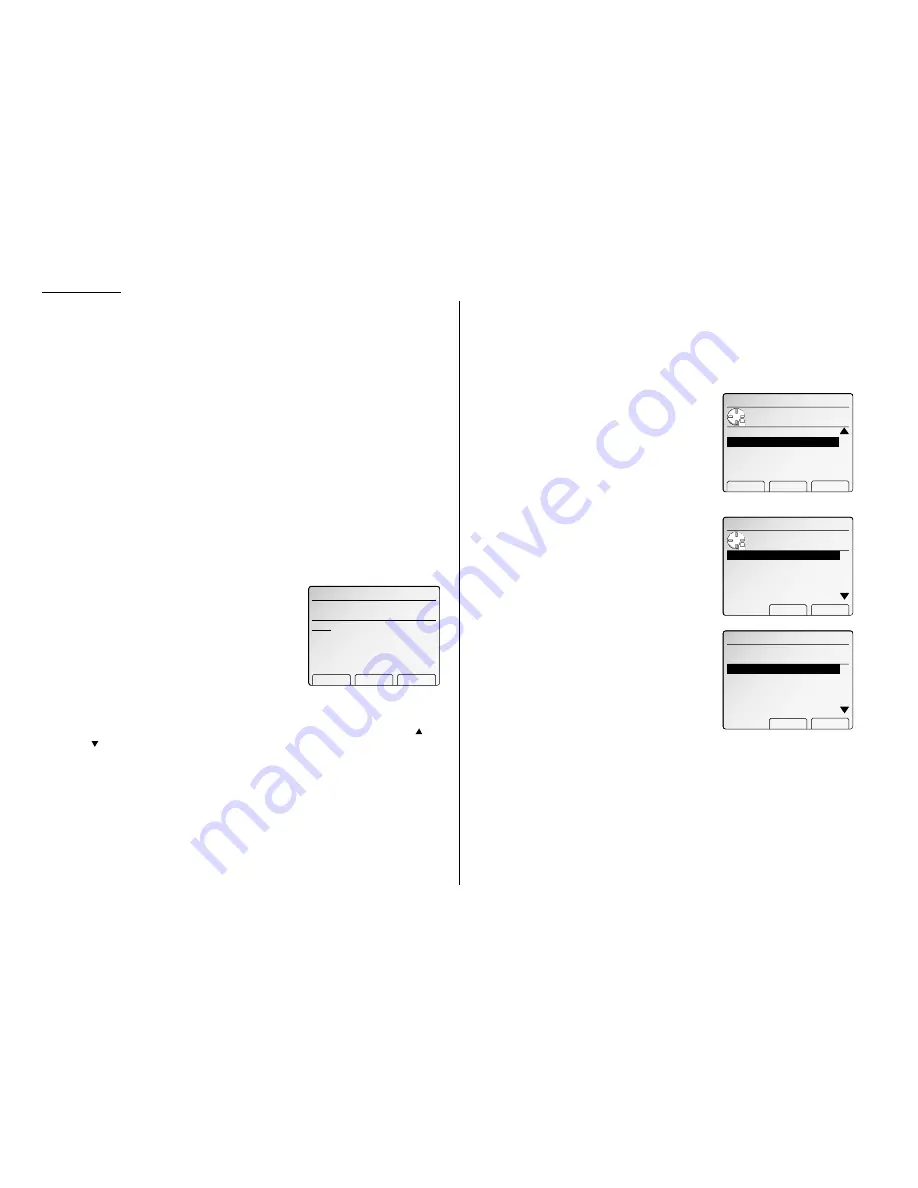
Common settings
N. Department codes
When the department code setting is activated, the machine reminds each user to
enter the department code before sending a document or making copies. With this
feature, the fax transaction time and the copy charge can be managed by depart-
ment.
After you turn on this setting, assign specific code to your office’s machine users and
tell them to enter these department codes before sending faxes or making copies.
You will set the followings for the department code feature:
• Department code
• Department ID
• Department code setting (On or Off)
• Department code protection
• Department mode
• Copy charge setting
Entering a department code
Your machine can hold up to 100 separate department codes.
To enter a department code:
1
Press
MENU
, [Mach Set],
N
, [Enter].
The
LCD
shows the department code list.
Note: If department code operation is pro-
tected (see page 4.13), the fax beeps
briefly and then returns to standby
mode. You will have to turn off the
protection first, then repeat this step.
2
Use the numeric keypad to enter the four-digit department code, 0000–9999.
If you want to erase an existing entry in the department code list, press
or
of the cursor key to select the number then press [Clear].
3
Press [Add] to entry in the department code list.
If you want to enter another department code, repeat steps 2–3.
4
Press [Enter] to save the setting. The machine will return to standby mode.
Entering a department name
You can enter a department name for each department number.
A department name may be up to 10 characters in length. You can send a fax or
make a copy with entering this department name instead of the four-digit depart-
ment code. (See “Select the department mode” on page 4.13.)
To enter a department name:
1
Press
MENU
, [Mach Set],
N
,
NEXT
.
2
Press [Dept.ID].
The
LCD
shows the department code list.
3
Select the department code you want.
Note:
If you want to erase an existing depart-
ment ID, select it and press [Erase],
[Yes].
4
Press [Enter].
5
Use the one-touch keys or the numeric keypad
to enter the department ID. It may be up to 10
characters in length. Regarding entering char-
acters, see page 1.15.
Note: If you want to erase characters, press
[Clear].
Note: The lower case characters are not available here.
6
Press [Enter] to save the setting.
If you want to enter a department ID for another department code, repeat
steps 3–6.
To finish, press
RESET
.
N.Department Codes
Enter department ID.
̲
0010
Clear Enter
0020
0030
0040
0050
N.Department Codes
Use cursor to select
department code.
0010
Erase Enter
0020
0030
0040
0050
Machine Settings
Use cursor to select
item.
M.EnergySave ReleaseTime
Dept.ID Erase Protect
N.Department Codes
Enter department code.
̲
N.Department Codes
Add Clear Enter
4.12
Содержание FAX SCANNER
Страница 2: ......
Страница 15: ......
Страница 16: ...D84 90510 60...
Страница 51: ...Copy settings This page intentionally blank 2 31 Copy Features...
Страница 52: ...Some guidelines 3 1 Sending a fax 3 3 Receiving faxes 3 8 Using as a Phone 3 10 Basic fax features...
Страница 119: ...Fax Features Getting Started Advanced fax This page intentionally blank 3 67...
Страница 129: ...Fax settings This page intentionally blank 3 77 Fax Features Getting Started...
Страница 130: ...Soft Keys 4 1 Macros 4 3 Machine settings 4 6 Common settings...
Страница 147: ...Common settings This page intentionally blank 4 17 Common Settings Getting Started...
Страница 170: ...Appendix and index Specifications AI 1 Combination chart for copy functions AI 4 Glossary AI 6 Index AI 11...
Страница 184: ...This page intentionally blank Appendix index AI 14...
Страница 185: ...This page intentionally blank Appendix and index AI 15 Getting Started Appendix Index...
Страница 186: ...This page intentionally blank Appendix index AI 16...
















































