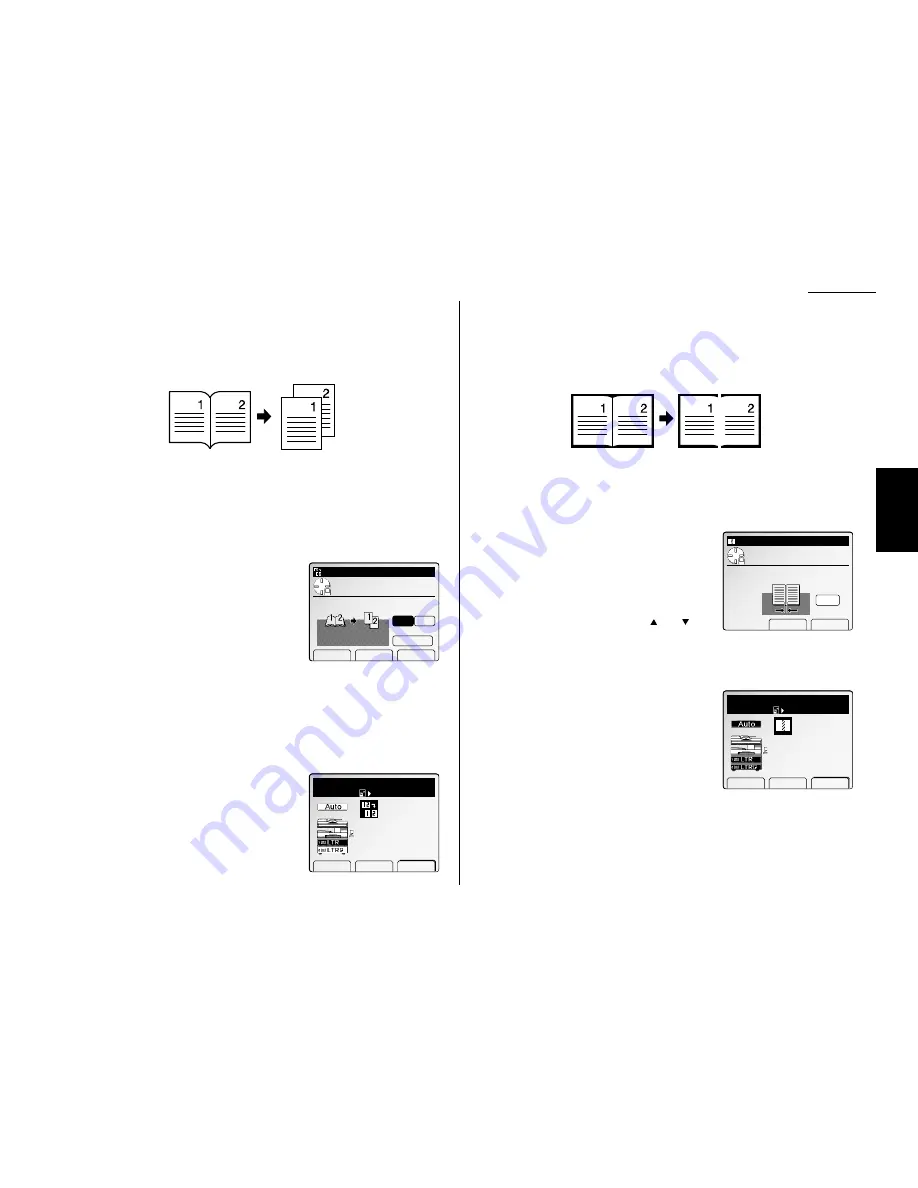
Advanced copy
Series Copies
You can make one-sided copies from two facing pages of book documents.
Note: In this mode, the reduce/enlarge ratio will be set to “Auto” (automatically).
If you want to set the reduction/enlargement ratio manually, set the ratio
after setting the series copies function.
Note: According to the size of document and recording paper you selected, a part
of the image might be lacked.
Note: This feature is available only with the
FBS
.
1
Press
MENU
.
2
Select “Series Copy” using the cursor key, and
then press [Enter].
3
Select the bound side of the book document
using the cursor key.
If your book document type is read from left to
right, select “L”.
If your book document type is read from right to left, select “R”.
4
If you want to change the recording paper size, proceed to next step.
Otherwise, skip to step 6.
5
Press [Paper] to select the paper size, and then press [Enter].
6
Press [Enter] to save the setting.
7
The Series copy icon will be displayed on the
LCD
.
8
Set the documents on
FBS
glass and press
START
.
Erase center
Your machine can make copies with erasing the shadow at the center of the record-
ing paper.
Note: Your machine has three types of erasing shadow function, Erase Center,
Erase Border and TopUp Copy. You can use these functions at a time.
Note: The default setting of the erased margin is 0.1 inch. You can change the
default setting. (See page 2.26.)
1
Press
MENU
.
2
Select “Erase Center” using the cursor key,
and then press [Enter].
3
Enter the center erased margin using the
numeric keypad or pressing the
and
of the
cursor key.
Note: You can specify the margin width as follows:
0.1
″
to 2.0
″
in 0.1
″
steps.
4
Press [Enter] to save the setting.
5
The Erase center icon will be displayed on the
LCD
.
6
Set your documents, then press
START
.
Copy Ready
Paper Zoom Sort
1
Set
100%
Erase Center
Setting complete
Erase Center
Move cursor and enter
value. (0.1‑2.0)
Cancel Enter
Document
0.1"
Copy Ready
Paper Zoom Sort
Series Copy
Setting complete
1
Set
Auto
Series Copy
Use cursor to select.
Ratio:Auto
Orig.bound
L
R
Paper
Letter
Paper Cancel Enter
2.13
Copy F
eatures
Содержание FAX SCANNER
Страница 2: ......
Страница 15: ......
Страница 16: ...D84 90510 60...
Страница 51: ...Copy settings This page intentionally blank 2 31 Copy Features...
Страница 52: ...Some guidelines 3 1 Sending a fax 3 3 Receiving faxes 3 8 Using as a Phone 3 10 Basic fax features...
Страница 119: ...Fax Features Getting Started Advanced fax This page intentionally blank 3 67...
Страница 129: ...Fax settings This page intentionally blank 3 77 Fax Features Getting Started...
Страница 130: ...Soft Keys 4 1 Macros 4 3 Machine settings 4 6 Common settings...
Страница 147: ...Common settings This page intentionally blank 4 17 Common Settings Getting Started...
Страница 170: ...Appendix and index Specifications AI 1 Combination chart for copy functions AI 4 Glossary AI 6 Index AI 11...
Страница 184: ...This page intentionally blank Appendix index AI 14...
Страница 185: ...This page intentionally blank Appendix and index AI 15 Getting Started Appendix Index...
Страница 186: ...This page intentionally blank Appendix index AI 16...






























