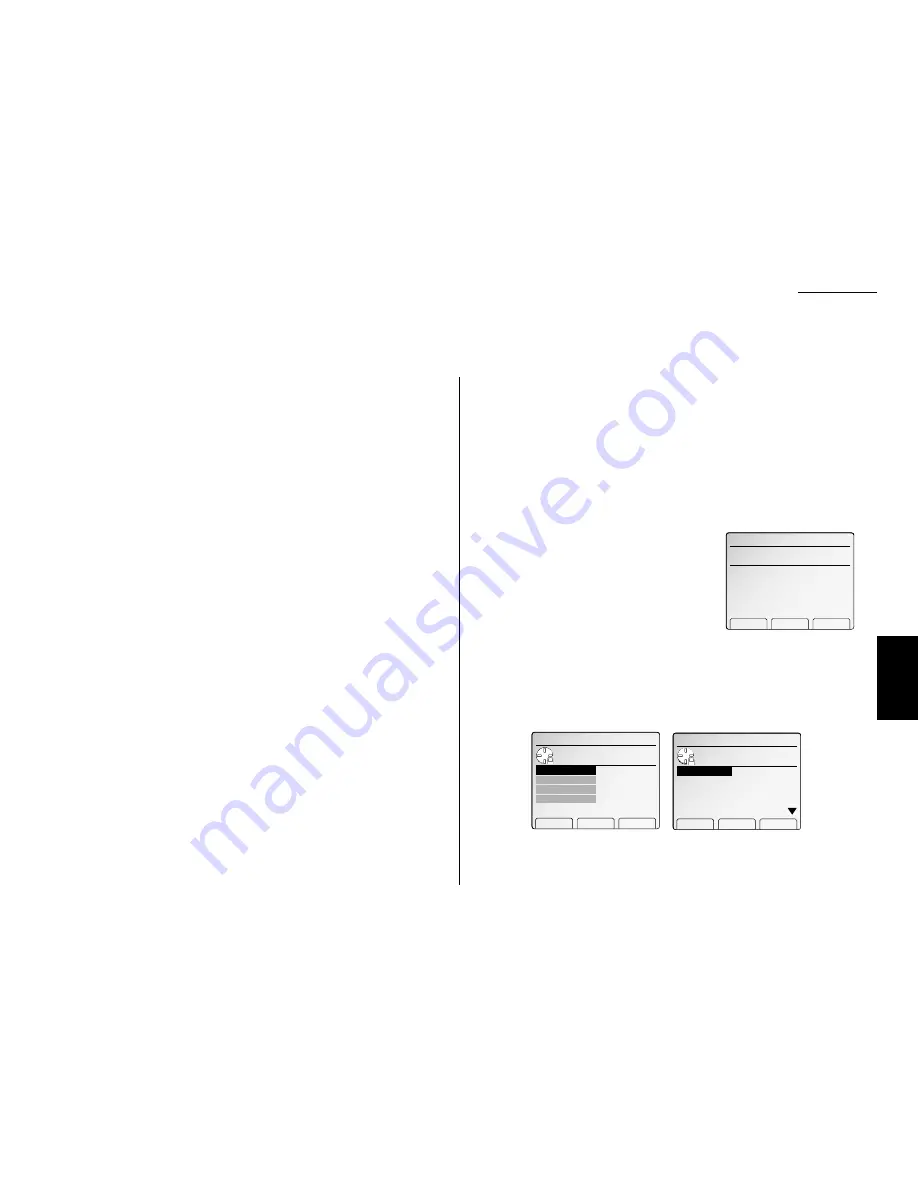
Common settings
Soft Keys are shortcut keys. You can program the soft keys on the control panel to
turn on or off any function with just the touch of a button. Your machine has four
Soft Keys. If the light above any one of these keys glows, that means the setting
programmed into that key is active.
These keys are programmed at the factory to turn the following functions on or off:
• Confirmation stamp* (see page 3.71)
• Confirmation report* (see pages 3.40–3.41)
• Monitor/Call* (see page 3.5)
• Memory transmission* (see pages 3.3 and 3.70)
But instead of using the Soft Keys to control the functions above, you can program
them to turn other functions on or off. These functions are:
• TTI Tx*— Normally, when you send the fax message, your TTI will be printed at
the top of document you send. If you programmed TTI Tx into a Soft Key, you can
disable to send your TTI by simply pressing that Soft Key.
• Cover page* (see page 3.38)
• Flash* — Lets you quickly disconnect a call and go right to the next one without
having to hang up the handset.
• Security reception (see pages 3.61–3.62)
• Auto reception (see page 3.7)
• Fax Forwarding (see pages 3.36–3.37)
• Combine (see page 2.10)
• Repeat (see page 2.11)
• Series copy (see page 2.13)
• Erase Center (see page 2.13)
• Erase Border (see page 2.14)
• TopUp Copy (see page 2.14)
• Binding Margin (see page 2.15)
• Directional Magnification (see page 2.15)
• Nega/Posi (see page 2.16)
• Last Job (see page 2.17)
• Mixed length copy (see page 2.18)
• Enhanced copy (DocEnhance) — Makes only the light areas, such as the text
written with pencil, darken selectively.
• Duplex (see page 2.19)
• Booklet (see page 2.23)
* When you change the setting by using the Soft Key, it will be available only for
the next transmission. Once that transmission is complete, your machine returns
to its default setting.
Setting the Soft Key
1
Press
MENU
, [Mach Set].
2
Select “D.Soft Key” using the cursor key, and
then press [Enter].
The
LCD
shows the function name currently
stored in the Soft key 1.
Note: If you want to see the all four functions
currently stored in the soft keys, press
[ShowAll]. However, when you register the other function in the Soft
Key, you should press [ShowAll] again to select the Soft Key.
3
Press desired Soft Key (1–4) on the control panel you want to change. Then
press [Enter].
Note: On the
LCD
, the shaded functions are currently assigned to the Soft
keys.
1.Stamp FaxFunc.
Use cursor to select
item.
FaxFunc. Cancel Enter
Combine
Repeat
Series Copy
EraseBorder
EraseCenter
Margin
D.Mag.
Nega/Posi
Last Job
TopUp Copy
1.Stamp FaxFunc.
Use cursor to select
item.
Stamp
Cover Page
Flash
Report
Monitor/Call
Memory Tx
TTI Tx
CopyFunc Cancel Enter
Security Rx
Auto Rx
Fax Forward
Press Soft Key
D.Soft Key
1.Stamp FaxFunc.
Exit Show All Enter
4.1
Common Settings
Getting Started
Soft Keys
Содержание FAX SCANNER
Страница 2: ......
Страница 15: ......
Страница 16: ...D84 90510 60...
Страница 51: ...Copy settings This page intentionally blank 2 31 Copy Features...
Страница 52: ...Some guidelines 3 1 Sending a fax 3 3 Receiving faxes 3 8 Using as a Phone 3 10 Basic fax features...
Страница 119: ...Fax Features Getting Started Advanced fax This page intentionally blank 3 67...
Страница 129: ...Fax settings This page intentionally blank 3 77 Fax Features Getting Started...
Страница 130: ...Soft Keys 4 1 Macros 4 3 Machine settings 4 6 Common settings...
Страница 147: ...Common settings This page intentionally blank 4 17 Common Settings Getting Started...
Страница 170: ...Appendix and index Specifications AI 1 Combination chart for copy functions AI 4 Glossary AI 6 Index AI 11...
Страница 184: ...This page intentionally blank Appendix index AI 14...
Страница 185: ...This page intentionally blank Appendix and index AI 15 Getting Started Appendix Index...
Страница 186: ...This page intentionally blank Appendix index AI 16...






























