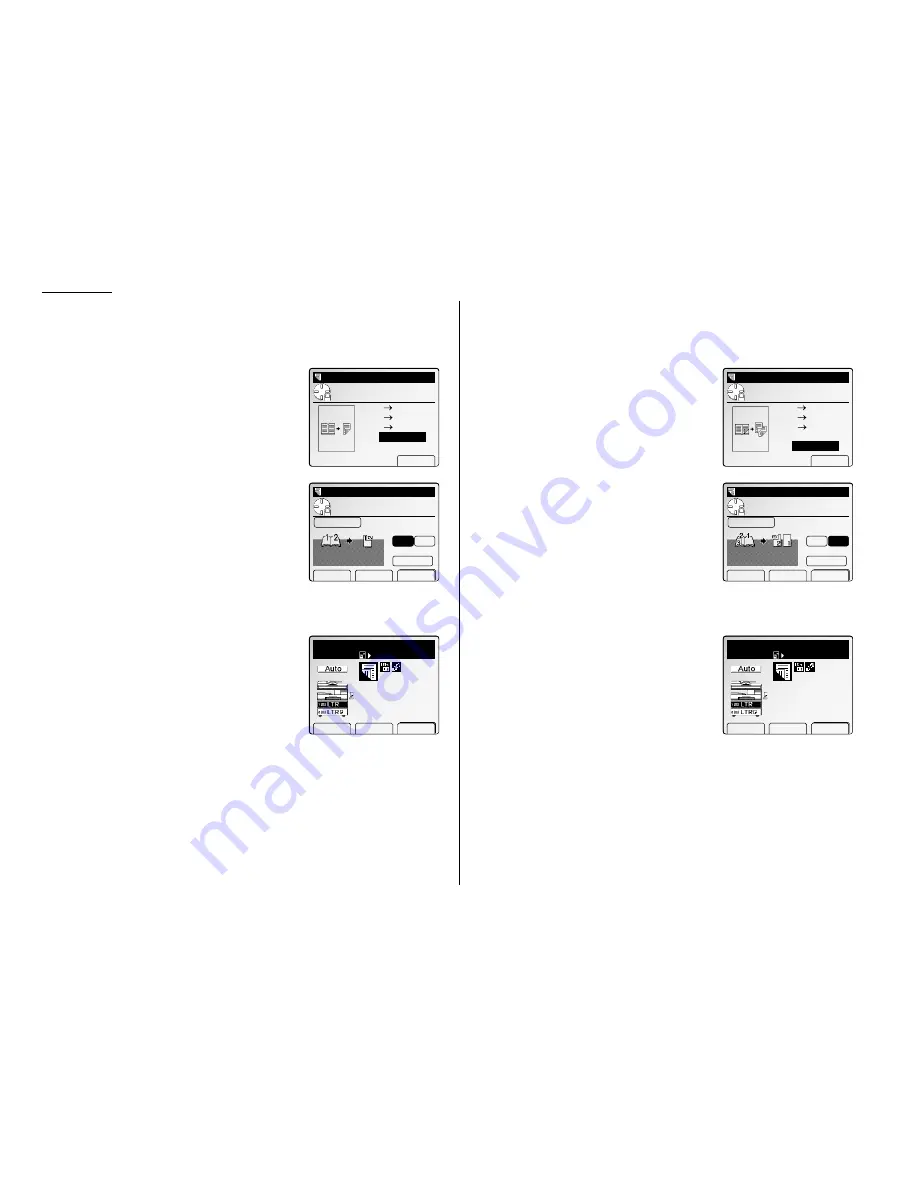
Advanced Copy
Making two facing pages into one 2-sided sheet
1
Press
MENU
.
2
Select “DuplexCopy” using the cursor key and then press [Enter].
3
Select “Book (Face)” using the cursor key and
then press [Enter].
4
Select the bound side of the book document
using the cursor key.
If your book document type is reading from left
to right, select “L”.
If your book document type is reading from
right to left, select “R”.
Note: If you want to change the document
type, press [Doc.Type]. Your machine
will return to step 3.
5
Press [Enter] to save the setting.
The Duplex icon with Sort and Combine icon
will be displayed on the
LCD
.
6
Set your book document on the
FBS
glass, then press
START
.
Making duplex copies the same as the original book
1
Press
MENU
.
2
Select “DuplexCopy” using the cursor key and then press [Enter].
3
Select “Book (F&B)” using the cursor key and
then press [Enter].
4
Select the bound side of the book document
using the cursor key.
If your book document type is reading from left
to right, select “L”.
If your book document type is reading from
right to left, select “R”.
Note: If you want to change the document
type, press [Doc.Type]. Your machine
will return to step 3.
5
Press [Enter] to save the setting.
The Duplex icon with Sort and Combine icon
will be displayed on the
LCD
.
6
Set your book document on the
FBS
glass, then press
START
.
Copy Ready
Paper Zoom Sort
DuplexCopy
Setting complete
1
Set
Auto
DuplexCopy
Use cursor to select.
Ratio:Auto
Bind
Book(F&B)
L
R
Paper
Letter
Doc.Type Cancel Enter
DuplexCopy
Use cursor to select
doc.type.
1
2‑sided
Enter
2
2‑sided
2
1‑sided
Book(Face)
Book(F&B)
Copy Ready
Paper Zoom Sort
DuplexCopy
Setting complete
1
Set
Auto
DuplexCopy
Use cursor to select.
Ratio:Auto
Bind
Facing
L
R
Paper
Letter
Doc.Type Cancel Enter
DuplexCopy
Use cursor to select
doc.type.
1
2‑sided
Enter
2
2‑sided
2
1‑sided
Book(Face)
Book(F&B)
2.22
Содержание FAX SCANNER
Страница 2: ......
Страница 15: ......
Страница 16: ...D84 90510 60...
Страница 51: ...Copy settings This page intentionally blank 2 31 Copy Features...
Страница 52: ...Some guidelines 3 1 Sending a fax 3 3 Receiving faxes 3 8 Using as a Phone 3 10 Basic fax features...
Страница 119: ...Fax Features Getting Started Advanced fax This page intentionally blank 3 67...
Страница 129: ...Fax settings This page intentionally blank 3 77 Fax Features Getting Started...
Страница 130: ...Soft Keys 4 1 Macros 4 3 Machine settings 4 6 Common settings...
Страница 147: ...Common settings This page intentionally blank 4 17 Common Settings Getting Started...
Страница 170: ...Appendix and index Specifications AI 1 Combination chart for copy functions AI 4 Glossary AI 6 Index AI 11...
Страница 184: ...This page intentionally blank Appendix index AI 14...
Страница 185: ...This page intentionally blank Appendix and index AI 15 Getting Started Appendix Index...
Страница 186: ...This page intentionally blank Appendix index AI 16...






























