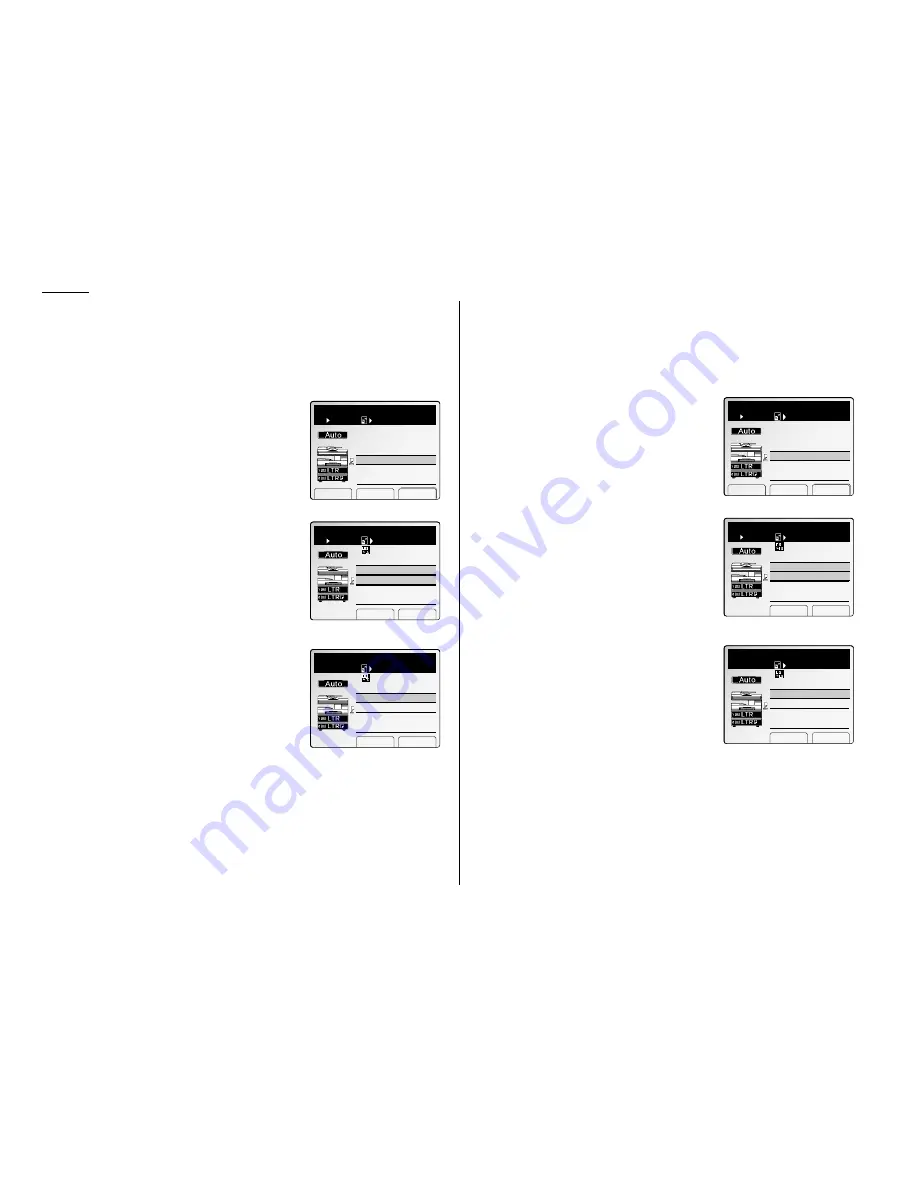
2.2
Basic copy
Scanning the document
When scanning the document(s) using the
ADF
1
Set your document in the
ADF
(automatic document feeder).
(See “How to set the document,” page 1.19.)
2
Set any setting you want.
3
Press
START
.
Normally, the
LCD
will show (see right) and
start copying after scanning the document.
However....
When you set the sort, combine, duplex or book-
let function, the
LCD
shows as shown right.
In this case, you can set different document(s)
for copying after finish the currently scanning.
If you want to scan a different document:
(1) Press [Yes] during the machine is scanning
the current document.
(2) After scanning the first document(s), set
next document in the
ADF
or
FBS
and then
press [Start]. The machine will start scan-
ning the next document(s).
If you want to scan more document(s), repeat step (1)–(2).
Note: You can set the next document on the
FBS
glass to scan it (see right
column).
(3) After scanning all pages of your document, press [End].
The machine start printing the scanned documents.
When scanning the document using the
FBS
(Flatbed scanner)
Note: The machine gives priority to the document on the
ADF
to make a copy or
send a fax, when the documents are set both on the
ADF
and
FBS
glass.
1
Set your document on the
FBS
glass.
(See “How to set the document,” page 1.19.)
2
Set any setting you want.
3
Press
START
.
Normally, the
LCD
will show (see right) and
start copying after scanning the document.
However....
When you set the sort, combine or duplex func-
tion, the
LCD
appears as shown right.
In this case, you can set different documents for
copying after finishing the current scanning.
(1) After scanning the first page of your docu-
ment, remove the first page and then set the
next page of your document on the
FBS
glass
or
ADF
.
Note: You can use the
ADF
to scan the next
document (see left column).
(2) Press [Start]. The machine will start scanning the next page of your docu-
ment.
If you want to scan more documents, repeat step (1)–(2).
(3) After scanning all pages of your document, press [End].
The machine will start printing the scanned documents.
Set next doc.
PrintPage 1
copies 1/ 5
Start Exit
5
Set
100%
Copy Ready
# of scan 2
Next doc.: No
PrintPage 1
copies 1/ 5
Yes No
5
Set
100%
Ppr. LTR
# of scan 2
PrintPage 1
copies 1/ 5
Paper Zoom Sort
5
Set
100%
Ppr. LTR
Set next doc.
PrintPage 1
copies 1/ 5
Start Exit
5
Set
100%
Copy Ready
# of scan 2
Next doc.: No
PrintPage 1
copies 1/ 5
Yes No
5
Set
100%
Ppr. LTR
# of scan 2
PrintPage 1
copies 1/ 5
Paper Zoom Sort
5
Set
100%
Ppr. LTR
Содержание FAX SCANNER
Страница 2: ......
Страница 15: ......
Страница 16: ...D84 90510 60...
Страница 51: ...Copy settings This page intentionally blank 2 31 Copy Features...
Страница 52: ...Some guidelines 3 1 Sending a fax 3 3 Receiving faxes 3 8 Using as a Phone 3 10 Basic fax features...
Страница 119: ...Fax Features Getting Started Advanced fax This page intentionally blank 3 67...
Страница 129: ...Fax settings This page intentionally blank 3 77 Fax Features Getting Started...
Страница 130: ...Soft Keys 4 1 Macros 4 3 Machine settings 4 6 Common settings...
Страница 147: ...Common settings This page intentionally blank 4 17 Common Settings Getting Started...
Страница 170: ...Appendix and index Specifications AI 1 Combination chart for copy functions AI 4 Glossary AI 6 Index AI 11...
Страница 184: ...This page intentionally blank Appendix index AI 14...
Страница 185: ...This page intentionally blank Appendix and index AI 15 Getting Started Appendix Index...
Страница 186: ...This page intentionally blank Appendix index AI 16...






























