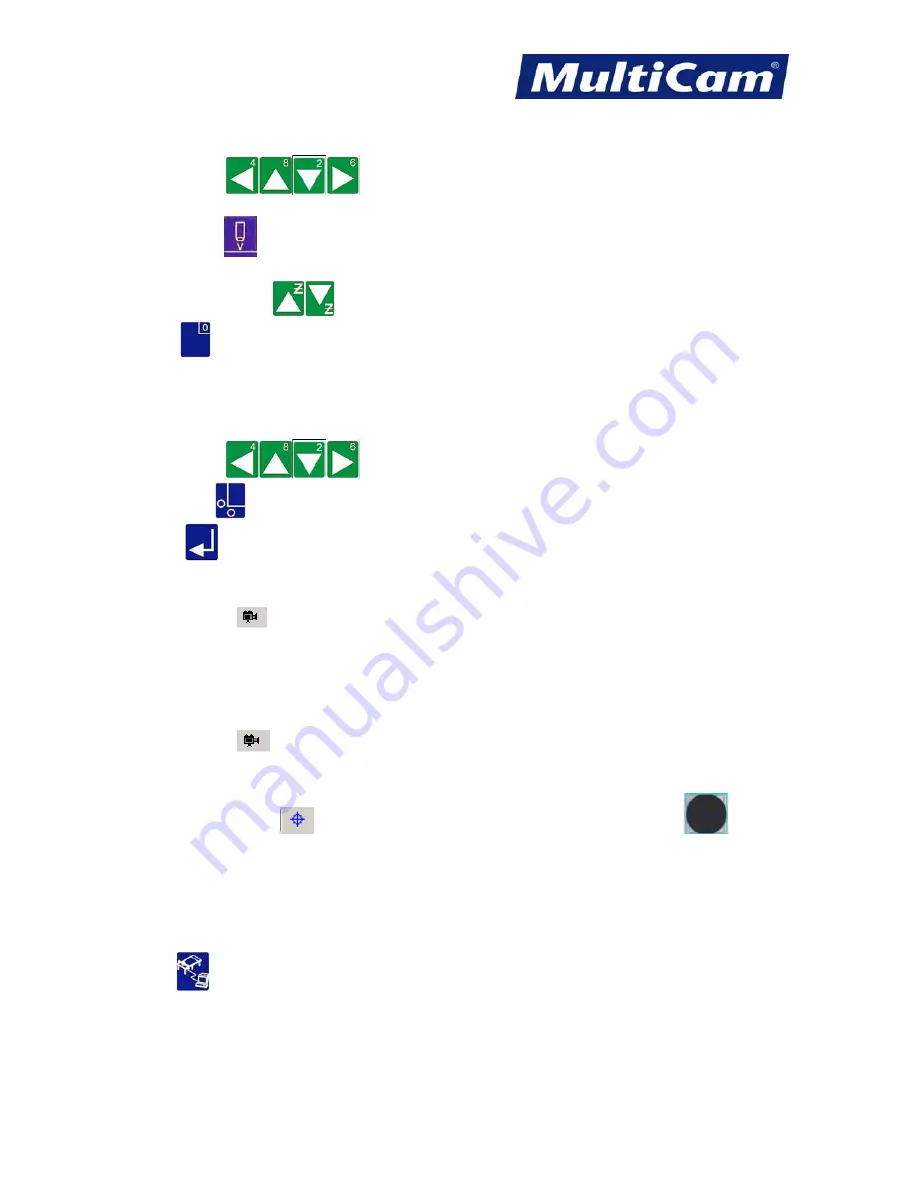
FS
6
Innovation. Quality. Performance. Best in Industry. Worldwide.
7.
Set Surface
for non-ferrous metals or machines without capacitive height sensors
Press
Jog Arrows
to position the
center of the head assembly
over the material to be
cut.
Press
Set Surface
.
Enter the material thickness.
Press
Z-axis Jog Arrows
to position the surface sensor over the material to be cut.
Press
Zero
to begin the surfacing routine. This will cause the Z-axis to move down slowly until the
surface sensor comes in contact with the surface block and then move up above the surface block to the
Lift Height.
8.
Set Home
Press
Jog Arrows
to place the
center of the head assembly
over the first fiducial.
Press
Set Home
.
Press
Enter
to accept the location.
9.
Focus the Camera
(must be done each time the material thickness changes)
Click on Live Feed
in the toolbar
and Jog the camera over the fiducial.
Loosen the Screw Adjustment Handle.
Adjust the height of the camera using the Ball Screw Locking Clamp.
Tighten the Screw Adjustment Handle once the fiducial is in focus.
10.
Capture the Fiducial
Click on Live Feed
in the toolbar and Jog the camera over a fiducial. Operators may need to loosen the
Screw Adjustment Handle and adjust the Ball Screw Locking Clamp to bring the fiducial into focus. The
spotlight will flash while the camera is in Live Feed mode.
Click on Capture Fiducial
in the toolbar. A box should appear around the fiducial
.
11.
Turn on Fume Extraction
Turn on fume extraction to prevent creating unsafe conditions. Operators should make sure that the fume
extraction system is turned off when the laser is off.
12.
Access a MultiVision Job File
Press
DNC
and select the file. The VisionTool4 application will become active, and the camera will Jog
to the estimated location for the first fiducial.
Watch the system Jog to the remaining fiducials in the order set forth by EnRoute. The value entered in
Auto Find Setting will determine how far the camera will search for each fiducial.
Routers * Lasers * Plasma * WaterJets * Knife Cutters
www.MultiCam.com v. 11 10






























