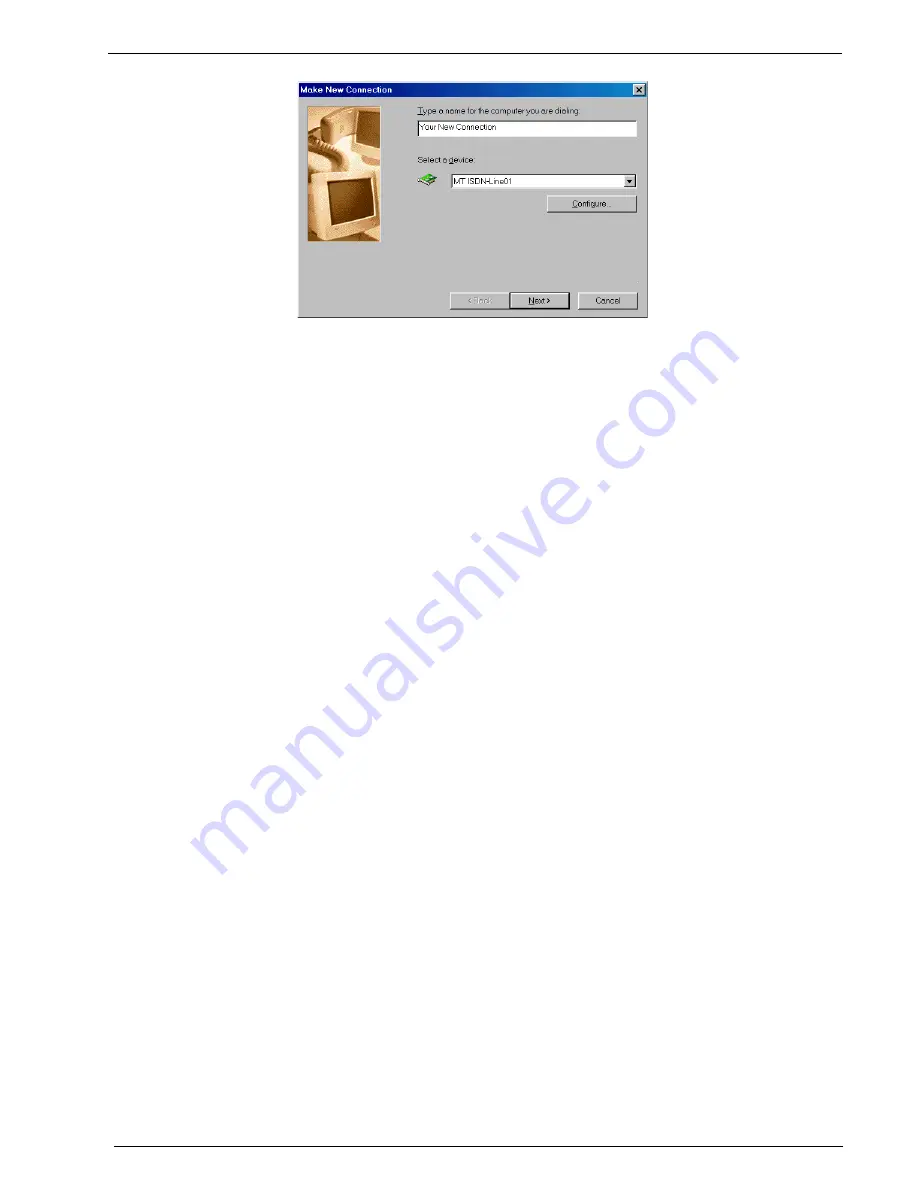
35
Chapter 2 - Installation
MT128ISA/PCI
Figure 2-24. Make a New Connection
2. Enter the area code and phone number for the ISP or remote LAN to which you wish to
connect. Click Next>Finish. The new connection icon (NDISWAN) is added to the
Dial-Up Networking folder.
Windows 98 Multilinked Channel Access (NDISWAN)
Before setting up a 128K Multi-Link Point-to-Point protocol (MLPPP) connection, check with
your ISP to verify that they support this feature.
1. Select the Dial-up connection you’d like to use for your 128K MLP connection. In this
case, the NDISWAN Single Channel Access connection defined in the previous section is
used as an example.
2. Right click on the NDISWAN Dial-Up Connection and select Properties. In the Connect
Using field, select the first IINWAN95 device (MT ISDN-Line 01 in this example.).
3. Click the Multi-Link tab, then the Use Additional Devices radio button. Click Add and
select the second IINWAN95 device (MT ISDN-Line 02) from the list box. If the area code
and phone number for this phone line do not display, enter it now. When complete, click OK.
4. Next, click on the Server Types tab and ensure the Server Type and protocol have been
selected for your ISP or remote LAN. Click on the TCP/IP button to enter the IP addresses
for the remote server and DNS machines if required. Contact your ISP or your Network
Administrator for assistance in setting these values if you are not sure what to enter on this
screen. Click OK to close the window.
You are now ready to connect to your ISP and access the Internet through the NDISWAN
adapter. Double-click on the NDISWAN Dial-Up Networking connection icon just created.
Input your user name and password for your Internet Service Provider (ISP) account and
click Connect. The MultiModem ISDN terminal adapter connects in seconds.
Содержание MultiModem ISDN MT128ISA-UV
Страница 1: ...Models MT128ISA UV MT128PCI SD MT128PCI SV User Guide...
Страница 5: ...Chapter 1 Introduction and Description...
Страница 10: ...Chapter 2 Installation...
Страница 59: ...Chapter 3 AT Commands...
Страница 62: ...Chapter 4 Troubleshooting...
Страница 70: ...Chapter 5 Warranty Service and Technical Support...
Страница 74: ...Appendices...






























