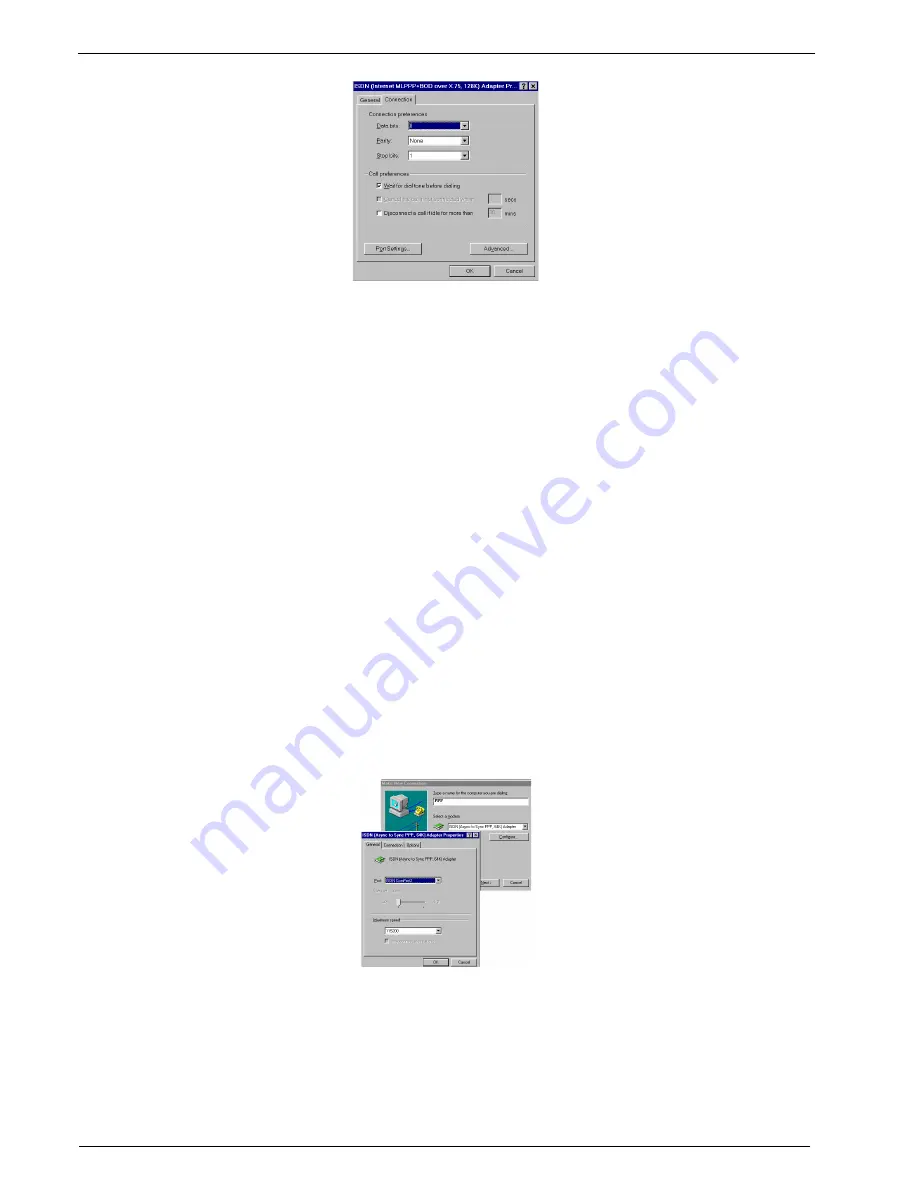
28
MultiModemISDN User Guide
MT128ISA/PCI
Figure 2-18. Modem Properties Connection tab
6. The default settings on the Connections tab are generally adequate. Click the
Connections tab if you need to change FIFO buffers, connection or call preferences. Click
on the Advanced button to make changes to your error control, flow control, add extra
settings or set up a log file. Click OK and Close to finish the configuration.
Windows 95 Single Channel Access (VCOMM)
Before beginning this installation use Start>Settings>Control Panel>Modems to verify the
VCOMM modem you plan to use has been installed. In this example, the ISDN (Internet
PPP, 64K) Adapter virtual modem is used.
1. You can make a new connection by selecting Start>Programs>Accessories>Dial-Up
Networking>Make New Connection. Name this new connection and select a device.
Click Next to continue. Complete the area code and phone number fields for your
connection. Click Next>Finish.
2. From the Properties screen, select the Configure tab for this ISDN (Internet PPP, 64K)
Adapter modem. Verify the modem is associated with an available ISDN COM Port.
You may change or check the parameter settings of Dial-Up Networking by using
Start>Programs>Accessories>Dial-Up Networking; choose the connection icon, then click
the right mouse button and choose Properties. Enter the Dial-up ISDN phone number under
the General tab. Use the Server Types tab to identify the correct Server type for your remote
connection and to configure the TCP/IP values for your remote connection.
Figure 2-19. Choose ISDN Adapter Properties
Your VCOMM adapter is now ready to make a connection. Double click on the VCOMM Dial-
up Networking connection icon you just created.
Enter your user-specific information and click Connect. Your adapter will connect in
seconds with both channels enabled.
Содержание MultiModem ISDN MT128ISA-UV
Страница 1: ...Models MT128ISA UV MT128PCI SD MT128PCI SV User Guide...
Страница 5: ...Chapter 1 Introduction and Description...
Страница 10: ...Chapter 2 Installation...
Страница 59: ...Chapter 3 AT Commands...
Страница 62: ...Chapter 4 Troubleshooting...
Страница 70: ...Chapter 5 Warranty Service and Technical Support...
Страница 74: ...Appendices...






























