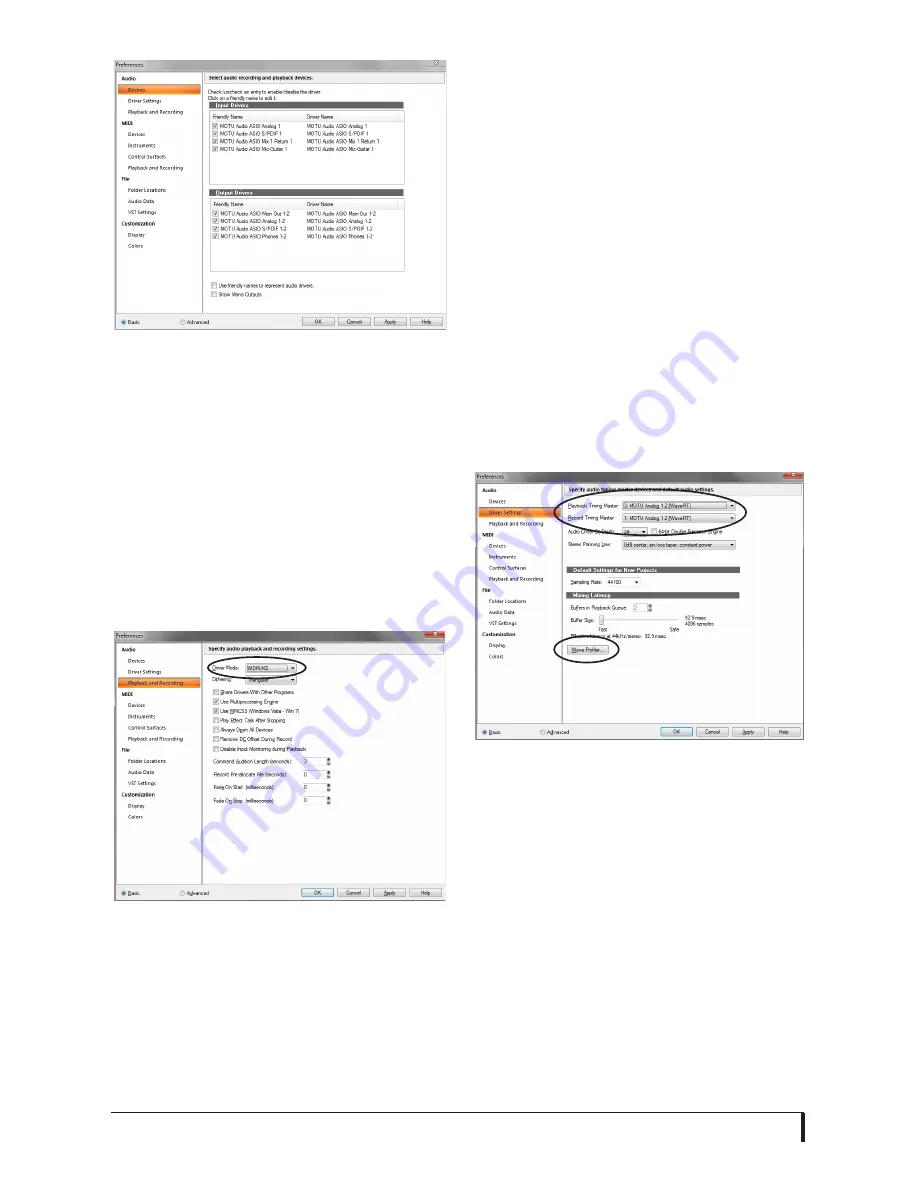
W I N D O W S A U D I O S O F T W A R E
36
Figure 6-8: Enabling inputs and outputs in
SONAR.
Using the MOTU WDM driver
1
Go to SONAR’s Preferences.
2
In the Audio preferences section,
choose
Playback and Recording
.
3
Choose
WDM/KS
as the Driver Mode,
as shown below.
Figure 6-9: Enabling the MOTU WDM driver
in SONAR.
4
Next, in the Audio preferences section,
choose
Devices
.
5
Check the MicroBook inputs and
outputs that you wish to use and uncheck
the ones you don’t, (Figure 6-8 on
page 36).
Other audio settings in SONAR
There are a few other settings in SONAR
that impact MicroBook operation:
1
In the Audio preferences section,
choose
Driver Settings
.
2
Choose a MicroBook input and output
for recording and playback timing as
shown below in Figure 6-10. It doesn’t
matter which input or output you choose.
Figure 6-10: Make sure you have chosen a
M i c r o B o o k i n p u t a n d o u t p u t f o r t h e
playback and recording timing master
settings.
3
Additionally, if you are using the
MOTU WDM driver, click the
Wave
Profiler
button and run the Wave Profiler.
This process chooses the optimum
settings for the MicroBook hardware.
Содержание MicroBook II
Страница 1: ......
Страница 14: ...A B O U T T H E M I C R O B O O K 12...
Страница 18: ...I N S T A L L I N G T H E M I C R O B O O K S O F T W A R E 16 Figure 3 1 AudioDesk for Mac OS X...
Страница 40: ...W I N D O W S A U D I O S O F T W A R E 38...






























