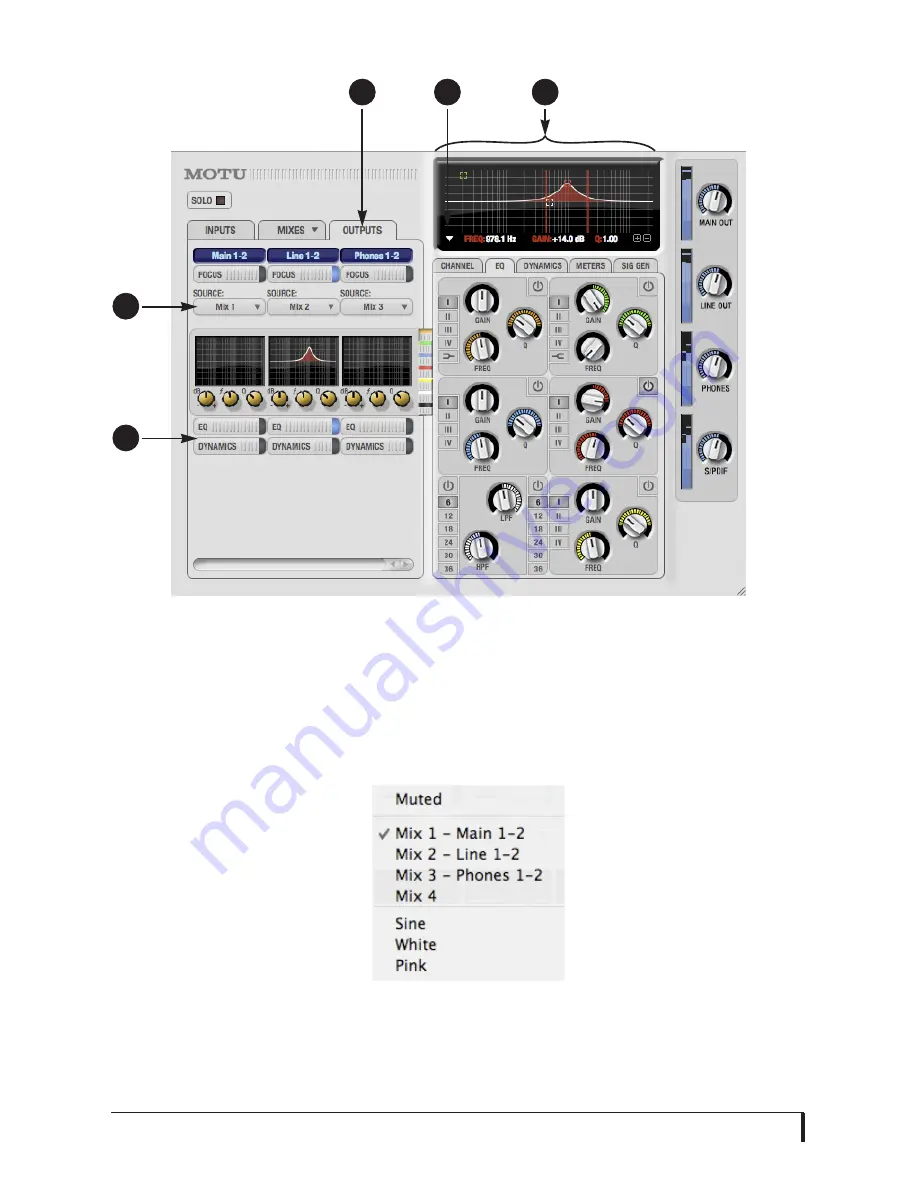
8
1. Click the Outputs tab to access
settings for the MicroBook’s
outputs. For example, you can
choose one of four different
mixes for each output.
2. Choose the audio source for
each output pair from these
menus. The MicroBook gives
you a lot of flexibility, as
shown in the menu to the
right. You can choose one of
the four mixes, which let you
mix inputs with computer
audio. Or you can choose an
input or computer audio
directly (the
Aux
option). A
mix can go to as many outputs
as you want. Choosing Sine,
White, or Pink produces a sine
wave or white/pink noise from
the MicroBook’s signal genera-
tor (item 8 on the previous
page).
3. If you want to apply EQ or
dynamics processing to the
output, click here to enable it
and then adjust settings in the
channel section (4).
4. Adjust output settings in the
EQ and dynamics tabs here. In
the EQ tab, click the power
icon to enable an EQ band and
then either adjust its knobs or
drag its settings directly in the
graph above.
5. Use this menu to access the
spectrogram waterfall, real
time FFT display, and other
diagnostic tools. See “Audio
analysis tools” on page 47.
1
2
4
3
5
Содержание MicroBook II
Страница 1: ......
Страница 14: ...A B O U T T H E M I C R O B O O K 12...
Страница 18: ...I N S T A L L I N G T H E M I C R O B O O K S O F T W A R E 16 Figure 3 1 AudioDesk for Mac OS X...
Страница 40: ...W I N D O W S A U D I O S O F T W A R E 38...

























