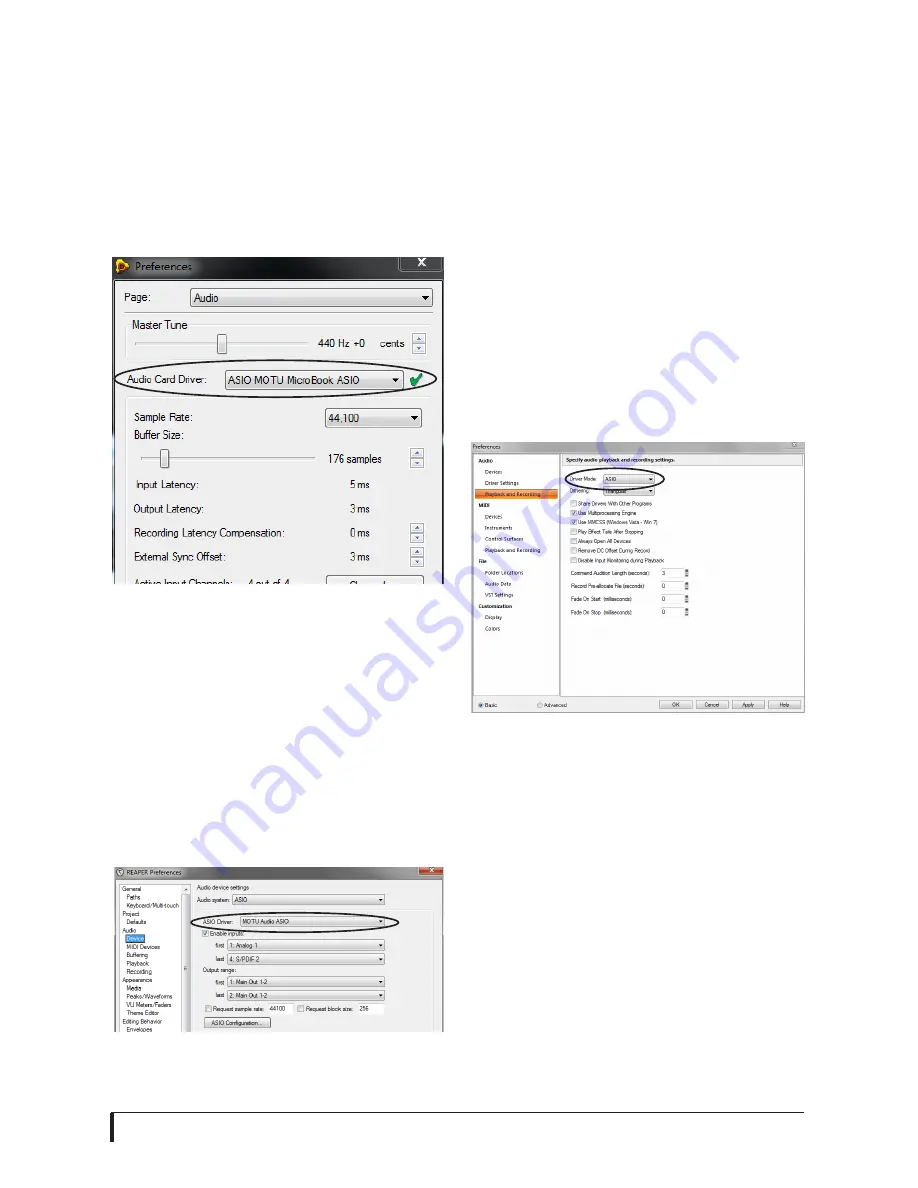
W I N D O W S A U D I O S O F T W A R E
35
Reason and Record
In Propellerhead Reason and Record, go
to the Preferences window, choose
Audio
preferences from the menu and choose
ASIO MOTU Audio ASIO
from the
Audio
Card Driver
menu as shown below in
Figure 6-5.
Figure 6-5: E n a b l i n g t h e M i c r o B o o k i n
Record.
Reaper
In Cockos Reaper, access the Preferences
and click
Devices
under the
Audio
preferences. Choose
ASIO
for the audio
system and choose
MOTU Audio ASIO
from the ASIO driver menu as shown
below in Figure 6-6.
Figure 6-6: Enabling the MOTU Audio ASIO
driver in Reaper.
SONAR
In Cakewalk SONAR, you can use the
MOTU ASIO driver or the MOTU WDM
driver. Note that when using ASIO, only
one audio interface may be selected for
use in SONAR.
Using the MOTU ASIO driver
1
Go to SONAR’s Preferences.
2
In the Audio preferences section,
choose
Playback and Recording
.
3
Choose ASIO as the Driver Mode, as
shown below.
Figure 6-7: Enabling the MOTU Audio ASIO
driver in SONAR.
4
Next, in the Audio preferences section,
choose
Devices
.
5
Check the MicroBook inputs and
outputs that you wish to use and uncheck
the ones you don’t (Figure 6-8).
Содержание MicroBook II
Страница 1: ......
Страница 14: ...A B O U T T H E M I C R O B O O K 12...
Страница 18: ...I N S T A L L I N G T H E M I C R O B O O K S O F T W A R E 16 Figure 3 1 AudioDesk for Mac OS X...
Страница 40: ...W I N D O W S A U D I O S O F T W A R E 38...






























