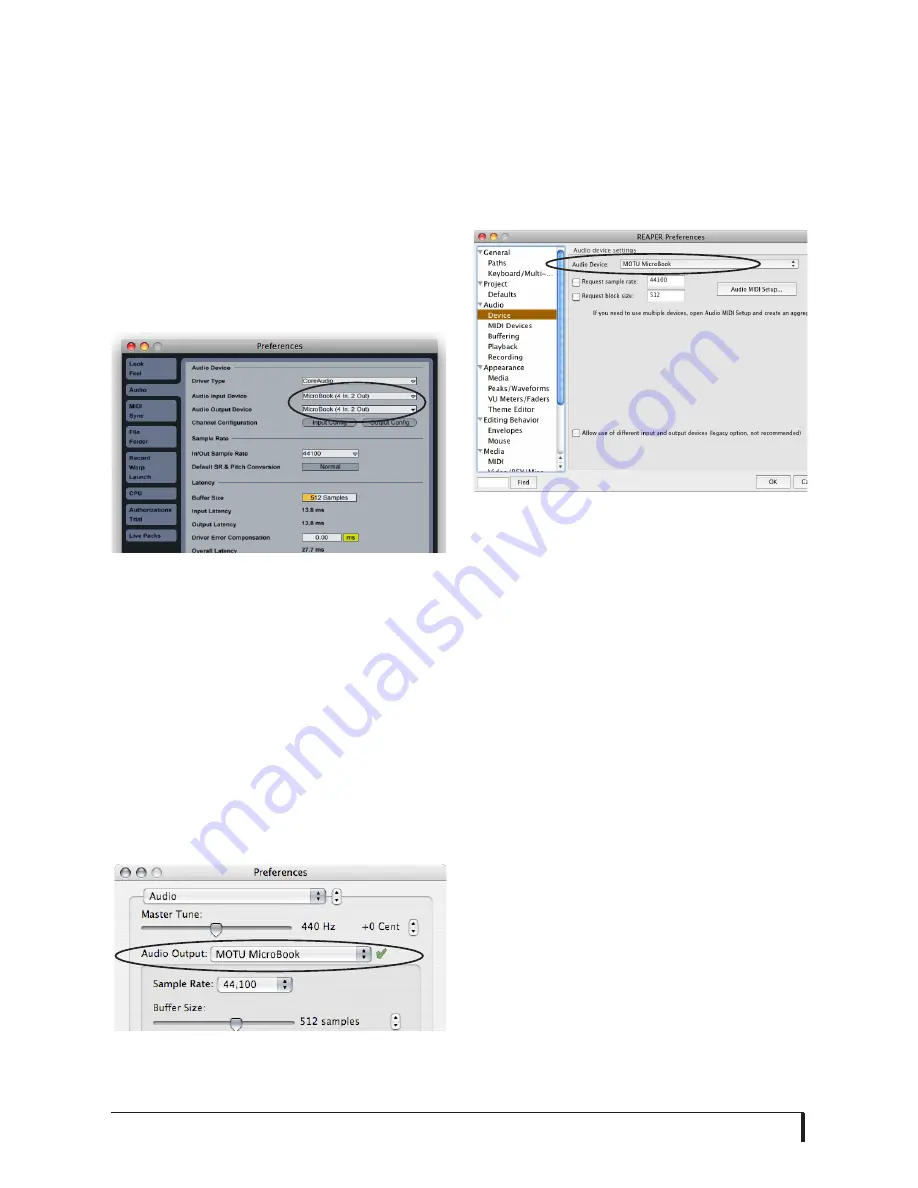
M A C O S X A U D I O S O F T W A R E
26
Live
In Ableton Live, access the preferences
window and click the
Audio
tab. Choose
CoreAudio
from the
Driver Type
menu.
Choose the
MOTU MicroBook
from the
Input Audio Device
and
Output Audio
Device
menus (Figure 5-8). For
information about the
Buffer Size
setting,
see “Adjusting the audio I/O buffer” on
page 34.
Figure 5-8: Enabling the MicroBook in Live.
REASON AND RECORD
In Propellerhead Reason and Record, go
to the Preferences window, choose
Audio
preferences from the menu and choose
MOTU MicroBook
from the
Audio Output
menu as shown below in Figure 5-9. For
information about the
Buffer Size
setting,
see “Adjusting the audio I/O buffer” on
page 34.
Figure 5-9: E n a b l i n g t h e M i c r o B o o k i n
Reason.
Reaper
In Cockos Reaper, access the Preferences
and click
Devices
under the
Audio
preferences. Choose
MOTU MicroBook
from the Audio Device menu as shown
below in Figure 5-10.
Figure 5-10: Enabling the MicroBook in
Reaper
Other audio software
For other audio applications, the
procedure is similar to that shown above.
Consult your owner’s manual for further
information.
SAMPLE RATE
Choose the desired overall sample rate
for the MicroBook system and your host
software. Newly recorded audio will have
this sample rate.
CLOCK SOURCE
Some host software may have a “clock
source” setting. For the MicroBook, there
is only one choice for clock source:
Internal
.
Содержание MicroBook II
Страница 1: ......
Страница 14: ...A B O U T T H E M I C R O B O O K 12...
Страница 18: ...I N S T A L L I N G T H E M I C R O B O O K S O F T W A R E 16 Figure 3 1 AudioDesk for Mac OS X...
Страница 40: ...W I N D O W S A U D I O S O F T W A R E 38...






























