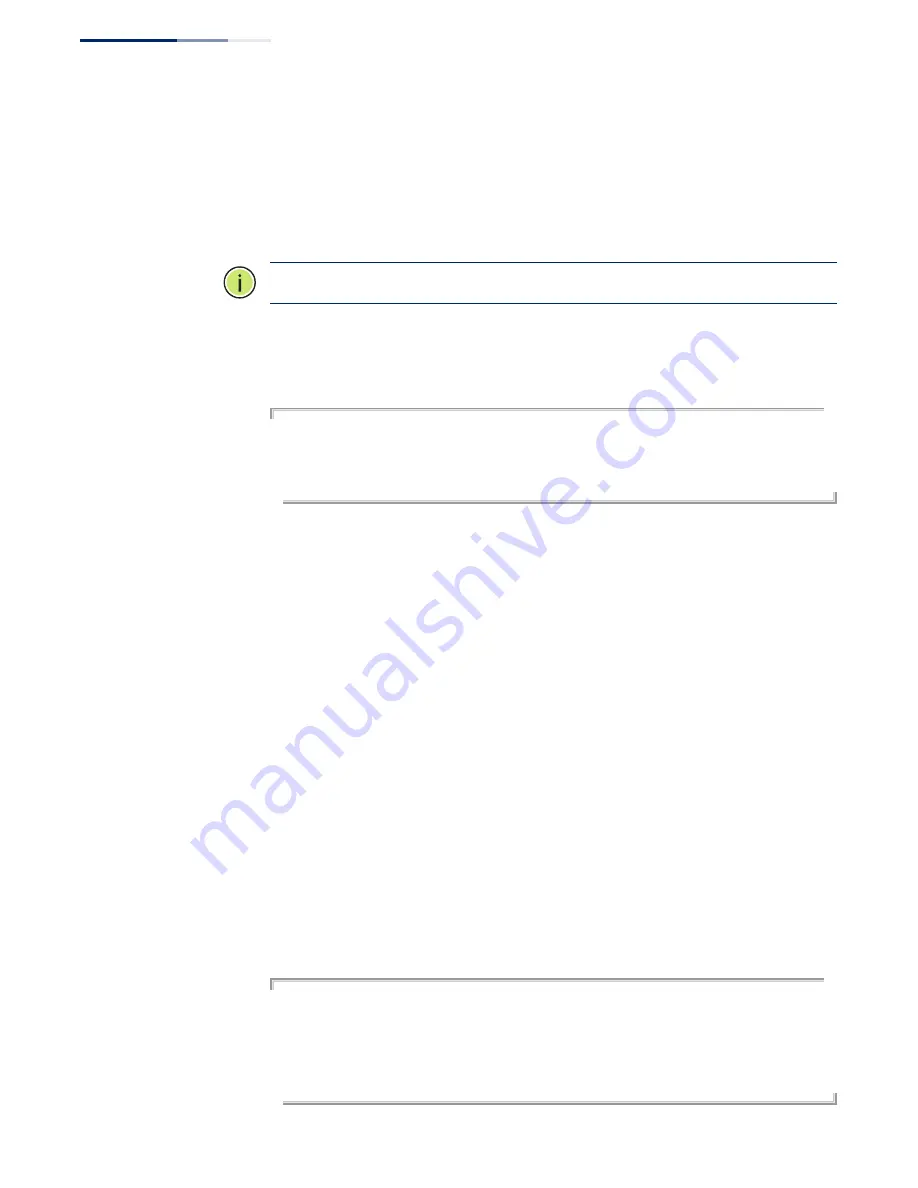
Chapter 2
| Using the Command Line Interface
Accessing the CLI
– 62 –
Telnet Connection
Telnet operates over the IP transport protocol. In this environment, your
management station and any network device you want to manage over the
network must have a valid IP address. Valid IP addresses consist of four numbers, 0
to 255, separated by periods. Each address consists of a network portion and host
portion. For example, the IP address assigned to this switch, 10.1.0.1, consists of a
network portion (10.1.0) and a host portion (1).
Note:
The IP address for this switch is obtained via DHCP by default.
To access the switch through a Telnet session, you must first set the IP address for
the Master unit, and set the default gateway if you are managing the switch from a
different IP subnet. For example,
Console(config)#interface vlan 1
Console(config-if)#ip address 10.1.0.254 255.255.255.0
Console(config-if)#exit
Console(config)#ip default-gateway 10.1.0.254
Console(config)#
If your corporate network is connected to another network outside your office or to
the Internet, you need to apply for a registered IP address. However, if you are
attached to an isolated network, then you can use any IP address that matches the
network segment to which you are attached.
After you configure the switch with an IP address, you can open a Telnet session by
performing these steps:
1.
From the remote host, enter the Telnet command and the IP address of the
device you want to access.
2.
At the prompt, enter the user name and system password. The CLI will display
the “Vty-
n
#” prompt for the administrator to show that you are using privileged
access mode (i.e., Privileged Exec), or “Vty-
n
>” for the guest to show that you
are using normal access mode (i.e., Normal Exec), where
n
indicates the number
of the current Telnet session.
3.
Enter the necessary commands to complete your desired tasks.
4.
When finished, exit the session with the “quit” or “exit” command.
After entering the Telnet command, the login screen displays:
Username: motorola
Password:
CLI session with the EX-3524 is opened.
To end the CLI session, enter [Exit].
Vty-0#
Содержание EX-3524
Страница 2: ......
Страница 28: ...Figures 28 ...
Страница 34: ...Section I Getting Started 34 ...
Страница 58: ...Chapter 1 Initial Switch Configuration Setting the System Clock 58 ...
Страница 72: ...Chapter 2 Using the Command Line Interface CLI Command Groups 72 ...
Страница 156: ...Chapter 5 SNMP Commands Notification Log Commands 156 ...
Страница 164: ...Chapter 6 Remote Monitoring Commands 164 ...
Страница 218: ...Chapter 7 Authentication Commands Management IP Filter 218 ...
Страница 268: ...Chapter 8 General Security Measures Port based Traffic Segmentation 268 ...
Страница 292: ...Chapter 9 Access Control Lists ACL Information 292 ...
Страница 312: ...Chapter 10 Interface Commands Power Savings 312 ...
Страница 324: ...Chapter 11 Link Aggregation Commands Trunk Status Display Commands 324 ...
Страница 366: ...Chapter 15 Address Table Commands 366 ...
Страница 428: ...Chapter 17 VLAN Commands Configuring Voice VLANs 428 ...
Страница 572: ...Chapter 25 IP Interface Commands IPv6 Interface 572 ...
Страница 578: ...Section I Appendices 578 ...
Страница 594: ...Appendix C Customer Support Manuals 594 ...






























