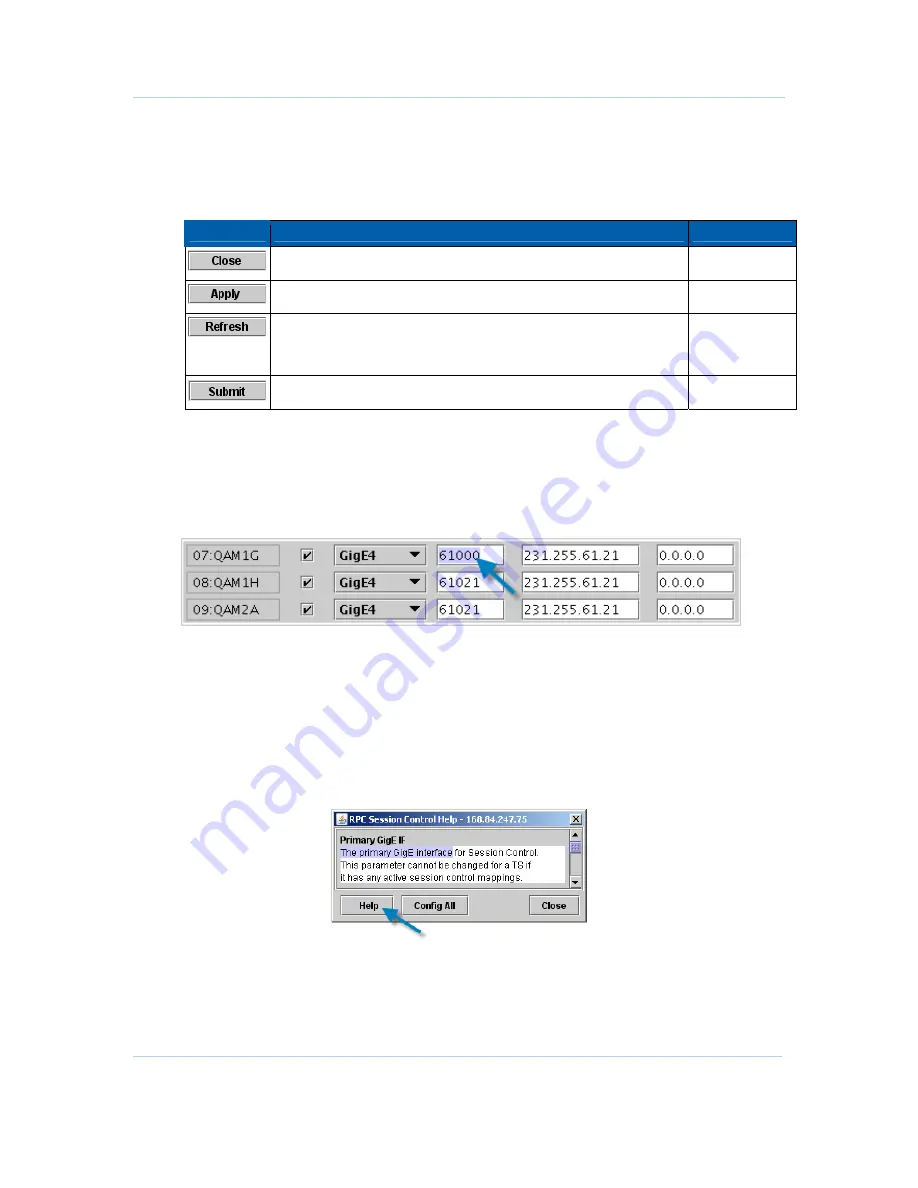
B
Setup and Operation • APEX1000 EM Toolset
APEX1000 All-Purpose Edge QAM Software Version 2.4.x • Installation and Operation Manual
48
573408-001-a
Navigating the Element Manager
•
You can open sub-screens within a majority of the windows by selecting a
tab
.
•
Each window has operating buttons that appear at the bottom right:
Button
Function
State
Closes the current window. Any changes
not applied
are lost.
Always enabled
Saves (writes) all changes to the APEX1000.
Always enabled
Loads (reads) values for all fields from the APEX1000. Any changes
not applied
are lost. If you change a field and do not apply it, click
Refresh
to restore the original values.
Always enabled
Saves (writes) user name and password changes to the APEX1000. Always enabled
Entering Text
Many Element Manager screens contain tables that require your input for modification.
To activate the text entry area within any editable window:
1.
Highlight existing text or
click twice
on any table cell, as shown below:
2.
Enter new (or modify existing) text, and click
Apply
to implement any new changes.
Some functions require a system reboot prior to becoming effective. Any cells that
are either gray or inactive are read-only, and cannot be altered.
Accessing Help Screens
Some pages accessible through the Element Manager contain additional product support
windows:
To display page-sensitive help topics, click
Help
(if available for that page).






























