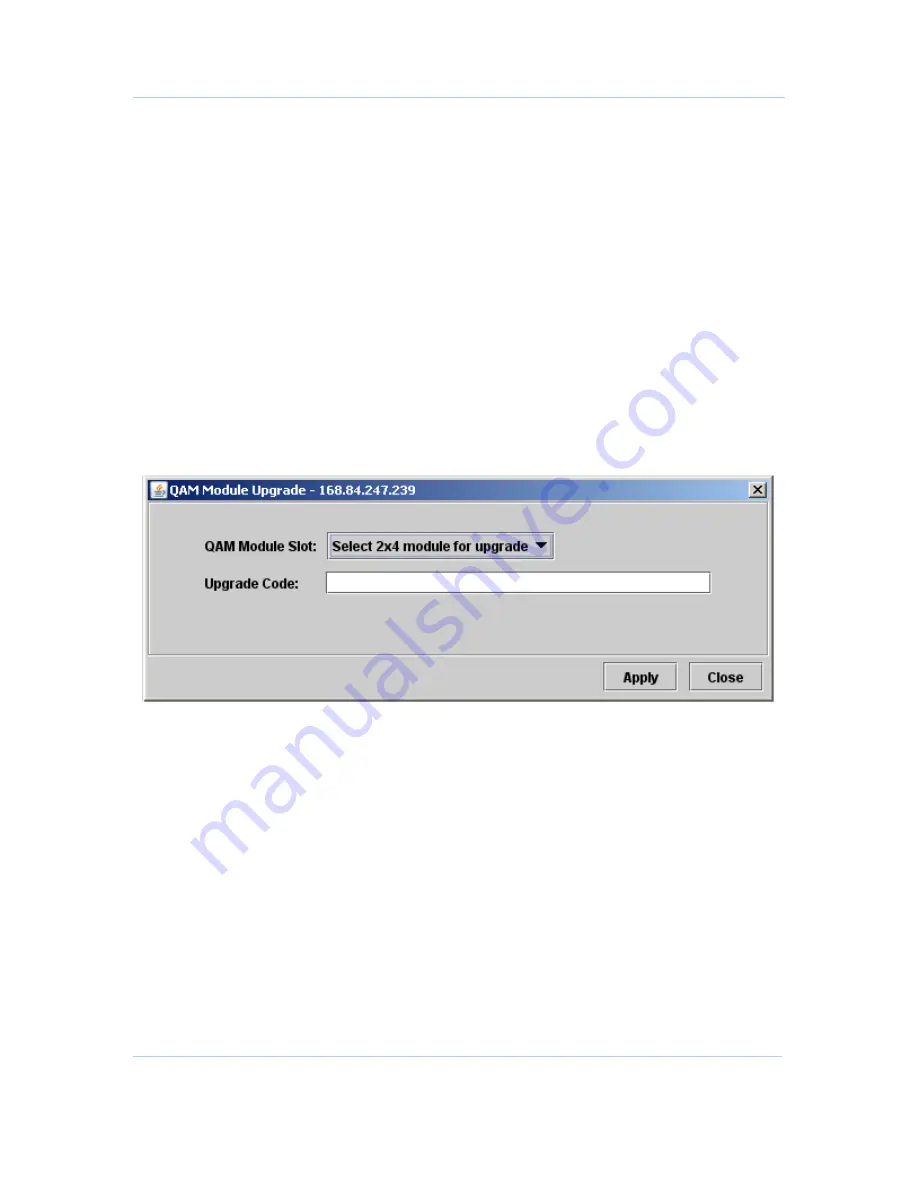
B
Configuration • QAM Module Upgrade
APEX1000 All-Purpose Edge QAM Software Version 2.4.x • Installation and Operation Manual
106
573408-001-a
3.
After following the link in the email to the Motorola website, you must supply the
serial number of each QAM module to be upgraded. A conversion key will then be
generated for each provided serial number and displayed on the website.
Note: The conversion key(s) will also be provided via email to the requestor.
4.
When you receive the conversion keys, you can apply them to the QAM module
using the APEX1000 EM (Element Manager), as described below.
Applying the Conversion Key Using the APEX1000 EM
A QAM conversion is performed by typing the conversion key into the APEX GUI using
the APEX-EM. After receiving the QAM conversion key from Motorola, the key must be
applied to the QAM module
while the module is installed in an APEX1000 chassis
.
1.
To initiate a module upgrade using the EM, select
Configuration > QAM
Configuration
.
2.
Click
Module Upgrade
(located on the bottom left corner of the window).
The QAM Module Upgrade window displays:
Figure 6-14 — QAM Module Upgrade
3.
Select a module slot containing a 2x4 QAM module from the drop-down menu.
4.
Enter your upgrade code as supplied by the Motorola TAC. Make sure the upgrade
code is for the selected QAM Module serial number.
5.
Click
Apply
.
Contacting the TAC
A message dialog will inform you of a successful upgrade.
If this procedure does not succeed, check your upgrade code and retry performing the
upgrade. Should the failure persist, contact the Motorola TAC number listed in the
section of this document.






























