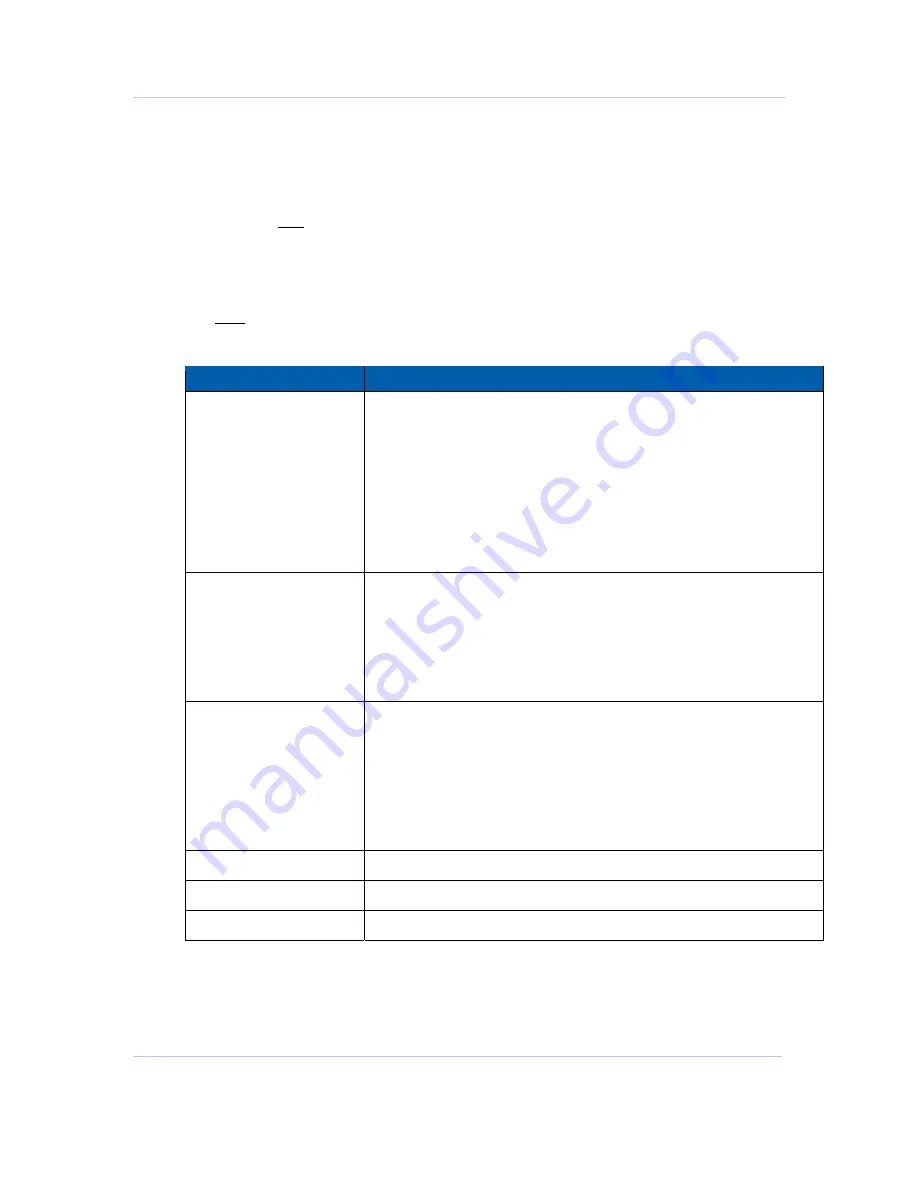
B
Configuration • EAS Configuration
APEX1000 All-Purpose Edge QAM Software Version 2.4.x • Installation and Operation Manual
96
573408-001-a
To configure EAS:
1.
Select the desired Input Interface.
2.
Enter the IP Addresses and the UDP Port for that interface.
3.
Click to select a numbered row from the
EAS Disabled
column.
4.
Click the
>>>
arrow to move that numbered row to the
EAS Enabled
column
.
5.
Click
Apply
to implement the changes.
6.
Click
Refresh
to update the information as needed.
Note: To remove a numbered row from the EAS Enabled
column, select the row and use
the
<<<
arrow to move the selection to the left column.
EAS Configuration window field definitions
Item
Definition/Range
Input IF
Indicates the host fast Ethernet interface designated to receive the SCTE-
18 EAS messages.
Values are:
•
N/A
•
GigE1
•
GigE2
•
GigE3
•
GigE4
•
Enet1
•
Enet2
Input UDP
Indicates the UDP port designated to receive SCTE-18 EAS messages. For
Enet1 and Enet2, the EAS UDP Port must be set to a valid UDP Port range
outside of the IANA reserved range.
•
Reserved: 0 – 1023
•
Valid Range: 1024 – 65535
For GigE interfaces, the UDP port can be any valid UDP Port (0 – 65535).
Multicast IP
Indicates the Multicast IP address designated to receive SCTE-18 EAS
messages. If the Multicast IP address is valid, EAS messages can be
received as singlecast, network broadcast, or multicast.
The EAS Multicast IP address must be a valid, non-reserved multicast
address or set to 0.0.0.0 to indicate
not in use
.
•
Reserved: 224.0.0.0 – 224.0.0.255
•
Valid Range: 224.0.1.0 – 239.255.255.255
•
Not In Use: 0.0.0.0
Source IP
This is the IP address of the source device for multicast reception.
EAS Messages Received
Indicates the total number of EAS messages received since bootup.
Invalid EAS Messages
Indicates the total number of invalid EAS messages received since bootup.






























