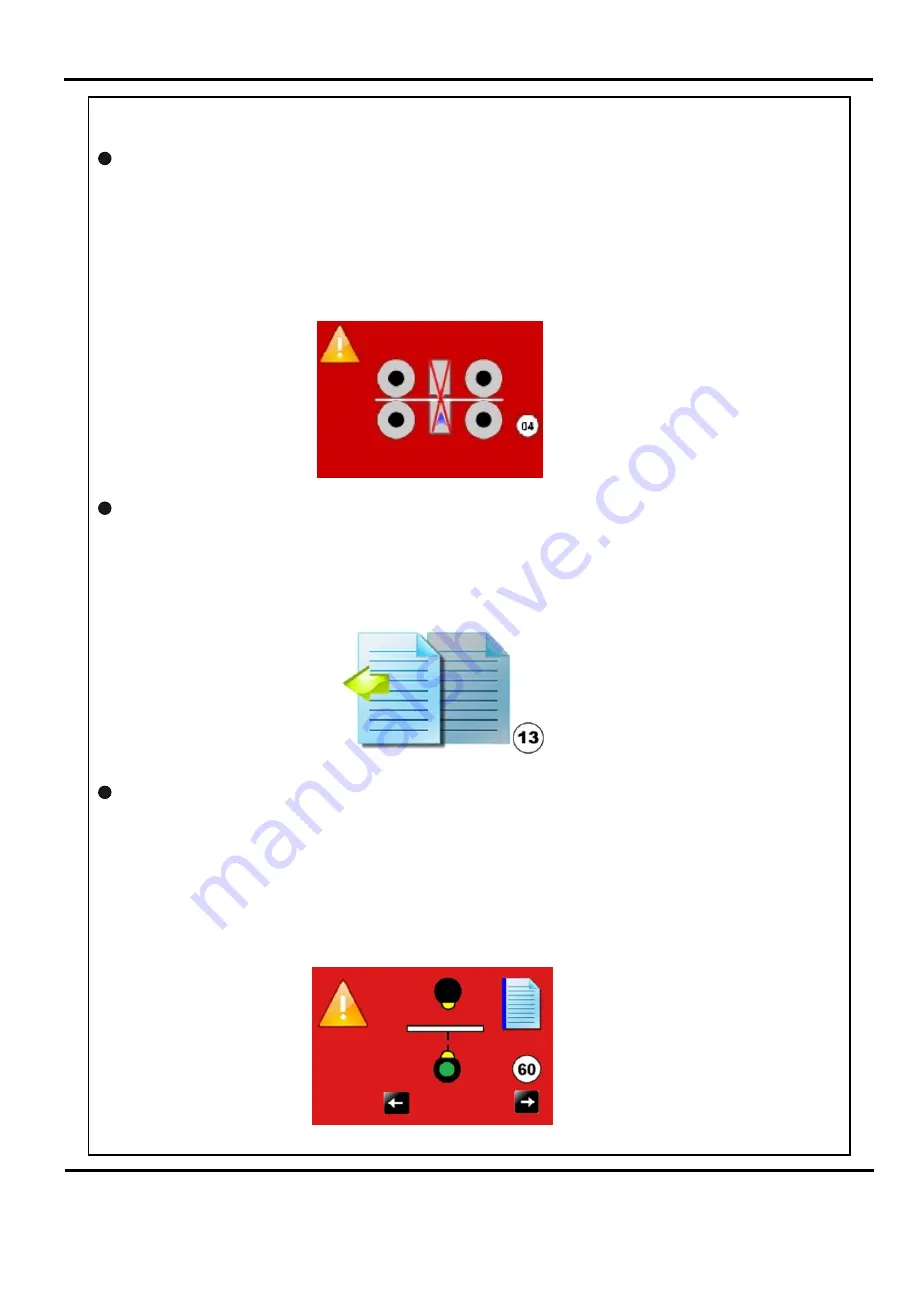
AutoCreaser Pro 33A
Error Screens (Continued)
Blade Not Home
If the machine stops and error message 04 is displayed on the touch screen, this
indicates that the lower blade / anvil has not made contact with the HOME switch.
i.e. blade still in top position. Switch the machine off and remove the blade set and
ensure that the area is free from obstructions. Return the blade set to the creasing unit
and switch the machine on. Operate the machine in the normal sequence, if the
display continues to read error message 04
it is advised to contact a Service Engineer
immediately.
Overlap
If the machine stops and error message 13 is displayed on the touch screen, this
indicates that the ‘Lead Edge Sensor’ has seen a sheet subsequent to the first
one as being longer. Again this could actually be a longer sheet, OR it could be a
sensor problem (if it is a recurring problem). Check that the paper gate has been set
correctly.
Lead Edge Sensor Blocked
If the machine stops and error message 60 is displayed on the touch screen, this
indicates that the lead edge sensor is blocked.
Press the system switch down and then select the right or left arrows, to inch the
paper forwards or backwards.
Press the green tick button and then press the start button.
This error message could also mean that the lead edge sensors are faulty or need
cleaning.
Trouble Shooting
Page 42
CREASING
Error Screens (Continued)
Clean Lead Edge Sensor - Warning Screens.
1.
The Clean Lead Edge Sensor warning screen, shown below, will appear when the
Run button is pressed and the strength of the Lead Edge Sensor Beam is at about
50% (i.e. the slider is at about the mid-point position along the Indicator Scale).
SENSOR CLEANING WARNING SCREEN
2. The Clean Sensor, Error 65 warning screen, shown below, will appear if the strength
of the Lead Edge Sensor Beam is allowed to get down to about 25%. The Lead Edge
Sensors should ideally be cleaned before this warning screen appears.
NOTE.
The Lead Edge Sensors can be cleaned at any time by selecting the Tools Tab
at the bottom of the Touchscreen and cleaning the Sensors as described on Pages 43 &
44.
Press the Tools button to clean the
Sensors, as described on Pages 43 & 44.
Press the Run button to ignore the Warning,
and continue running the job.
Trouble Shooting
Page 43
SYSTEM
5500 NE Moore Court
Hillsboro, OR 97124
Toll Free: 1-800-944-4573
Local: 503-640-5920


























