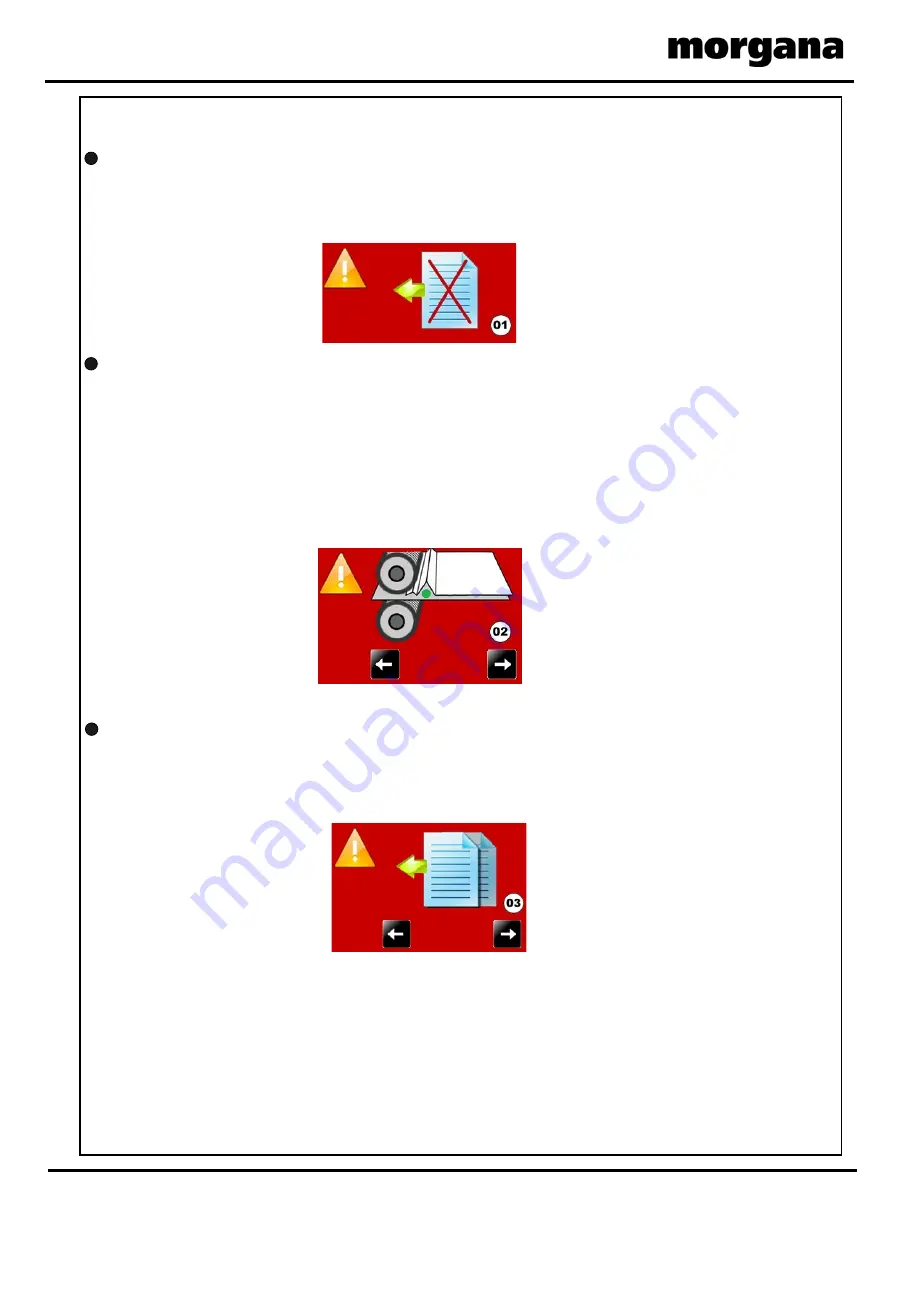
Trouble Shooting
AutoCreaser Pro 33A
l
Check that the air distribution has been correctly set.
l
Check that the air separation has been set high enough to feed the sheets.
l
For heavy stocks, very small or very large sheets, embossed or even irregular stock,
it may be required to feed the sheets manually - see page 25 for instructions.
Machine not counting
Open the exit and remove the blade set
(see pages 34-35) to access the dual
sensor post located in between the drive
rollers. Using a soft brush, clean the
visible sensor on the end of the post.
Use the brush to clean the sensors
between the post and the bottom paper
guide which are not visible.
Fig.16 shows the dual sensor
post containing the sensors.
Paper jammed under paper gate.
If paper gets jammed under the paper gate the vacuum drum will stop rotating, this is a
safety feature. Remove the paper and re-adjust the paper gate.
FIG. 16
Page 40
CREASING
Error Screens
Sheet did not arrive.
If the machine stops and error message 01 is displayed on the touch screen, this
indicates that the paper did not arrive at the end of the suck process; so the machine
timed out. Press the green tick button and then press the start button.
Paper Crunch
If the machine stops and error message 02 is displayed on the touch screen, this
indicates that a paper jam has been detected.
Press the system switch down and then select the right or left arrows, to inch the
paper forwards or backwards. See page 27 that describes how to remove paper jams.
Press the green tick button and then press the start button.
This error message could also mean that the crunch sensors are faulty or need
cleaning.
Double Sheet Feed
If the machine stops and error message 03 is displayed on the touch screen, this
indicates that a double sheet feed has been detected. Check that the paper gate has
been set correctly. Press the green tick button and then press the start button.
Trouble Shooting
Page 41
SYSTEM
5500 NE Moore Court
Hillsboro, OR 97124
Toll Free: 1-800-944-4573
Local: 503-640-5920













































