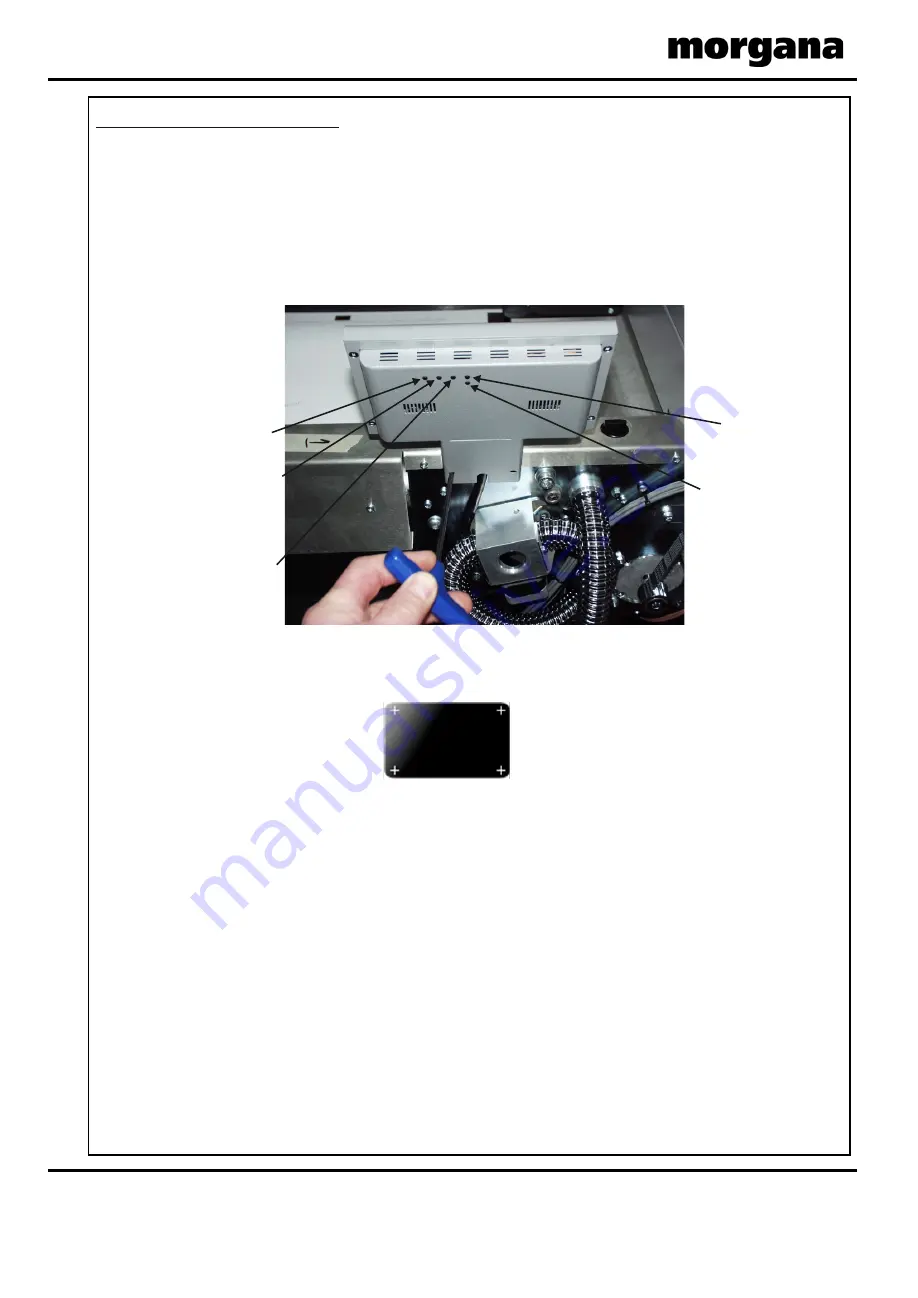
Tools Screen
Clean Lead Edge Sensor
Clicking this icon will
show Machine
program revision &
Touch Screen
software revision.
Inch paper in direction
of arrow to clear jams
Click on Up Arrow to
put Anvil into Top
Dead Centre position
(TDC)
Inch paper in direction
of arrow to clear jams
Main Processor Program
version
Touch screen software
version
Machine Speed Adjustment:-
Speed setting 3 will give the fastest throughput of
stock through the machine.
Use speed setting 1 or 2 for troublesome stocks,
or to synchronise the speed of the AutoCreaser to a
Morgana Autofold Pro, when they are used together.
Touch Screen Calibration
Change Machine measurement
settings, Imperial / Metric
See Page 19
AutoCreaser Pro 33A
Quick Start Guide
Page 18
CREASING
Screen Calibration
Touch Screen Calibration.
1.
Switch the mains power on and wait for the main screen to appear before
commencing to check the horizontal and vertical position of the display.
The position of the display within the surround is achieved by operating the button
at the rear of the housing, press this a number of times to obtain the correct
orientation required, move to the next button to move the position to centralize
horizontal.
2.
(i) Select the tools menu tab, and then Select the Touch Screen calibration icon.
(ii) Using a plastic pointer, soft leaded pencil, biro cap etc. and with gentle pressure.
Touch the centre of the cross in each corner of the Touch Screen, as prompted, by
the hand graphics. This procedure will calibrate the Touch Screen.
Brightness
Contrast
Horizontal
Vertical
UP
(Increase value)
DOWN
(Decrease value)
Display
ON/OFF)
AV / Display
Channel
Page 19
SYSTEM
5500 NE Moore Court
Hillsboro, OR 97124
Toll Free: 1-800-944-4573
Local: 503-640-5920






























