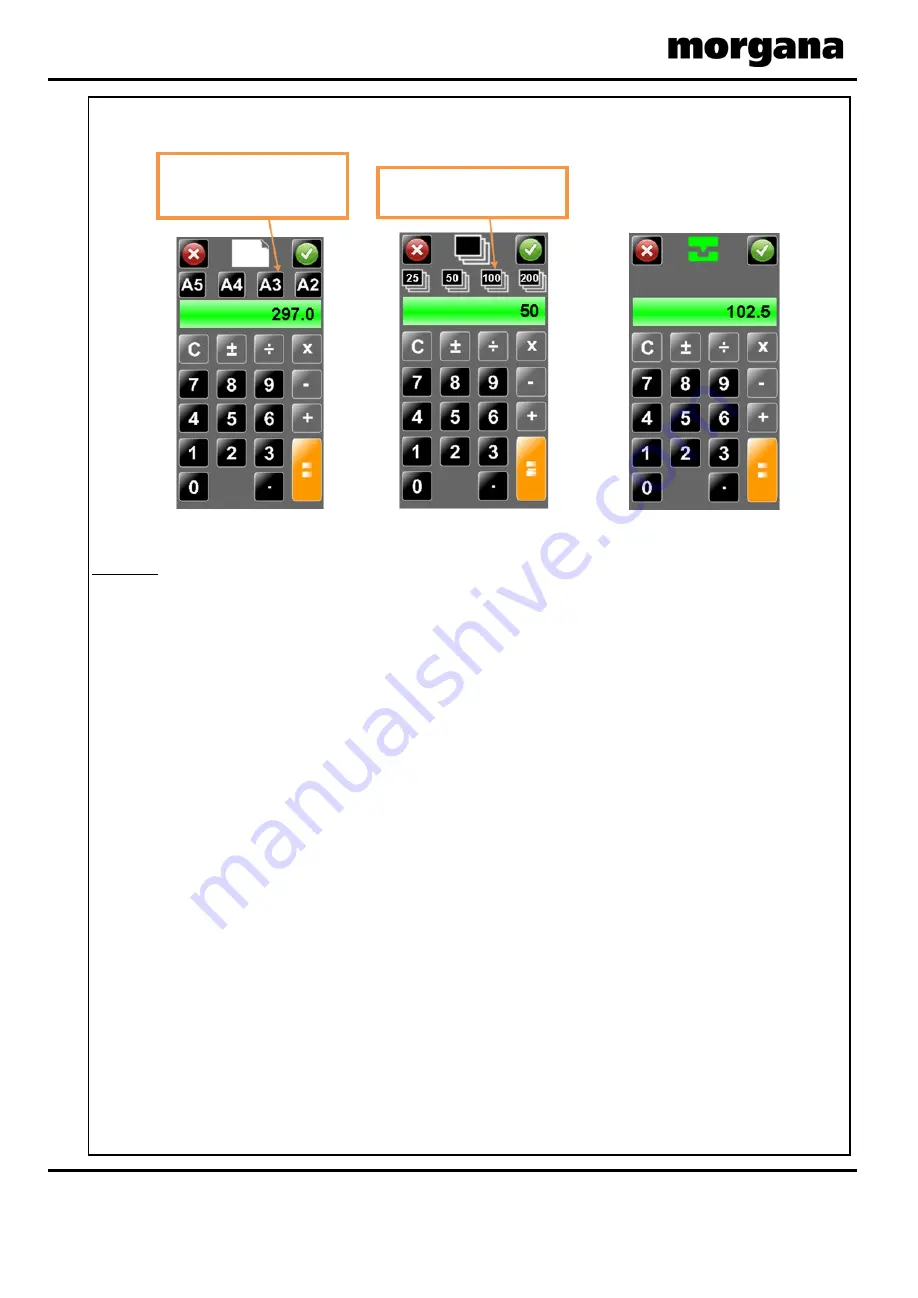
AutoCreaser Pro 33A
Status Screen
Number of creases - this
may alter automatically if
a pre - defined fold is
selected. Adjustments
may be made in the
crease setting screen
Green icon indicates
settings are saved - a red
icon would show that
settings have been
changed but the job has
not been saved.
Batch quantity -
this is
input from the batch
calculator on the paper
setting screen -
max. 999
confirm that you want to
Sheet count -click to zero
A screen will appear to
reset the count.
Click to start machine with settings currently
shown -
you will receive a notification if
system switch is not on. Press again to stop
Job
Paper length - input from
the paper setting screen
Touching in this area will take you
to the paper setting page
page
Touching in this area will take
you to the Crease setting
you to the paper setting
page.
Clicking in this area will take
Current machine speed setting
Batch count - click to zero
A screen will appear to confirm that
you want to reset the count.
Lead Edge Sensor Strength,
Indicator Bar
Select this button to produce
3 test sheets with the
settings currently shown.
Touch this area to alternate
Cross perfoating to on/off/X2
indicates on
indicates 2 x activations
of the blade set
indicates off
Quick Start Guide
Page 16
CREASING
Quick Start Guide
The Status Screen will on occasions be replaced with an Input Calculator Screen
as shown below.
Paper size
Batch size
Crease position
input calculator
input calculator
input calculator
NOTE:
The green tick or the red cross must be selected on the Calculator Screen to
make the left hand side of the touchscreen active again.
Pre - set Paper sizes for quick
insertion –
Standard sizes for
country origin would be shown
Pre - set Batch sizes for quick
insertion.
Currently selected fold type
-
can be one of the
following.
Currently selected Vacuum
Suck setting -
for stream
setting choose selection 2
Page 17
SYSTEM
5500 NE Moore Court
Hillsboro, OR 97124
Toll Free: 1-800-944-4573
Local: 503-640-5920















































