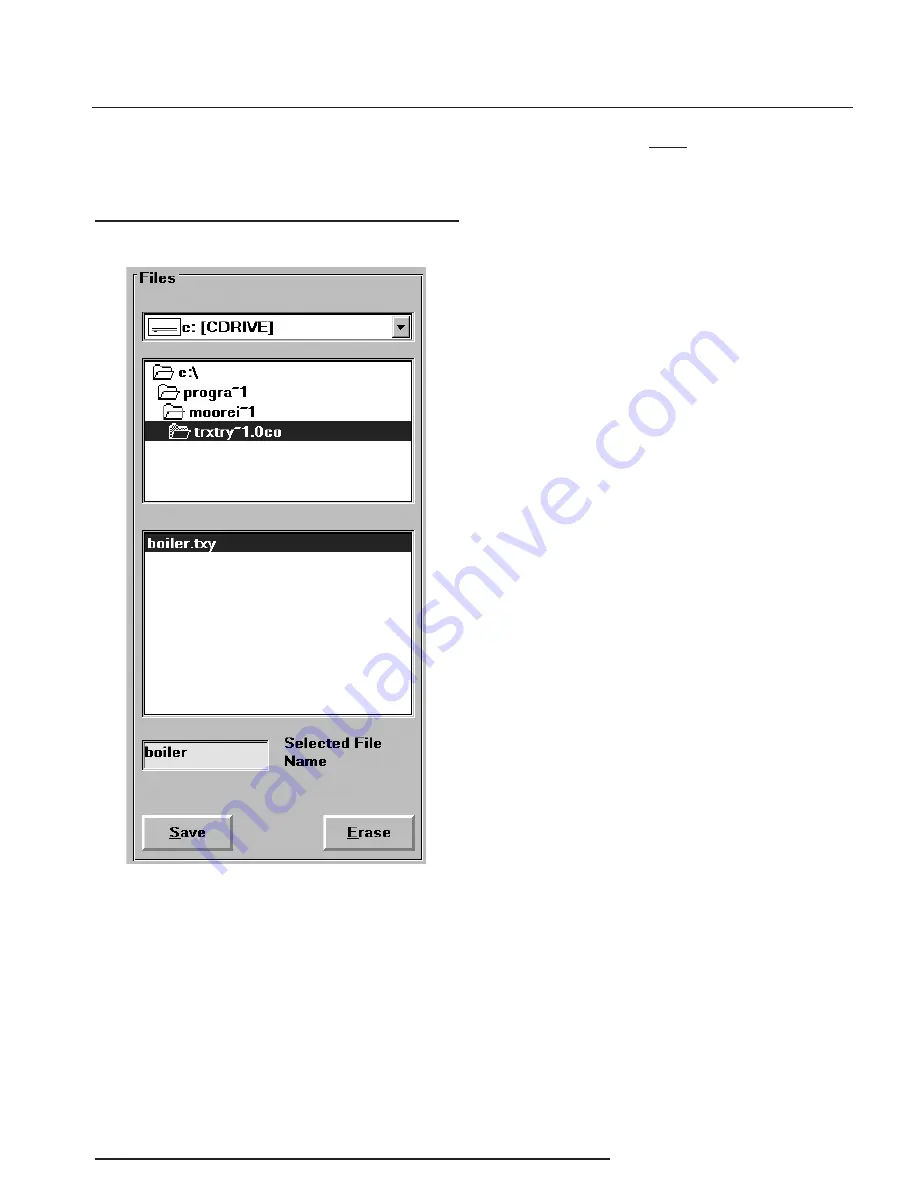
TDY
Demand Moore Reliability
23
Saving a Configuration File to Disk
1. Click on the “File” button. This brings up an
Explorer-like window on the left area of the
screen.
2. Enter the file name that you wish to save in the
“Selected File Name” box.
Note:
File names must follow the DOS convention.
Eight-character maximum, all lower case, no suffix.
The Configuration Program adds
a suffix to the file name automatically.
3. Use the Explorer-like interface to designate the
location on the PC drive (or floppy) for the file
to be saved.
4. Click on “Save”
5. Click “Yes” to save the named file to disk.
The left side of the screen will now show the
name of the file entered in Step 2 resident on
disk.
Retrieving a Configuration File
from Disk
1. From the Configuration Program Main Screen,
click on the “File” button to bring up the File
Management portion of the program.
2. Use the Explorer-like file display (see Figure
13) to locate the file to be retrieved, and click
on the file to highlight it.
3. Click on the “Quit File” button.
The Configuration Screen will change to show
the parameters entered into the retrieved file.
The parameters can now be edited and/or
downloaded into the memory of a connected
TDY.
Retrieving a Configuration File
from the Connected TDY
Make sure a transmitter is connected and
communicating properly with the Configuration
Program, then simply click on the “GetSetup” button.
The Configuration Program Screen changes to
show the parameters resident in the memory of
the connected transmitter. The parameters can
now be edited, saved to disk, and/or edited and re-
downloaded into memory.
Managing Configuration Files
Once all the parameters for a transmitter are set, they
can be saved to disk on the PC using the “File” menus
and fields.
Figure 13.
The File Menu.
Содержание TDY
Страница 32: ...TDY 32 Demand Moore Reliability...
Страница 33: ...TDY Demand Moore Reliability 33...


























