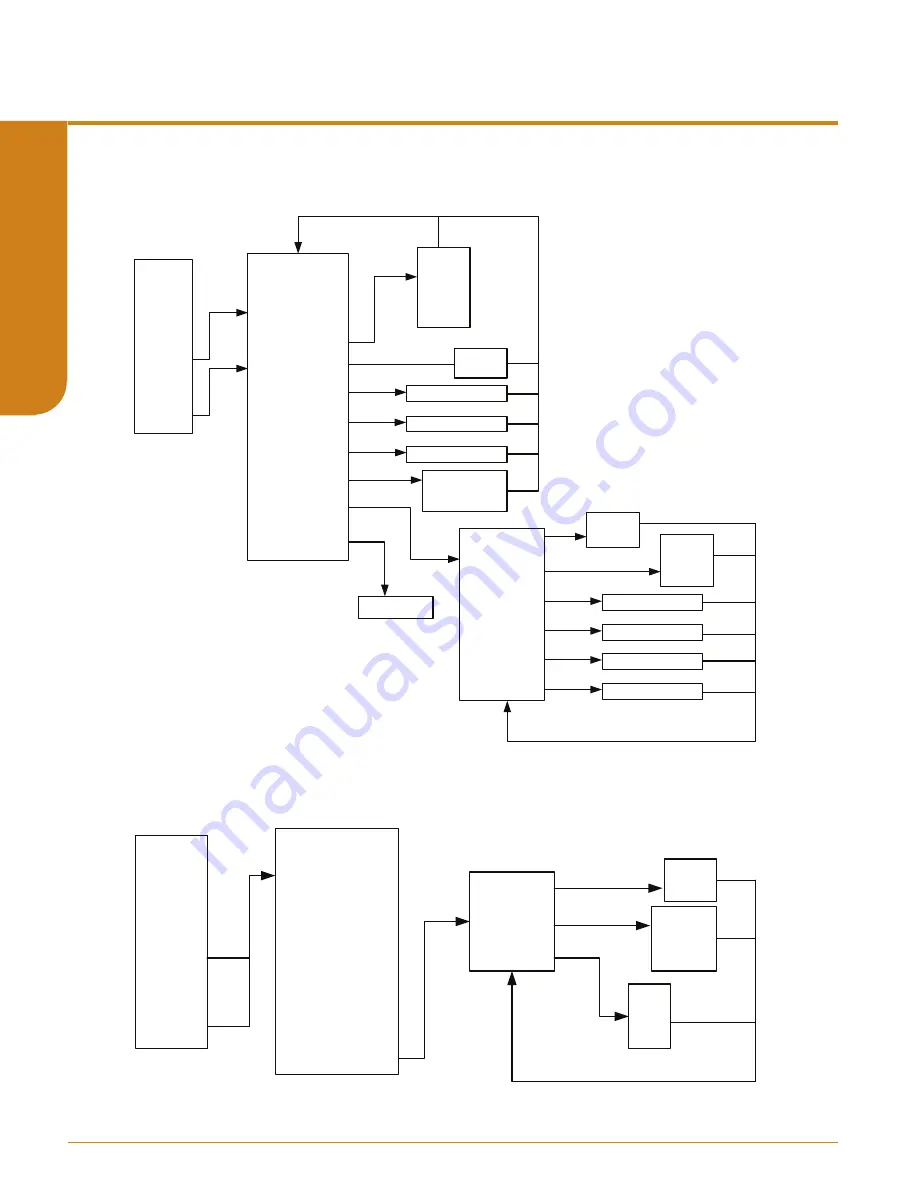
www.miinet.com
Moore Industries-International, Inc.
- 58 -
User’s Manual
238-760-00K
May 2019
Functional Safety Dual Input Smart HART® Temperature Transmitter
STZ
SECTION 4
Figure 4.6.
STZ
Sensor 1 and Sensor 2 menus in Input menu
Configure
Input Types
RJC Temp
Sensor 1
Sensor 2
SX Measure Mode
S1 Input Type
Sensor 1 EGU
SX Broken Wire Detecon
SX BW Holdoff Time
SX Running Average
SX 2Wire Offset
SX Sensor Informaon
SX Scaling
SX Custom Curve*
Sensor X USL
Sensor X LSL
Sensor X Min Span
Sensor X s/n
degC
degF
degR
Kelvin
mV
ohm
%
Disabled
Enabled
Enter Holdoff Time
Enter SX Running Average
Enter SX 2Wire Offset
Sensor X Scl En
Sensor X EGU
Sensor X Input Min.
Sensor X Input Max.
Sensor X Scale Min.
Sensor X Scale Max.
Disabled
Enabled
inH2O
inHg
H2O
…..
Enter Sensor X Input Min.
Enter Sensor X Input Max.
Enter Sensor X Scale Min.
Enter Sensor X Scale Max.
See Figure 4.7
Figure 4.7.
STZ Custom Curve for Sensor 1 and Sensor 2 in Input menu
Configure
Input Types
RJC Temp
Sensor 1
Sensor 2
SX Measure Mode
S1 Input Type
Sensor 1 EGU
SX Broken Wire Detecon
SX BW Holdoff Time
SX Running Average
SX 2Wire Offset
SX Sensor Informaon
SX Scaling
SX Custom Curve*
Sensor X CC En
Sensor X EGU
Sensor X CC ID
Disabled
Enabled
inH2O
inHg
H2O
…..
CC 1
CC 2
CC 3
CC 4
















































