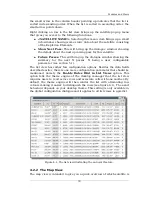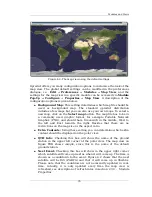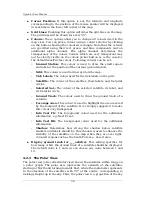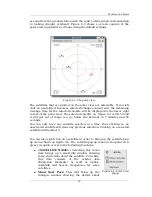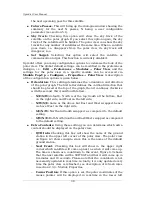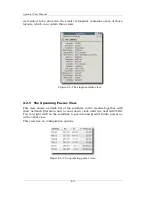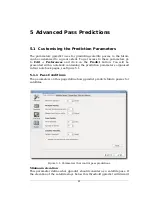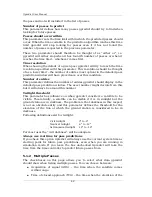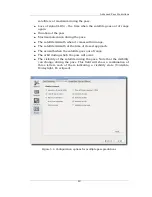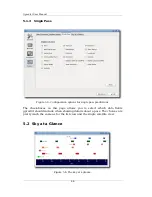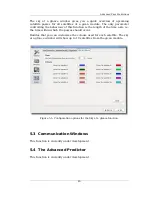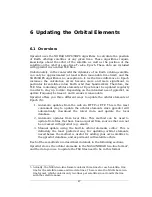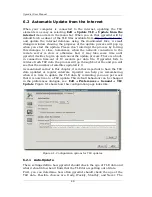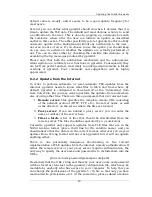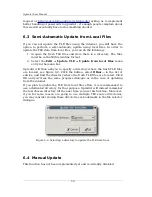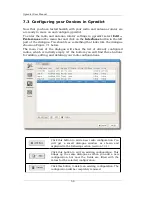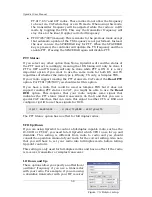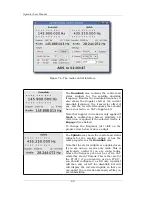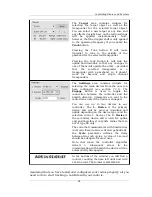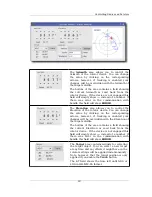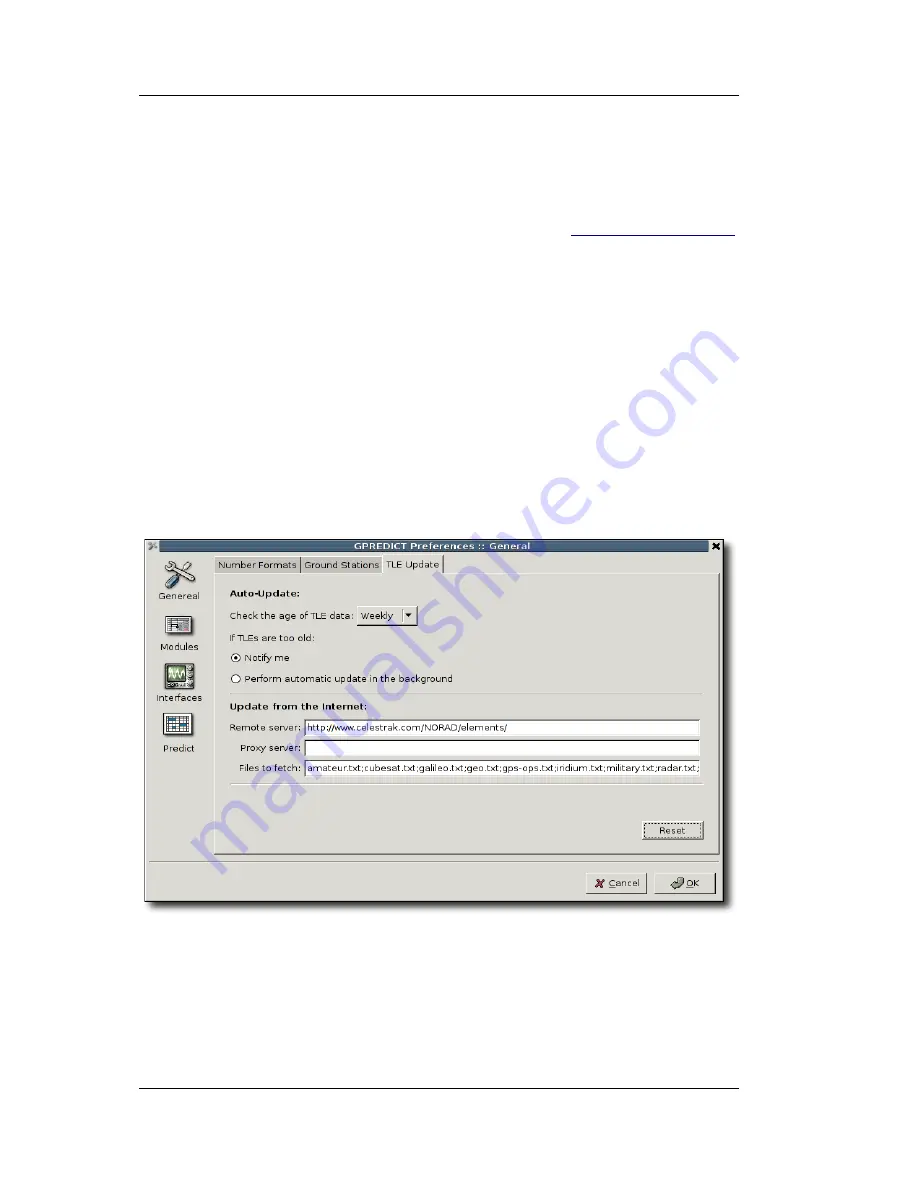
Gpredict User Manual
6.2 Automatic Update from the Internet
When your computer is connected to the internet, updating the TLE
elements is as easy as selecting
Edit
→
Update TLE
→
Update from the
internet
menu item in the menu bar. When you do that, gpredict will by
default fetch a subset of the TLE files available from
http://celestrak.com/
,
and update the internal database using the downloaded files. A small
dialogue window showing the progress of the update process will pop up
when you start the update. Please don't interrupt the process by forcing
this dialogue to close. Sometimes, when the network connection to the
remote server is slow or otherwise bad, it may take some time until
gpredict decides to give up and cancel the update process. There is a built-
in connection time-out of 10 seconds per data file. If gpredict fails to
retrieve fresh TLE data the process will go through but at the end you will
see that the number of satellites updated is 0.
As mentioned earlier in this chapter, it is rather important to have the TLE
data updated at regular intervals. Gpredict can help you remembering
when it is time to update the TLE data by reminding you once per week
that it is now time to a TLE update. This default behaviour can be changed
in the preferences dialogue, see
Edit
→
Preferences
→
General
→
TLE
Update
. Figure 6.1 shows how this configuration page looks like.
6.2.1 Auto-Update
These settings define how gpredict should check the age of TLE data and
what it should do when it finds that the TLE data is getting out of date.
First, you can determine how often gpredict should check the age of the
TLE data. Possible choices are: Daily, Weekly, Monthly, and Never. The
48
Figure 6.1: Configuration options for TLE updates.
Содержание Gpredict 1.2
Страница 1: ...Updated for Gpredict 1 2 by Alexandru Csete OZ9AEC Gpredict User Manual ...
Страница 5: ......