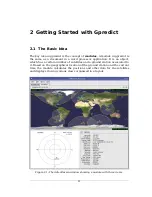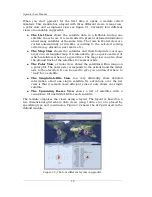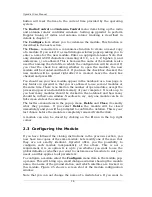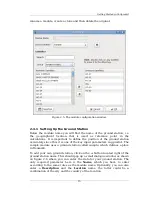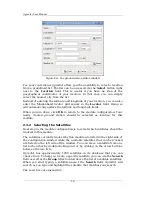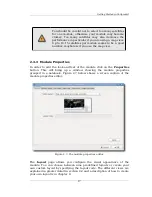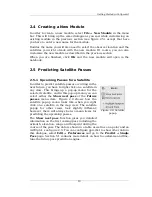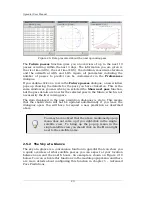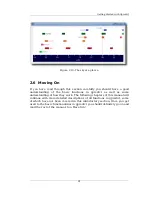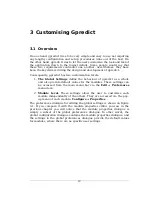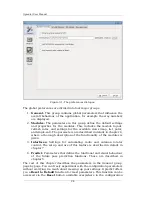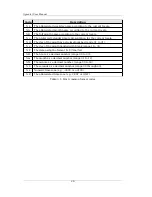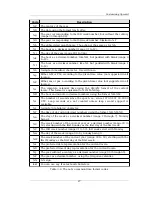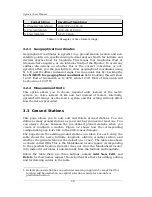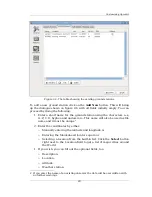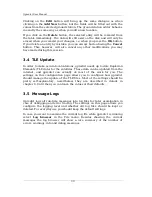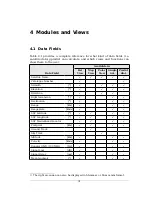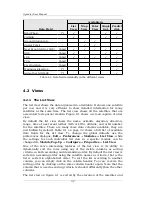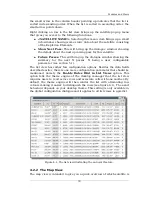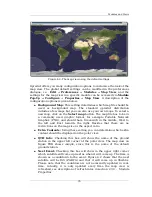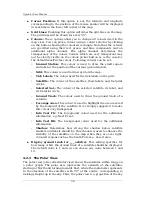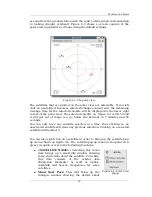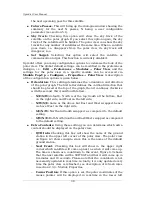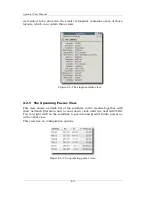Customising Gpredict
dialogue.
3.2 Number Formats
These settings determine how numbers are displayed in gpredict. They can
be accessed from the menu bar via
Edit
→
Preferences
→
General
→
Number Formats
. Figure 3.1 shows how the configuration page looks like
in the dialogue.
3.2.1 Show Local Time Instead of UTC
By default, gpredict shows the time and date in UTC (Universal Time
Coordinates). If you check this box gpredict will show the Local Time
instead of UTC. Please note that Local Time is the time according to the
locale settings in your operating system, which is not necessarily the same
as the local time at the selected ground station.
3.2.2 Time Format
This parameter offers you a very flexible way to define how the date and
time should be displayed throughout the program. The time format is
specified using a format string consisting of any combination of characters
and format codes. The most commonly used format codes are listed in table
3.1, while table 3.2 lists the less common codes. The label next to the
format string entry box shows how the date and time will be displayed
using the soecified format string. This label is updated continuously as you
type into the format string entry box.
Table 3.3 gives a few examples on how the time format codes can be used
to create time format strings. You are highly encouraged to experiment for
yourself, and use the Reset button to reset the format string to the factory
default setting if something goes wrong.
25
Содержание Gpredict 1.2
Страница 1: ...Updated for Gpredict 1 2 by Alexandru Csete OZ9AEC Gpredict User Manual ...
Страница 5: ......