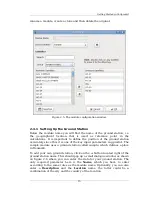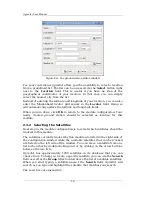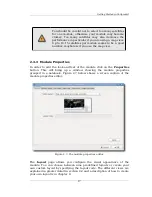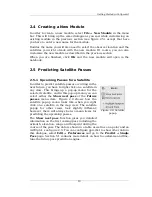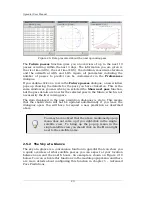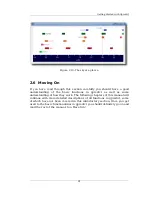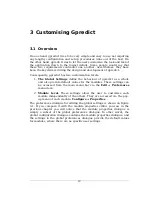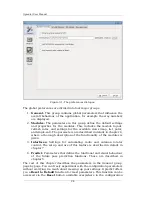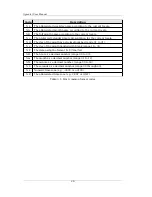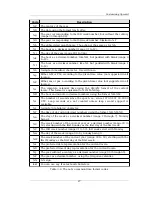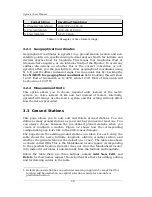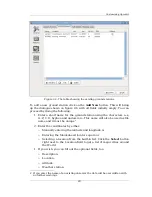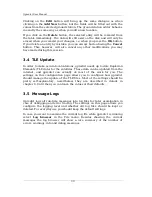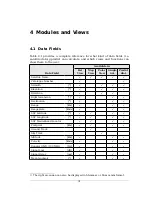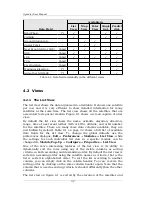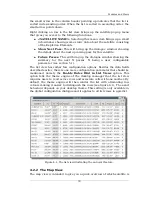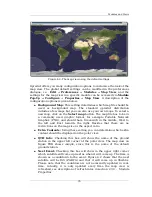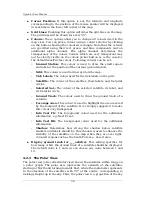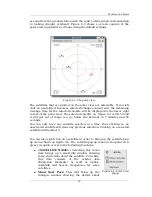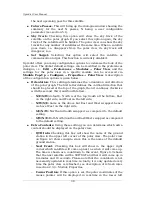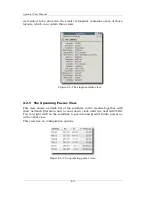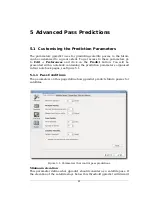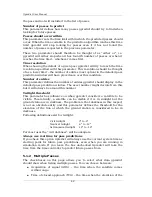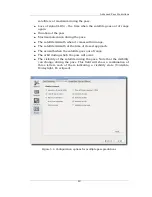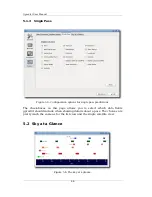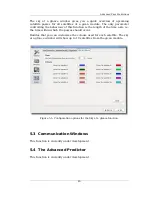Gpredict User Manual
Clicking on the
Edit
button will bring up the same dialogue as when
clicking on the
Add New
button, but the fields will be filled out with the
values from the selected ground station. The ground station editor behaves
in exactly the same way as when you add a new location.
If you click on the
Delete
button, the selected entry will be removed from
the table immediately. The data will still exist on the disk and will only be
erased when you commit your changes, i.e. when you press the
OK
button.
If you delete an entry by mistake, you can always bail out using the
Cancel
button. This, however, will also cancel any other modifications you may
have made during this session.
3.4 TLE Update
In order to make accurate calculations, gpredict needs up to date Keplerian
Elements (TLE data) for the satellites. These data can be updated from the
internet, and gpredict can actually do most of the work for you. The
settings on this configuration page allows you to configure how gpredict
should manage the update of the TLE files. Most of the settings should be
pretty self-explanatory, nevertheless they are described in details in
chapter 6. Until then you can leave the values at their defaults.
3.5 Message Logs
Gpredict logs all run-time messages into log files for later examination in
case of debugging and error tracing. The settings on this page allows you
configure the logging level and whether old log files should be kept or
deleted. For everyday use you should keep the default settings.
In case you want to examine the current log file while gpredict is running
select
Log browser
in the File menu. Besides showing the current
messages the log browser will show a nice summary of the number of
errors, warnings, info and debug messages.
30
Содержание Gpredict 1.2
Страница 1: ...Updated for Gpredict 1 2 by Alexandru Csete OZ9AEC Gpredict User Manual ...
Страница 5: ......