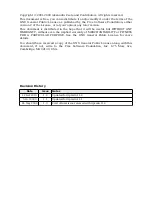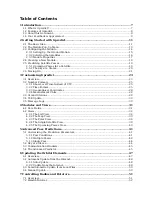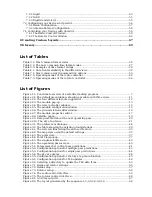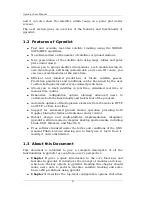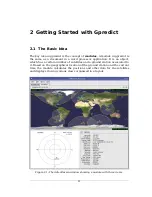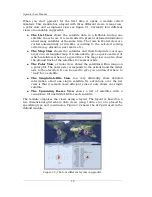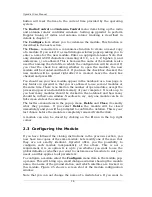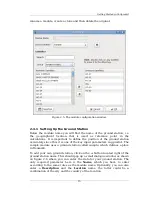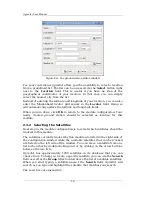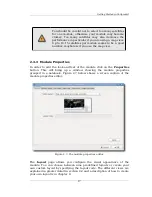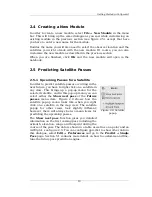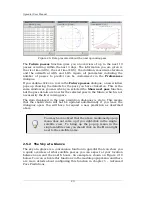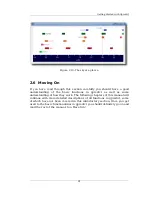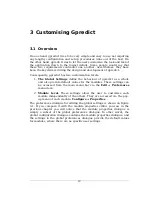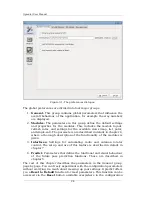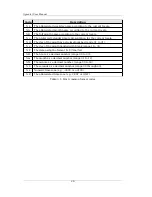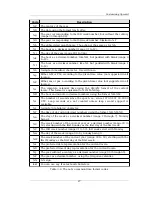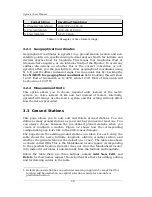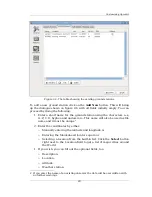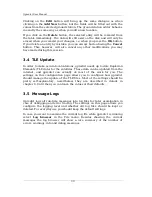Gpredict User Manual
button will reset the time to the current time provided by the operating
system.
The
Radio Control
and
Antenna Control
menu items bring up the radio
and antenna rotator controller windows. Setting up gpredict to perform
Doppler tuning of radios and antenna rotator tracking is described in
details in chapter 7.
The
Configure
item allows you to customise the module. This function is
described in the next section.
The
Clone...
menu item is a convenience function to create an exact copy
of a module. If you select it a small dialogue window pops up asking you to
enter a name for the new module. Enter an appropriate name. Note that
only standard ASCII characters consisting of 0..9, a..z, A..Z, hyphen (-) and
underscore (_) are allowed. This is because the name of the module is also
used for naming the data file in which the configuration will be stored. If
you clear the check box asking whether to open the module, the new
module will be created and that's it. If you leave the check box checked, the
new module will be opened right after it is created. Leave the check box
checked and press OK.
You should see your new module appear in the notebook as a new page. A
key feature in gpredict is that you are allowed to use several modules at
the same time. There is no limit on the number of open modules, except the
processing power and available memory of your computer. It is also up to
you how many modules should be docked in the notebook and how many
should be in their own window. Needless to say, only one module can be in
full-screen state at the same time.
The last two menu items in the pop-up menu,
Delete
and
Close
, do exactly
what they promise. If you select
Delete
the module will be closed
immediately and you will be prompted to confirm the deletion. This is your
last chance before the module is completely removed from the disk.
A module can also be closed by clicking on the
X
icon in the top right
corner.
2.3 Configuring the Module
If you have followed the cloning instructions in the previous section, you
now have two copies of the same module. Lets modify one of them so that
they are not exactly identical. Gpredict offers you the possibility to
configure each module independently of the others. This is not a
requirement, it is an option. It is up to you whether you want to use the
global defaults or whether you want to customise each module to suit your
needs, and this applies to all parameters.
To configure a module select the
Configure
menu item in the module pop-
up menu. This will bring up a small dialogue window showing the module
name, the name of the ground station, and which satellites are tracked in
this module. Figure 2.5 shows a screen shot of the module configuration
window.
Note that you can not change the name of a module here. If you want to
14
Содержание Gpredict 1.2
Страница 1: ...Updated for Gpredict 1 2 by Alexandru Csete OZ9AEC Gpredict User Manual ...
Страница 5: ......