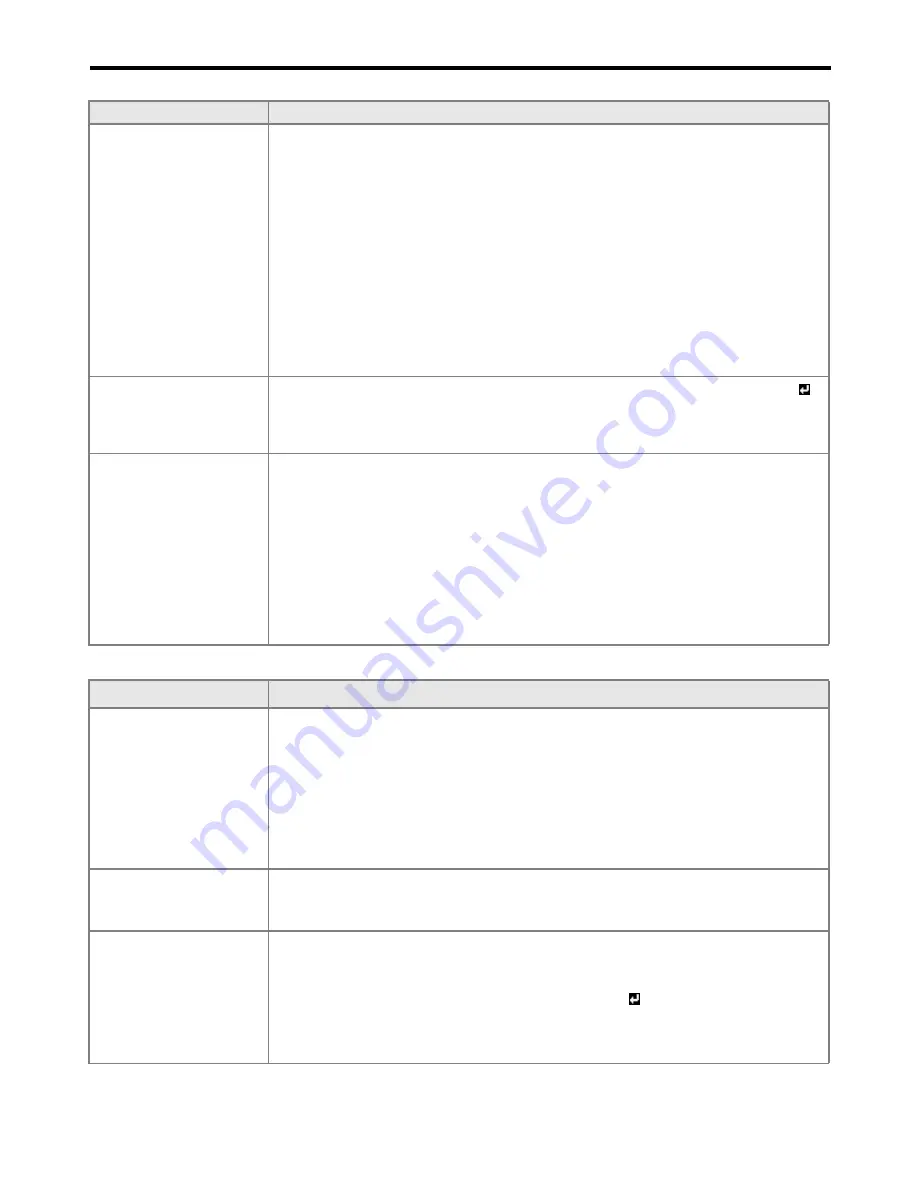
EN-52
Troubleshooting (continued)
No image appears on the screen. (continued)
Images are not displayed correctly.
Problem
Solution
Power turns off.
•
This problem may occur when the intake vent and/or exhaust vents are blocked. (In
such a case, the STATUS indicator brinks orange.)
J
Remove the objects blocking the intake vent and/or exhaust vents and then
carry out the following procedure.
1. Wait for the intake fan and/or exhaust fan to stop. (Wait until the STATUS
indicator goes out.)
2. Unplug the power cord from the wall outlet.
3. Wait about 10 minutes.
4. Plug the power cord into the wall outlet.
5. Press the POWER button.
•
When the STATUS indicator is steady red, it is indicating that the lamp should be
replaced. Replace the lamp in this case.
•
Check that AUTO POWER OFF in the INSTALLATION menu has been set to OFF.
•
If the lamp has deteriorated, it may go out after a while it illuminates.
The screen for entering
the password appears.
•
PASSWORD FUNCTION in the FEATURE menu has been set to DISPLAY INPUT
to enable the password lock.
J
Enter the password or contact the person in charge of management of the
projector. (See page 43.)
“NO SIGNAL” is
displayed.
•
Turn on the power of the connected device, or check whether there is something
wrong with the connected device.
•
Check whether the external device output signals. (Check this especially when the
external device is a laptop computer.)
•
Check that the cable connected to the external device isn’t defective.
•
Check that the projector is connected to the external device using the correct
terminals.
•
Check that the connected device is correctly selected as the input source.
•
When an extension cord is being used, replace it with the supplied cable and check
whether images are projected correctly. If images are projected correctly, use an
RGB signal amplifier along with the extension cord.
Problem
Solution
Projected images are
shaking.
Projected images are
displaced.
•
Check that the cable connected to the external device isn’t intermittent.
•
Connect the cable’s plug with the external device’s connector firmly.
•
Project an image containing a lot of characters without black areas and press the
AUTO POSITION button.
•
Some computers output out-of-spec signals on rare occasion. In such a case,
change the setting of the SIGNAL DETECT in the FEATURE menu and press the
AUTO POSITION button. If the position (and size) of the projected images is still
incorrect, make adjustment using the SIGNAL menu. (For details, see flowchart on
page 37.)
Projected images are
distorted.
•
Adjust the projector and the screen so that they are perpendicular to each other.
(See page 17.)
•
Use the flat screen.
Projected images are
dark.
•
Adjust BRIGHTNESS and CONTRAST in the IMAGE menu. (See page 26.)
•
3D images displayed on the projector appear darker. It is normal and does not
mean the projector is malfunctioning.
•
When viewing 2D images, set 3D FORMAT to AUTO
(for HDMI input only) or set
3D in the IMAGE menu to OFF. (When AUTO is selected, only 3D images become
darker.)
•
Replace the lamp. (See page 48.)

























