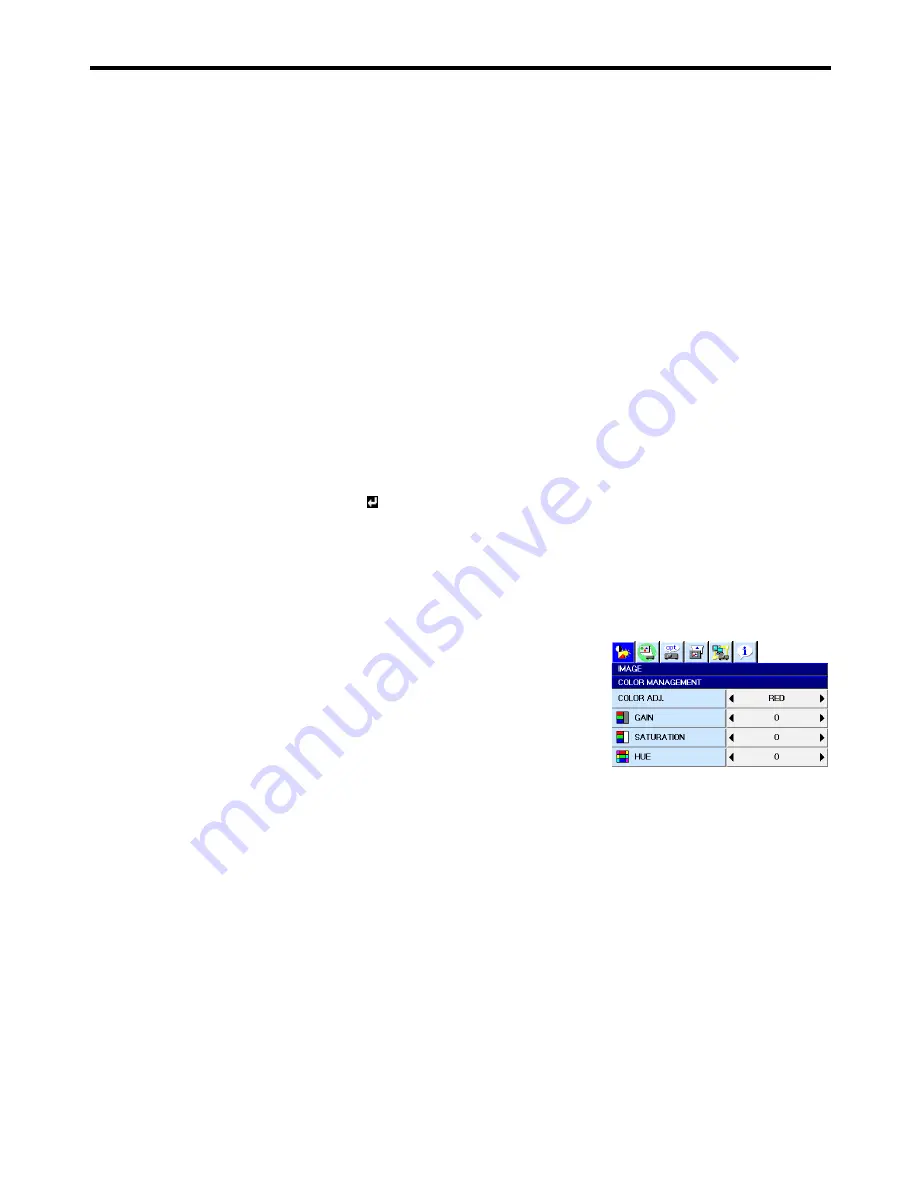
EN-36
BrilliantColor™
Use this setting to make colors with medium brightness, such as yellow and the skin tone appear natural. Press the
W
button to decrease the value to lessen the effect. Press the
X
button to increase the value to heighten the effect.
(BrilliantColor™ has no effect at value 0.)
•
For more enhanced color reproduction, set BrilliantColor™ to 0. The white area of the color wheel is disabled, and
you can reproduce true-color images.
GAMMA MODE
Use this item to set the gamma optimally.
Important
•
You can adjust COLOR ENHANCER also by pressing the COLOR.E button on the remote control.
With the remote control:
1. Press the COLOR.E button on the remote control.
A window for color enhancer adjustment appears on the upper right of the screen.
2. Press the
W
or
X
button to select USER
.
3. Press the ENTER button.
4. Press the
S
or
T
button to select BrilliantColor™ or GAMMA MODE.
5. Press the
W
or
X
button to adjust the selected item.
Adjusting the tone of each color (COLOR MANAGEMENT):
You can individually adjust the tone of red, green, blue, cyan, yellow, magenta and white using the menu.
1. Display the IMAGE menu.
2. Press the
S
or
T
button to select COLOR MANAGEMENT.
3. Press the ENTER button.
4. Press the
W
or
X
button to select a color to be adjusted: RED, GREEN, BLUE,
CYAN, YELLOW, or MAGENTA.
5. Press the
S
or
T
button to select an item to be adjusted: GAIN, SATURATION
or HUE.
6. Press the
W
or
X
button to adjust the item.
To cancel the menu:
7. Press the MENU button.
DYNAMIC ................
Select when viewing images supplied from the computer.
NATURAL ................
Select when viewing images supplied from the video device.
DETAIL.....................
Select when viewing images of which brightness should be kept relatively low, such as
movies and music performance.






























