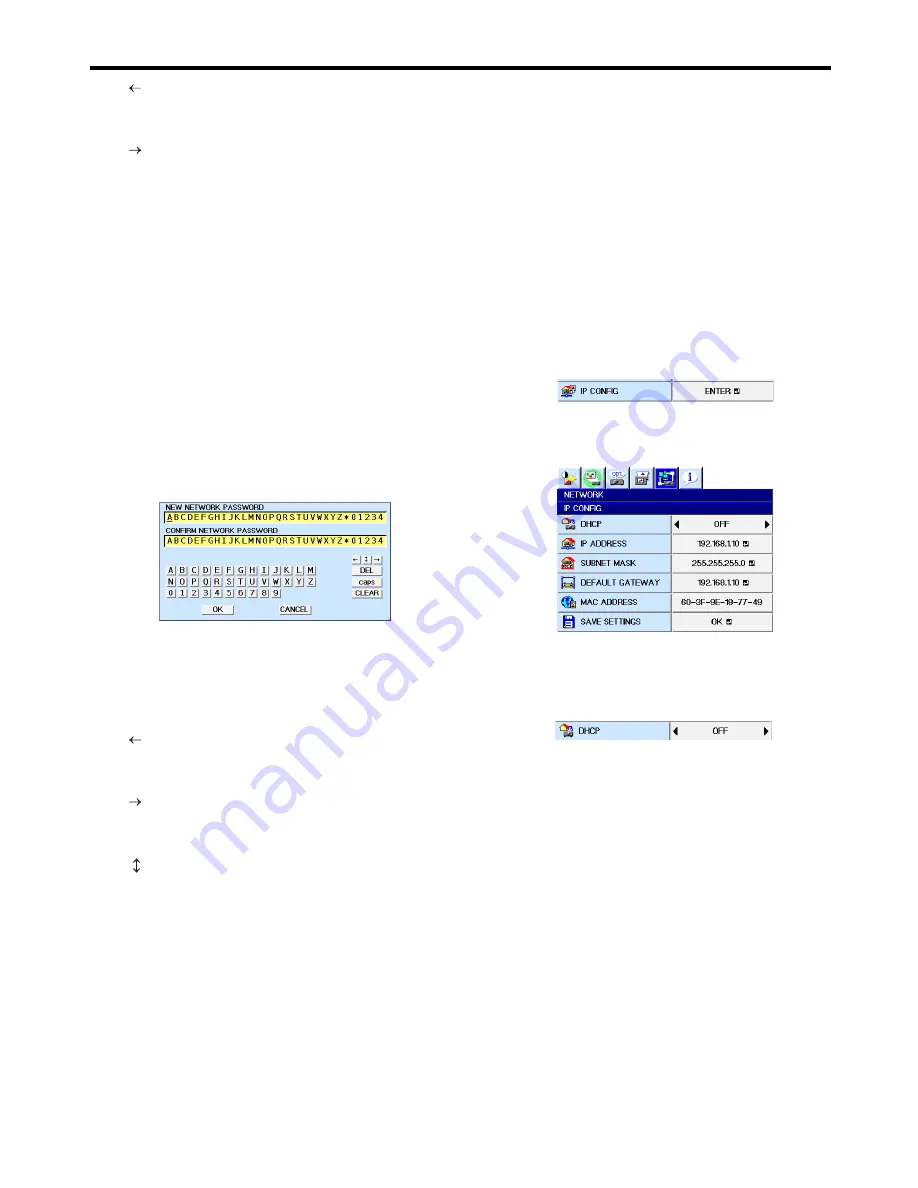
EN-40
Network settings (continued)
key:.............. Shifting the position of enter
cursor to the left for each
character.
key:.............. Shifting the position of enter
cursor to the right for each
character.
DEL key: .......... Deleting the character in the
position of enter cursor for each
character.
caps/CAPS key: Switching an alphabet character
to CAPITAL or small.
NEXT/PREV key: Switching the marks listed on the
fourth line.
CLEAR key: ..... Deleting all the entered
characters.
• The default password is “admin”.
5. Select OK, and NEW NETWORK PASSWORD
screen appears if the entered password is correct.
• If the entered password is not correct, the
CURRENT NETWORK PASSWORD screen
appears again.
6. Enter the NEW NETWORK PASSWORD and
CONFIRM NETWORK PASSWORD.
• Password can be set using up to 32 characters
including alphabets (capital/small) or numeric
characters.
key: ............. Shifting the position of enter
cursor to the left for each
character.
key: ............. Shifting the position of enter
cursor to the right for each
character.
key:.............. Shifting the position of enter
cursor between NEW NETWORK
PASSWORD and CONFIRM
NETWORK PASSWORD.
DEL key: .......... Deleting the character in the
position of enter cursor for each
character.
caps/CAPS key: Switching an alphabet character
to CAPITAL or small.
CLEAR key: ..... Deleting all the entered
characters.
7. When NEW NETWORK PASSWORD and CONFIRM
NETWORK PASSWORD are matched, the setting is
completed after changing the NETWORK
PASSWORD.
• When you select CANCEL, the NETWORK menu
is displayed without changing the password.
• If the entered content is not matched, NEW
NETWORK PASSWORD screen appears again
after an error dialog is displayed.
• It may take some time to reflect the settings.
IP Settings
(See page 25 for menu setting.)
1. Display the NETWORK menu.
2. Press the
S
or
T
button to select IP CONFIG.
3. Press the ENTER button.
• IP CONFIG menu appears.
Setting or Clearing DHCP
1. Display the IP CONFIG menu.
2. Press the
S
or
T
button to select DHCP.
3. Press the
W
or
X
button to select ON or OFF.
• When setting DHCP to ON, IP ADDRESS,
SUBNET MASK, and DEFAULT GATEWAY cannot
be set. If you set those settings, set DHCP to OFF
and perform the IP settings as the following
procedures.
• Until the execution of SAVE SETTINGS, the
change is not saved.






























