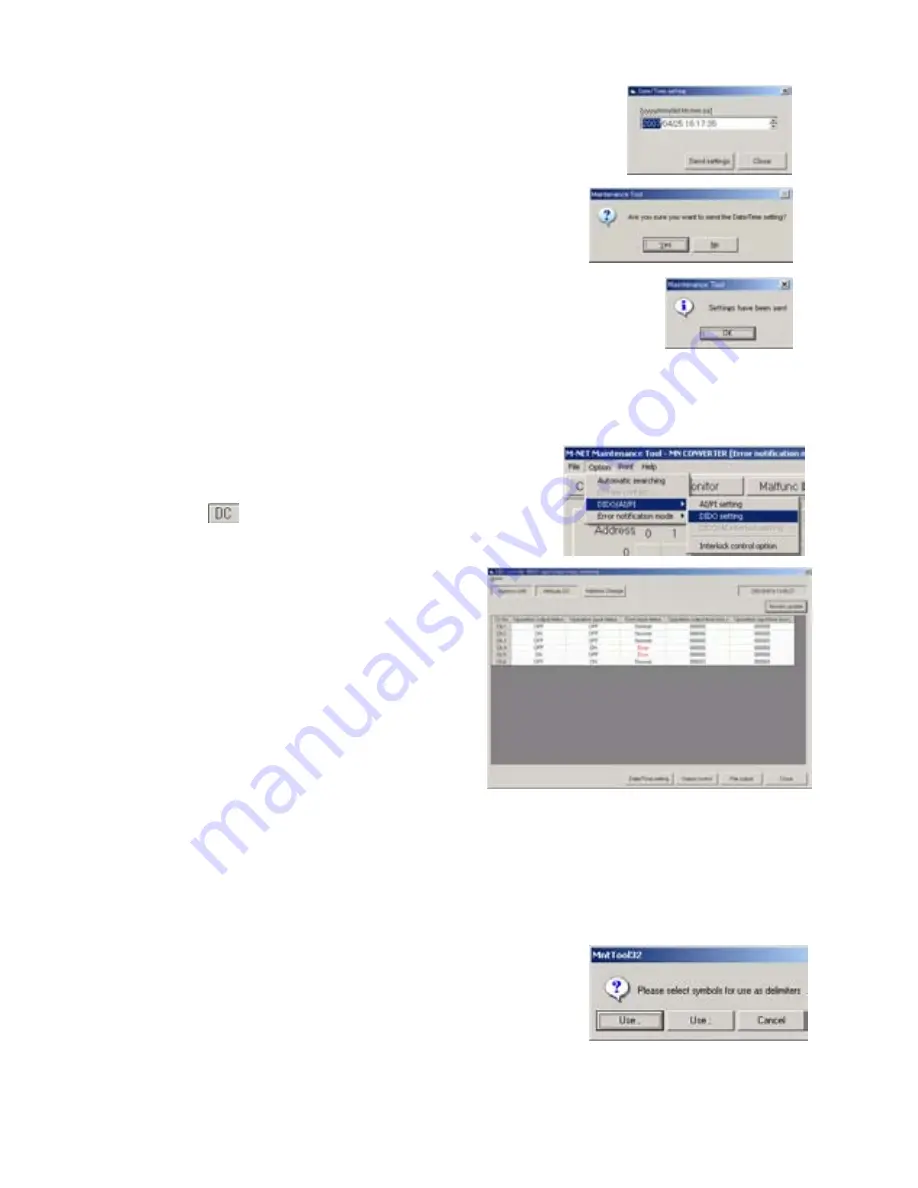
79
(5) The current time is monitored, and
Date/Time setting screen
will appear.
(6) Set the current date and time.
(7) Click
[Send settings]
.
(8) The message
”Are you sure you want to send the
Date/Time setting?”
will appear. Click
[Yes]
.
(9) Time is set to DIDO Controller, and the message
“Settings have been sent.”
will appear.
Click
[OK]
.
(10) Click
[Close]
to return to the
DIDO controller (66DC) input/output status monitoring screen
.
3.13.1.2 Monitoring input/output status on DIDO Controllers (66DC)
(1) Click
[Option]
in the menu bar and
select
[DIDO/AI/PI] -> [DIDO setting]
in
the sub-menu.
(2) Click of the unit (DIDO Controller)
to be set or monitored on the
Main screen
.
(3) The input/output status is monitored, and
DIDO controller (66DC) input/output status
monitoring screen
will appear.
[Operation output status]
[Operation input status]
The
ON/OFF status for each contact is
monitored and displayed.
[Error input status]
The error input status for each contact is
monitored and displayed.
[Operation output time(min.)]
[Operation input time(min.)]
The integrated operation time for operation
ON/OFF time is monitored and displayed.
(4) Click
[Monitor update]
to update the monitoring status.
(5) Click
[File output]
to save the monitored information as a CSV file.
1) Click
[File output]
.
2) The message
“Please select symbols for use as
delimiters.”
will appear. Click
[Use ,]
or
[Use ;]
.
3)
[File]
is output and saved.
The output destination folder path will be displayed.
The folder name is
c:¥ProgramFiles¥MntTool32¥Data.
[See section 5.6.]
















































